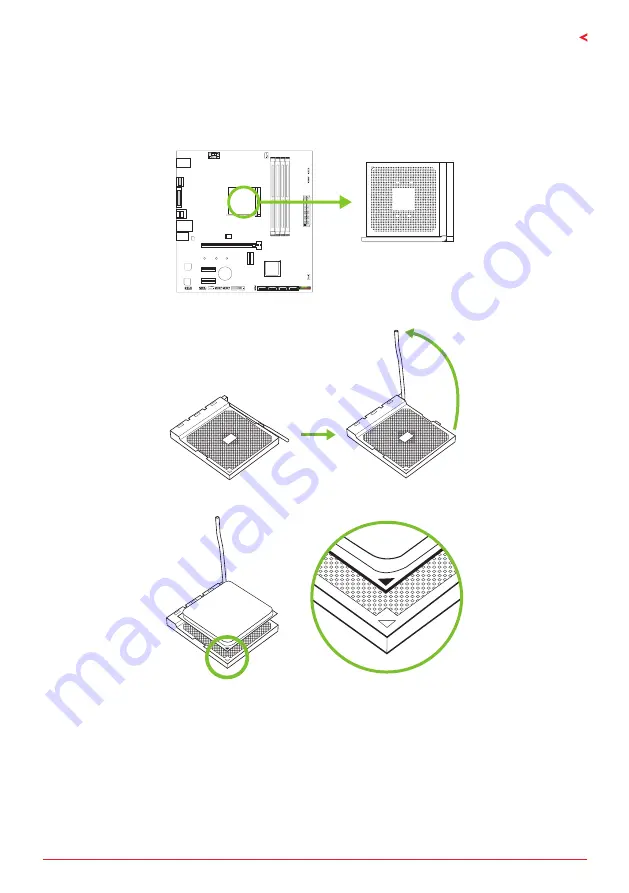
Chapter 2: Hardware installation
| 7
X570GT
Chapter 2: Hardware installation
2.1 Install Central Processing Unit (CPU)
Step 1: Locate the CPU socket on the motherboard
Step 2: Pull the socket locking out from the socket and then raise the lever up to a 90-degree
angel.
Step 3: Look for the white triangle on socket, and the gold triangle on CPU should point
towards this white triangle. The CPU will fit only in the correct orientation.
Summary of Contents for X570GT Ver. 6.x
Page 6: ...6 Chapter 1 Introduction 1 5 Motherboard Layout Note represents the 1st pin...
Page 44: ...44 APPENDIX I Specifications in Other Languages this page intentionally left blank...
Page 45: ...FCC FCC 15 Class B BIOSTAR BIOSTAR BIOSTAR CE 2004 108 CE 2006 95 CE 1999 05 CE...
Page 47: ...3 X570GT 1 1 0 45 1 2 Serial ATA x2 ATX I O x1 x1 x1...
Page 50: ...6 1 5 1...
Page 51: ...7 X570GT 2 1 CPU 1 CPU 2 90 3 CPU CPU...
Page 52: ...8 4 CPU CPU 2 2 A 1 2...
Page 53: ...9 X570GT B 1 2 CPU CPU CPU CPU...
Page 67: ...UEFI BIOS 23 X570GT RACING GT EVO Utility RACING GT EVO RACING GT EVO 1 2 3 4...
Page 69: ...UEFI BIOS 25 X570GT GT Touch Windows RACING GT EVO ECO 1 2 3...
Page 71: ...UEFI BIOS 27 X570GT LED LED LED LED LED LED 9 VIVID LED DJ LED LED...
Page 73: ...UEFI BIOS 29 X570GT 1 CPU 2 3 CPU...
Page 74: ...30 UEFI BIOS 1 2 3 Default 4 5 6 CPU CPU...
Page 75: ...UEFI BIOS 31 X570GT Racing GT EVO Utility...
Page 80: ...36 4 5 RAID RAID Block 2 6 8 Uses RAID 0 RAID 1 2 RAID 1 RAID1 RAID 2 2 RAID 1 100 2...
Page 81: ...37 X570GT RAID 10 RAID 0 RAID 1 4 6 8 RAID RAID1...








































