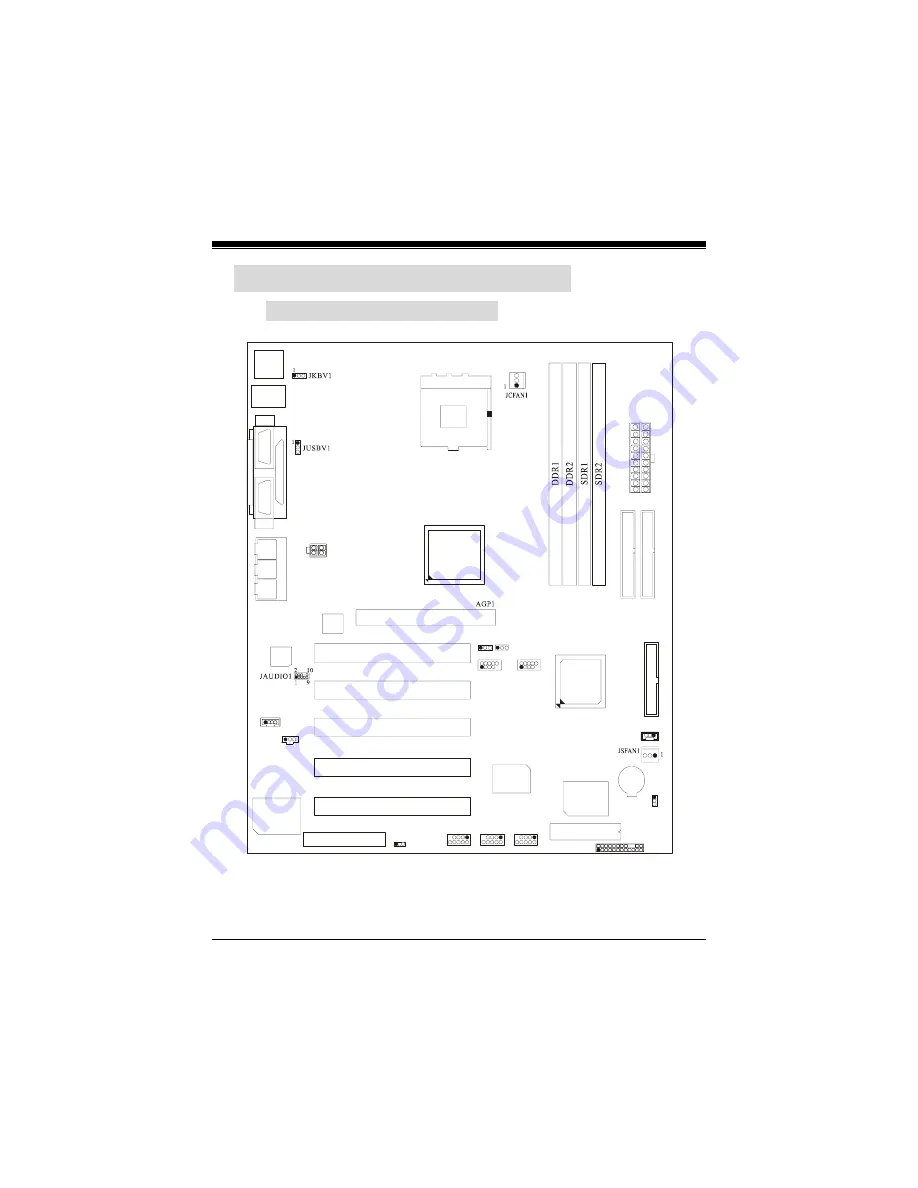
Chapter
1
Motherboard
Description
3
2. Mainboard Configuration
2-1. Layout of U8568 Pro
Codec
ITE I/O
C PU
Socket 478
P4X266E
(VT8753E)
LAN
Chip
VT8235/
VT8233A
BAT1
K/B
&
Mouse
JKBMS1
JUSBLAN
USB & LAN
JCOM1
COM
1
Par
al
lel
P
or
t
JPRNT1
JCOM2
COM
2
Ga
m
e P
or
t
Sp
ea
k
er
O
u
t
Lin
e
In
MI
C
I
n
JATXPWR2
PCI1
PCI2
AGP SLOT
PCI SLOT
PCI SLOT
PCI SLOT
BIOS
1
JCDIN1
PCI3
CNR1
CNR SLOT
1
JCMOS1
1
JWOL1
JPANEL1
1
2
23
24
JUSB3
JUSB4
1
2
9
10
1
2
9
10
JATXPWR1
CPU1
IDE1 IDE2
P
R
IM
A
R
Y
ID
E
C
O
N
N
.
SEC
O
NDAR
Y
I
D
E
C
O
NN.
JUSBV3
1
1
JUSBV4
FLO
P
PY
D
ISK
C
O
N
N
.
FDD1
PCI SLOT
PCI4
PCI SLOT
PCI5
2
9
10
1
2
9
10
1
2
9
10
1
J1394A1 J1394B1 J1394C1
1394
CHIP
Hardware
Audio
1
JSPDIF_OUT
JCODECSEL
1
JGAME1







































