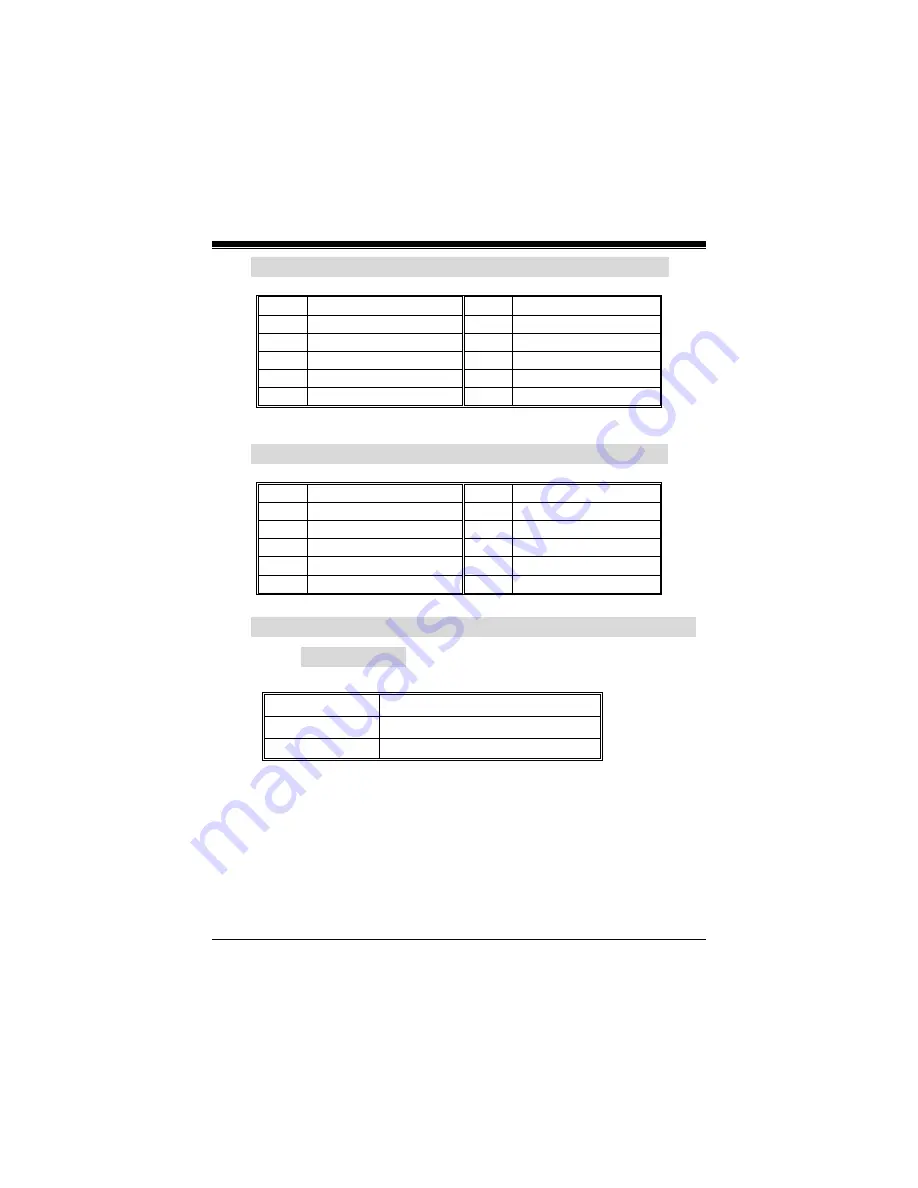
Chapter
1
Motherboard
Description
15
4-15. Front 1394 Header: J1394B1(Optional)
Pin
Assignment
Pin
Assignment
1
A+
2
A-
3
Ground
4
Ground
5
B+
6
B-
7
+12V
8
+12V
9
KEY
10
Ground
4-16. Front 1394 Header: J1394C1(Optional)
Pin
Assignment
Pin
Assignment
1
A+
2
A-
3
Ground
4
Ground
5
B+
6
B-
7
+12V
8
+12V
9
KEY
10
Ground
4-17. CNR Codec Primary/Secondary Selection:
JCODECSEL
Pin No.
Assignment
1-2
On-board Primary Codec
2-3
CNR Primary Codec
















































