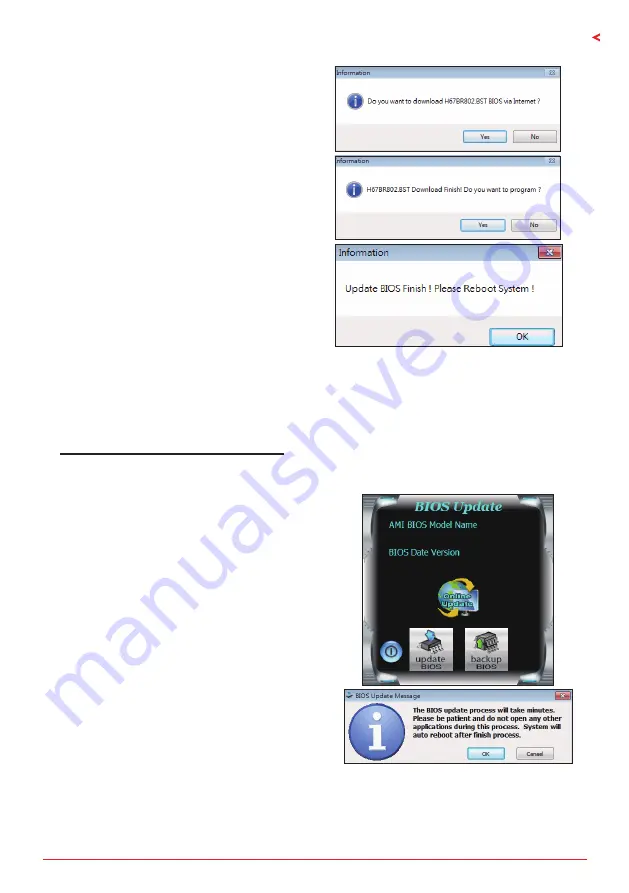
Chapter 3: UEFI BIOS & Software
| 25
B660GTQ
I
B660M-SILVER
5. If there is a new BIOS version, the utility will
ask you to download it. Click “Yes” to proceed.
6. After the download is completed, you will be
asked to program (update) the BIOS or not. Click
“Yes” to proceed.
7. After the updating process is finished, you
will be asked you to reboot the system. Click
“OK” to reboot.
8. While the system boots up and the full screen logo shows up, press <DEL> key to enter BIOS
setup.
After entering the BIOS setup, please go to the <Save & Exit>, using the <Restore Defaults>
function to load Optimized Defaults, and select <Save Changes> and <Reset> to restart the
computer. Then, the BIOS Update is completed.
BIOS Update Utility (through a BIOS file)
1. Installing BIOS Update Utility from the DVD Driver.
2. Download the proper BIOS from http://www.biostar.com.tw/
3. Launch BIOS Update Utility and click the “Update
BIOS” button on the main screen.
4. A warning message will show up to request your
agreement to start the BIOS update. Click “OK” to
start the update procedure.
Summary of Contents for B660GTQ
Page 8: ...8 Chapter 2 Hardware installation B660M SILVER Note represents the 1st pin ...
Page 52: ...52 German this page intentionally left blank ...
Page 60: ...8 Глава 1 Введение B660M SILVER представляет собой 1 й контакт ...
Page 102: ...8 챕터 1 들어가는 글 1 5 마더보드 레이아웃 B660GTQ 는 첫번째 핀을 표시합니다 ...
Page 103: ...챕터 1 들어가는 글 9 B660GTQ I B660M SILVER B660M SILVER 는 첫번째 핀을 표시합니다 ...
Page 131: ...챕터 3 UEFI 바이오스 소프트웨어 37 B660GTQ I B660M SILVER About About 메뉴는 버전 정보를 표시합니다 ...
Page 138: ...44 챕터 4 유용한 도움말 이 페이지는 의도적으로 비워 둔 것입니다 ...
Page 145: ...第一章 主板介绍 7 B660GTQ I B660M SILVER 1 5 主板結構圖 B660GTQ 標示為針腳1 ...
Page 146: ...8 第二章 硬體安裝 B660M SILVER 標示為針腳1 ...
Page 174: ...36 第三章 UEFI BIOS和軟體 關於 About 此選單顯示Racing GT EVO Utility版本訊息 ...






























