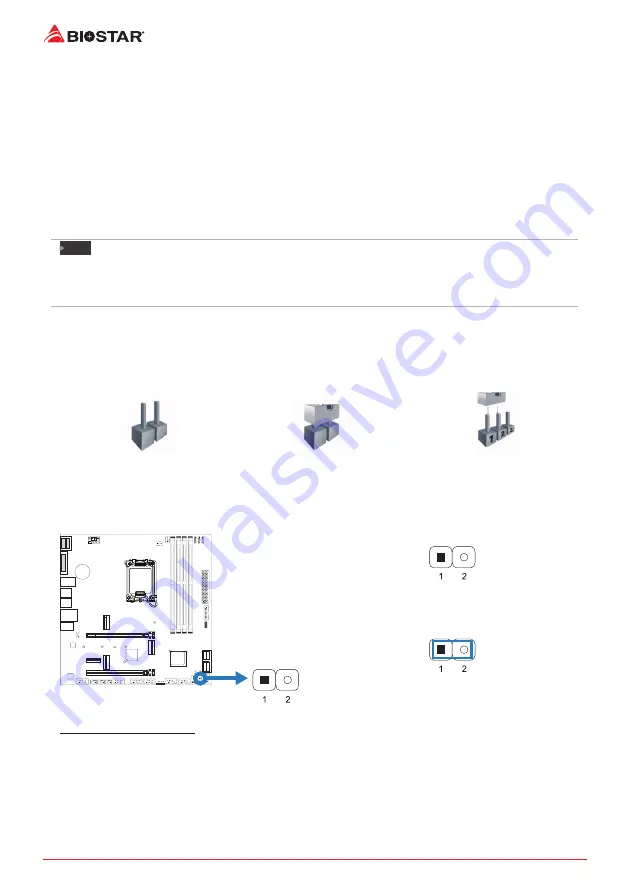
16 |
Chapter 2: Hardware installation
Install an Expansion Card
You can install your expansion card by following steps:
• Read the related expansion card’s instruction document before install the expansion card into the
computer.
• Remove your computer’s chassis cover, screws and slot bracket from the computer.
• Place a card in the expansion slot and press down on the card until it is completely seated in the
slot.
• Secure the card’s metal bracket to the chassis back panel with a screw. (This step is only
for installing a VGA card.).
• Replace your computer’s chassis cover.
• Power on the computer, if necessary, change BIOS settings for the expansion card.
• Install related driver for the expansion card.
Note
»
Please be note that you will need to use M2 type screwdriver if you want to install or uninstall the
screw. It is recommended not to use a screwdriver that does not meet the specifications, otherwise
the screw may be damaged.
2.6 Jumper & Switch Setting
The illustration shows how to set up jumpers. When the jumper cap is placed on pins, the
jumper is “close”, if not, that means the jumper is “open”.
Pin opened
Pin closed
Pin 1-2 closed
JCMOS1: Clear CMOS Jumper
The jumper allows users to restore the BIOS safe setting and the CMOS data. Please carefully
follow the procedures to avoid damaging the motherboard.
Pin 1-2 Open:
Normal Operation (Default)
Pin 1-2 Short:
Clear CMOS data
Clear CMOS Procedures:
1. Remove AC power line.
2. Set the jumper to “Pin 1-2 short”, you can use a metal object like a screwdriver to touch
the two pins.
3. Wait for five seconds.
4. After clearing the CMOS values, be sure the jumper is “Pin 1-2 open”.
5. Power on the AC.
6. Load Optimal Defaults and save settings in CMOS.
Summary of Contents for B660GTQ
Page 8: ...8 Chapter 2 Hardware installation B660M SILVER Note represents the 1st pin ...
Page 52: ...52 German this page intentionally left blank ...
Page 60: ...8 Глава 1 Введение B660M SILVER представляет собой 1 й контакт ...
Page 102: ...8 챕터 1 들어가는 글 1 5 마더보드 레이아웃 B660GTQ 는 첫번째 핀을 표시합니다 ...
Page 103: ...챕터 1 들어가는 글 9 B660GTQ I B660M SILVER B660M SILVER 는 첫번째 핀을 표시합니다 ...
Page 131: ...챕터 3 UEFI 바이오스 소프트웨어 37 B660GTQ I B660M SILVER About About 메뉴는 버전 정보를 표시합니다 ...
Page 138: ...44 챕터 4 유용한 도움말 이 페이지는 의도적으로 비워 둔 것입니다 ...
Page 145: ...第一章 主板介绍 7 B660GTQ I B660M SILVER 1 5 主板結構圖 B660GTQ 標示為針腳1 ...
Page 146: ...8 第二章 硬體安裝 B660M SILVER 標示為針腳1 ...
Page 174: ...36 第三章 UEFI BIOS和軟體 關於 About 此選單顯示Racing GT EVO Utility版本訊息 ...






























