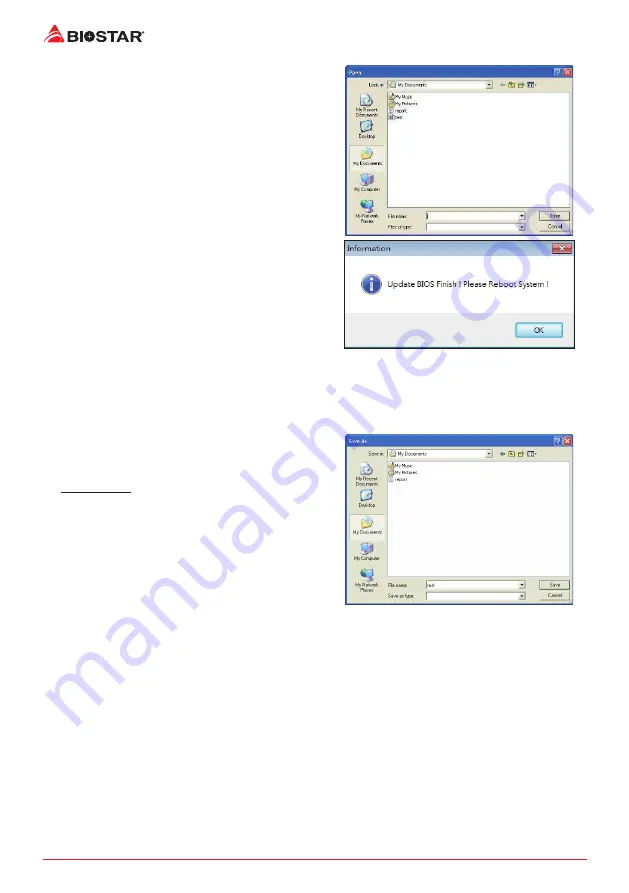
22 |
Chapter 3: UEFI BIOS & Software
5. Choose the location for your BIOS file in the
system. Please select the proper BIOS file, and
then click on “Open”. It will take several minutes,
please be patient.
6. After the BIOS Update process is finished, click
on “OK” to reboot the system.
7. While the system boots up and the full screen logo shows up, press <DEL> key to enter BIOS
setup.
After entering the BIOS setup, please go to the <Save & Exit>, using the <Restore Defaults>
function to load Optimized Defaults, and select <Save Changes and Reset> to restart the
computer. Then, the BIOS Update is completed.
Backup BIOS
Click the Backup BIOS button on the main screen
for the backup of BIOS, and select a proper
location for your backup BIOS file in the system,
and click “Save”.
Summary of Contents for B365GTQ
Page 6: ...6 Chapter 1 Introduction 1 5 Motherboard Layout Note represents the 1st pin...
Page 47: ...FCC FCC 15 Class B BIOSTAR BIOSTAR BIOSTAR CE 2004 108 CE 2006 95 CE 1999 05 CE...
Page 49: ...3 B365GTQ 1 1 0 45 1 2 Serial ATA x2 ATX I O x1 x1 x1...
Page 52: ...6 1 5 1...
Page 53: ...7 B365GTQ 2 1 CPU 1 CPU CPU 2 3...
Page 54: ...8 4 CPU CPU 5 CPU LGA1151 CPU CPU CPU CPU...
Page 55: ...9 B365GTQ 2 2 1 CPU CPU CPU 2 2 CPU CPU CPU CPU...
Page 69: ...UEFI BIOS 23 B365GTQ eHot Line eHot Line Send Send Do Not Send Save As...
Page 71: ...UEFI BIOS 25 B365GTQ RACING GT EVO Utility RACING GT EVO RACING GT EVO 1 2 3 4...
Page 73: ...UEFI BIOS 27 B365GTQ GT Touch Windows RACING GT EVO ECO 1 2 3...
Page 75: ...UEFI BIOS 29 B365GTQ LED LED LED LED LED LED 9 VIVID LED DJ LED LED...
Page 77: ...UEFI BIOS 31 B365GTQ 1 CPU 2 3 CPU...
Page 78: ...32 UEFI BIOS 1 2 3 Default 4 5 6 CPU CPU...
Page 79: ...UEFI BIOS 33 B365GTQ Racing GT EVO Utility...
Page 84: ...38 4 5 RAID RAID Block 2 6 8 Uses RAID 0 RAID 1 2 RAID 1 RAID1 RAID 2 2 RAID 1 100 2...






























