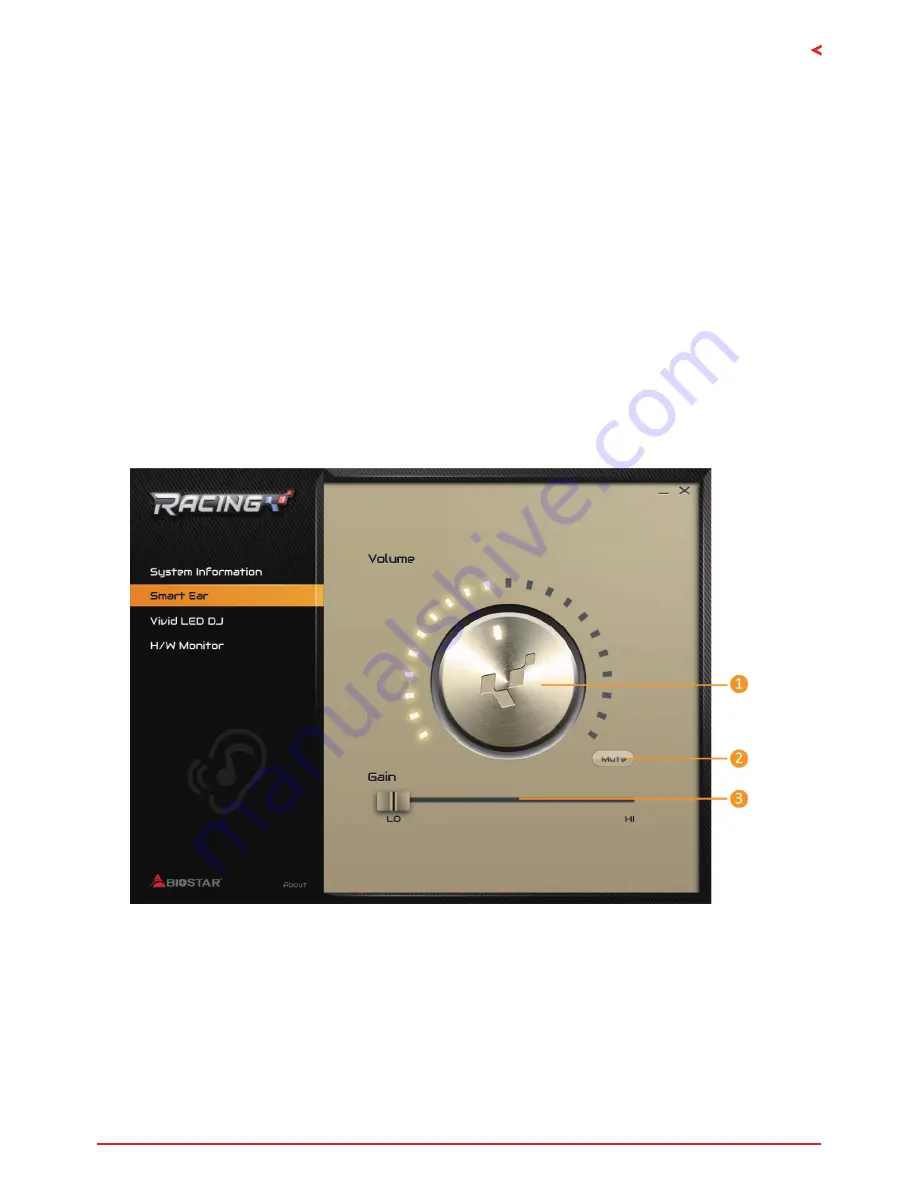
Chapter 3: UEFI BIOS & Software | 27
B350GT3 & X370GT3
SmartEAR
Smart EAR allows you to control system volume and adjust impedance setting (Low/High
Gain) to optimize your headphone performance. You can easily enjoy high-quality and
awesome sound.
Requirements:
1. A chassis with front audio output jacks
2. An earphone or a headphone
3. Windows 7(64bit) / 10(64bit) operation system
Installation Guide:
1. Make sure the front audio cable of the chassis connected to the front audio header of the
motherboard properly.
2. Install the RACING GT program from the driver DVD.
3. Connect the earphone or headphone to the front audio jack of the chassis or audio line-
out port of rear I/Os.
»
If you want to use an AC’97 front audio output cable, please disable the “Front Panel Jack
Detection” setting. This setting can be found via O.S. Audio Utility.
1. Volume Control Knob:
The volume can be finely adjusted by turning the knob either
clockwise or anti-clockwise to increase or decrease system volume accordingly.
2. Mute:
To disable system sound.
3. High/Low Gain Switch:
Keep the gain switch to low for low impedance headphone and set
to high for high impedance headphone.
Summary of Contents for B350GT3
Page 6: ...6 Chapter 1 Introduction 1 5 Motherboard Layout Note represents the 1st pin...
Page 39: ...FCC FCC 15 Class B BIOSTAR BIOSTAR BIOSTAR CE 2004 108 CE 2006 95 CE 1999 05 CE...
Page 41: ...3 B350GT3 X370GT3 1 1 0 45 1 2 Serial ATA x4 ATX I O x1 x1 x1...
Page 44: ...6 1 5 1...
Page 45: ...7 B350GT3 X370GT3 2 1 CPU 1 CPU 2 90 3 CPU CPU...
Page 46: ...8 4 CPU CPU 2 2 A 1 2...
Page 47: ...9 B350GT3 X370GT3 B 1 2 CPU CPU CPU CPU...
Page 56: ...18 2 8 LED LED LED RACING GT 3 3 1 RGB LED 2 MOSFET LED 3 LED x7...
Page 62: ...24 UEFI BIOS eHot Line eHot Line Send Send Do Not Send Save As...
Page 64: ...26 UEFI BIOS RACING GT Utility RACING GT 1 2 3 4...
Page 67: ...UEFI BIOS 29 B350GT3 X370GT3 1 CPU 2 3 CPU 4 CPU 5 6 7...















































