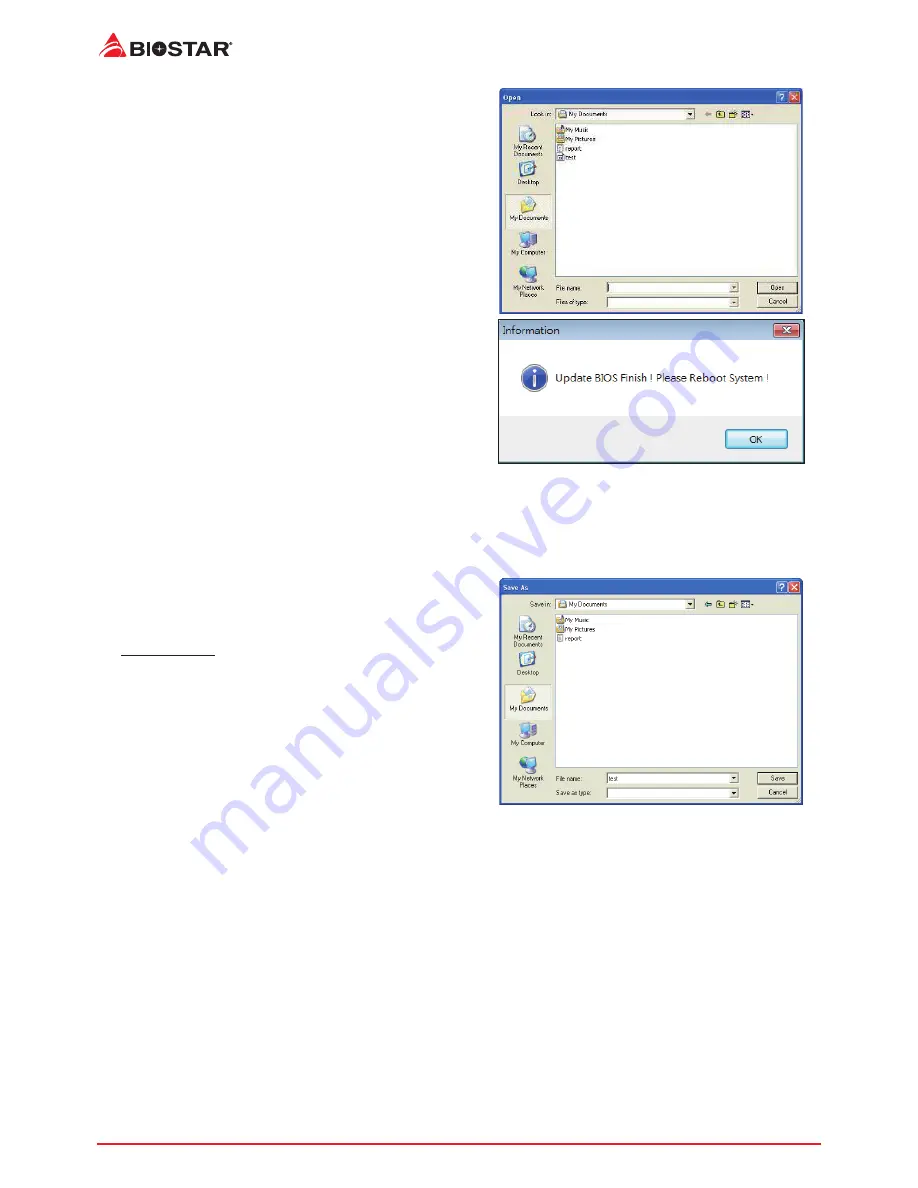
22 | Chapter 3: UEFI BIOS & Software
5. Choose the location for your BIOS file in the
system. Please select the proper BIOS file, and
then click on “Open”. It will take several minutes,
please be patient.
6. After the BIOS Update process is finished, click
on “OK” to reboot the system.
7. While the system boots up and the full screen logo shows up, press <DEL> key to enter BIOS
setup.
After entering the BIOS setup, please go to the <Save & Exit>, using the <Restore Defaults>
function to load Optimized Defaults, and select <Save Changes and Reset> to restart the
computer. Then, the BIOS Update is completed.
Backup BIOS
Click the Backup BIOS button on the main screen
for the backup of BIOS, and select a proper
location for your backup BIOS file in the system,
and click “Save”.
Summary of Contents for B350GT3
Page 6: ...6 Chapter 1 Introduction 1 5 Motherboard Layout Note represents the 1st pin...
Page 39: ...FCC FCC 15 Class B BIOSTAR BIOSTAR BIOSTAR CE 2004 108 CE 2006 95 CE 1999 05 CE...
Page 41: ...3 B350GT3 X370GT3 1 1 0 45 1 2 Serial ATA x4 ATX I O x1 x1 x1...
Page 44: ...6 1 5 1...
Page 45: ...7 B350GT3 X370GT3 2 1 CPU 1 CPU 2 90 3 CPU CPU...
Page 46: ...8 4 CPU CPU 2 2 A 1 2...
Page 47: ...9 B350GT3 X370GT3 B 1 2 CPU CPU CPU CPU...
Page 56: ...18 2 8 LED LED LED RACING GT 3 3 1 RGB LED 2 MOSFET LED 3 LED x7...
Page 62: ...24 UEFI BIOS eHot Line eHot Line Send Send Do Not Send Save As...
Page 64: ...26 UEFI BIOS RACING GT Utility RACING GT 1 2 3 4...
Page 67: ...UEFI BIOS 29 B350GT3 X370GT3 1 CPU 2 3 CPU 4 CPU 5 6 7...






























