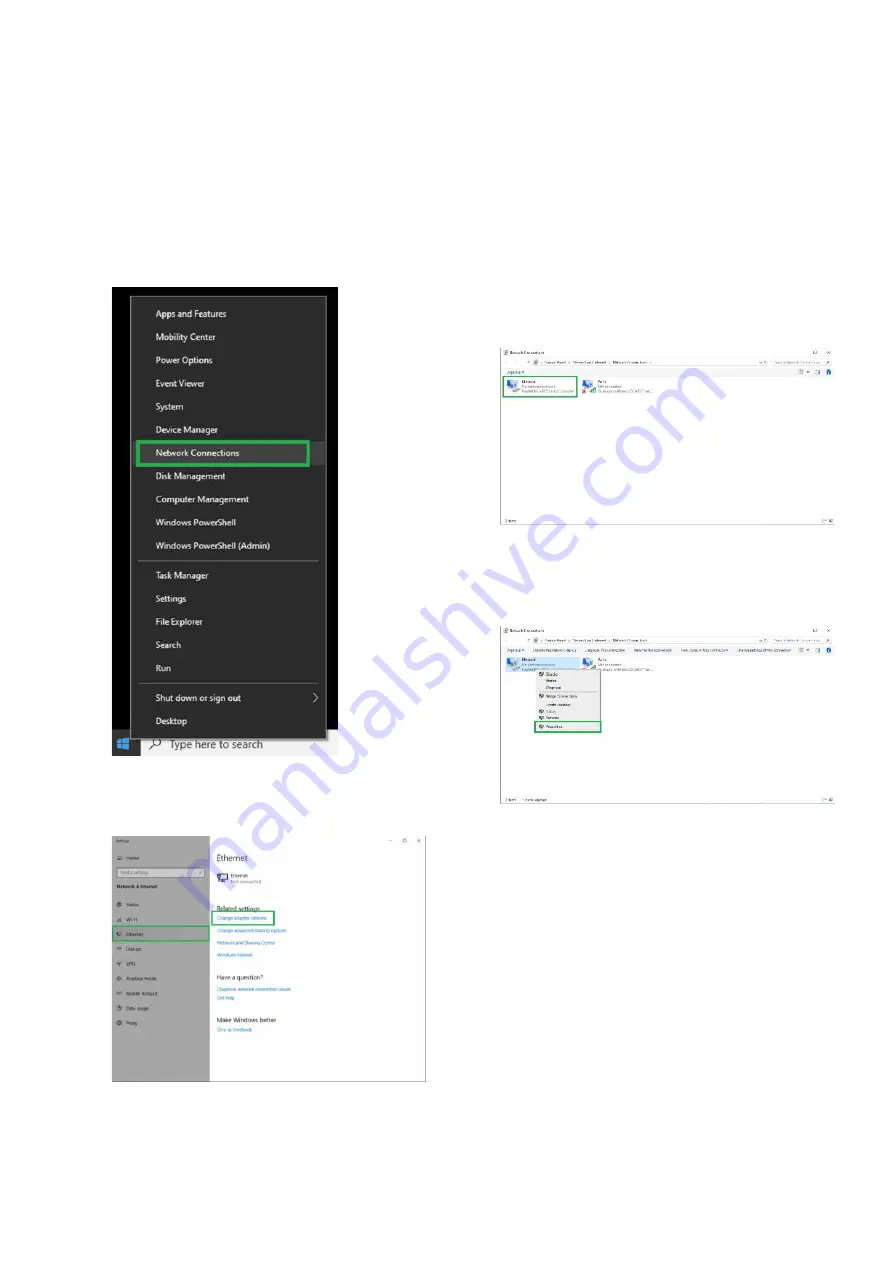
11
Configure you computer’s network settings to
match the Bioscreen C° Pro’s settings to gain
access. Instructions on how to do that (in
Windows 10) are described below.
1. Right-click the Windows Start icon
(bottom left corner of your screen) and
click “
Network connections”
:
2. Click
“Ethernet”:
3. Click
“Change Adapter Options”.
The Network Connection page appears
and lists all your network adapters. You
should see a wired Ethernet connection.
If there is more than one and you are
unsure which is the one connected to the
Bioscreen C° Pro, unplug the Ethernet
cable and re-connect it again to see
which connection is the right one (it
disappears/appears when the cable is
unplugged/re-connected).
4. Right-click the connection you want to
configure and then select properties from
the menu which will appear:


























