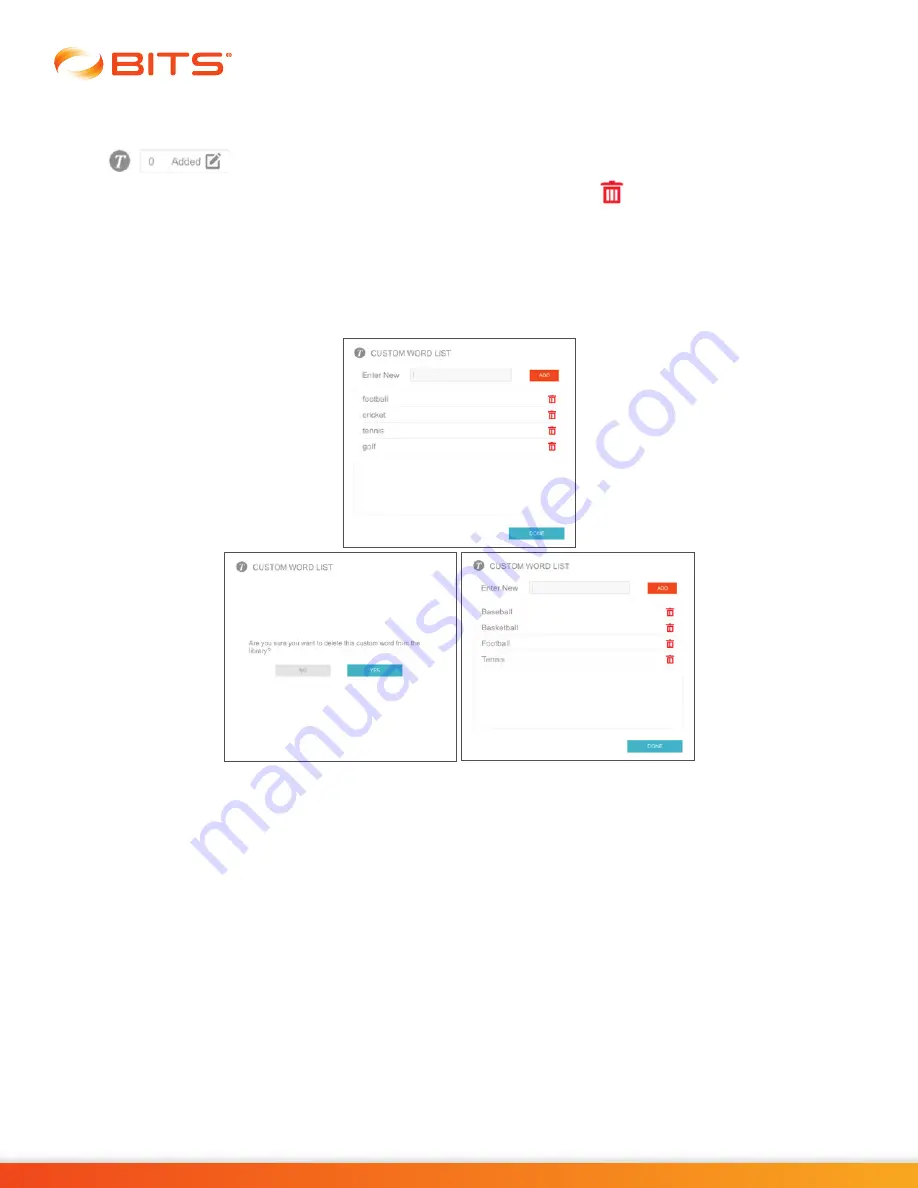
32
Clinician's Guide
Removing Custom Words
1. From the Client Detail Screen, press the Custom Word Icon Box next to the Custom Word Icon
to remove words. See Figure 5-6.
2. The Custom Word List Window will open. Press the red Trash Icon
next to the word you want to
remove from the word list. See Figure 5-10.
3. A dialog window will open to confirm that the user wants to delete the image from the Custom Image
Library. Press the Yes Button, see Figure 5-10.
4. The Custom Word List Window will open, reflecting the change to the word list. Press the Done Button.
See Figure 5-10.
Figure 5-10: Removing Custom Words, Windows
5. The Client Detail Screen will open. Press the Save or Save & Start Button to save changes to the
client record.
Summary of Contents for BITS
Page 2: ...CLINICIAN S GUIDE...
Page 3: ......
Page 17: ...6 Clinician s Guide...
Page 24: ...13 Chapter 3 The System Figure 3 12 Windows Shut Down Power Icon Shut Down...
Page 25: ...14 Clinician s Guide...
Page 35: ...24 Clinician s Guide...
Page 73: ...62 Clinician s Guide...
Page 77: ...66 Clinician s Guide...
Page 79: ...68 Clinician s Guide...
Page 81: ...70 Clinician s Guide...
Page 83: ...72 Clinician s Guide...
Page 85: ...74 Clinician s Guide...
Page 87: ...76 Clinician s Guide...
Page 89: ...78 Clinician s Guide...
Page 93: ...82 Clinician s Guide...
Page 97: ...86 Clinician s Guide...
Page 101: ...90 Clinician s Guide...
Page 121: ...110 Clinician s Guide...
Page 129: ...118 Clinician s Guide...
Page 131: ...120 Clinician s Guide...
Page 139: ...128 Clinician s Guide...






























