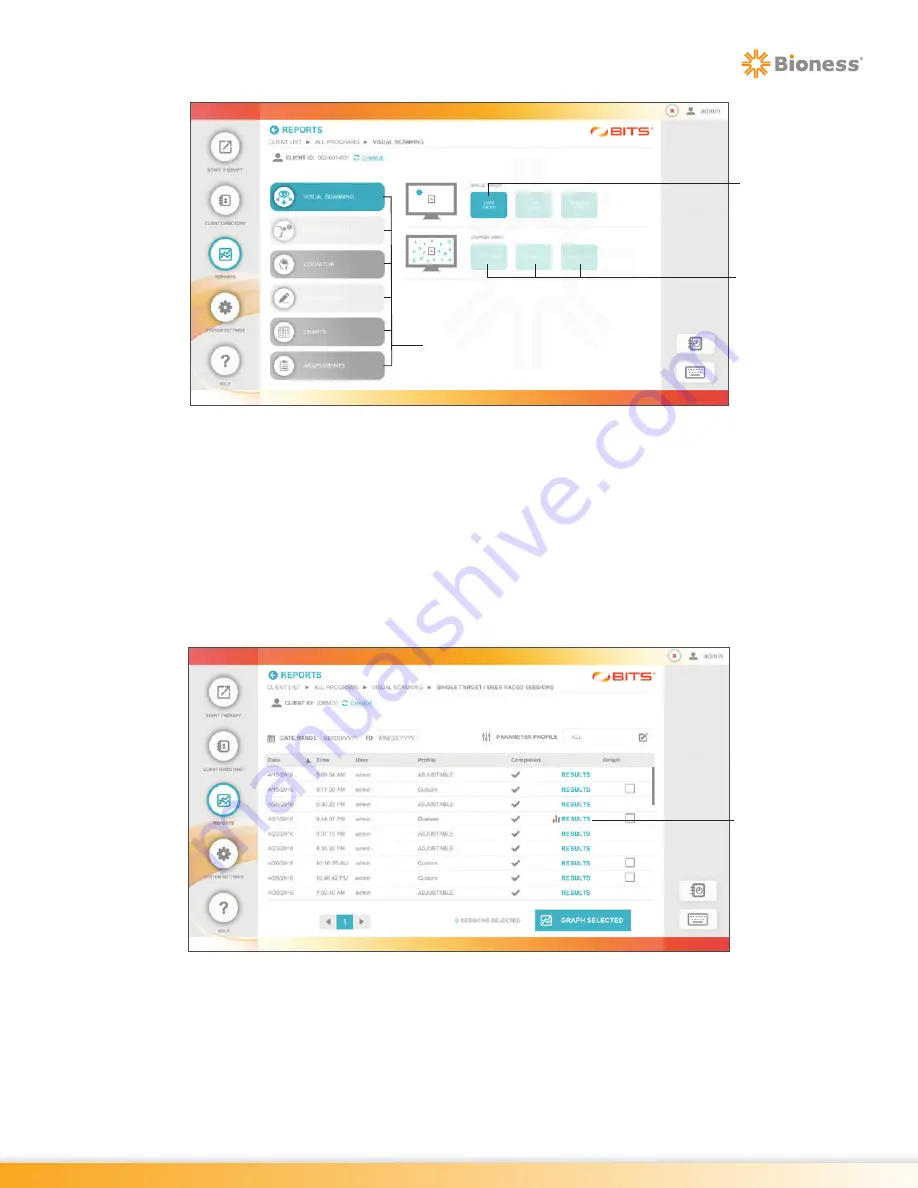
93
Chapter 19 - Reports
Figure 19-5: Reports Category Screen, Example
3. Press a Therapy Category Button to display the therapy groups and therapy programs found in the
selected category. See Figure 19-5. The buttons for each Therapy Program containing Session
Results will also be darker in color than Therapy Programs without Session Results
4. Press the desired Therapy Program Button to view the Session Results.
5. The Sessions Results List Screen will open displaying the Therapy Sessions performed, see Figure
19-6. Select a Therapy Session by pressing the row containing the date and time for the desired
Therapy Session.
Figure 19-6: Example of the Sessions Results List Screen
6. The Session Results Screen will open. See Figure 19-7.
Report
Categories
Session
Results Exist
(dark button
example)
Session Results
Do Not Exist
(light button
example)
Results
Summary of Contents for BITS
Page 2: ...CLINICIAN S GUIDE...
Page 3: ......
Page 17: ...6 Clinician s Guide...
Page 24: ...13 Chapter 3 The System Figure 3 12 Windows Shut Down Power Icon Shut Down...
Page 25: ...14 Clinician s Guide...
Page 35: ...24 Clinician s Guide...
Page 73: ...62 Clinician s Guide...
Page 77: ...66 Clinician s Guide...
Page 79: ...68 Clinician s Guide...
Page 81: ...70 Clinician s Guide...
Page 83: ...72 Clinician s Guide...
Page 85: ...74 Clinician s Guide...
Page 87: ...76 Clinician s Guide...
Page 89: ...78 Clinician s Guide...
Page 93: ...82 Clinician s Guide...
Page 97: ...86 Clinician s Guide...
Page 101: ...90 Clinician s Guide...
Page 121: ...110 Clinician s Guide...
Page 129: ...118 Clinician s Guide...
Page 131: ...120 Clinician s Guide...
Page 139: ...128 Clinician s Guide...






























