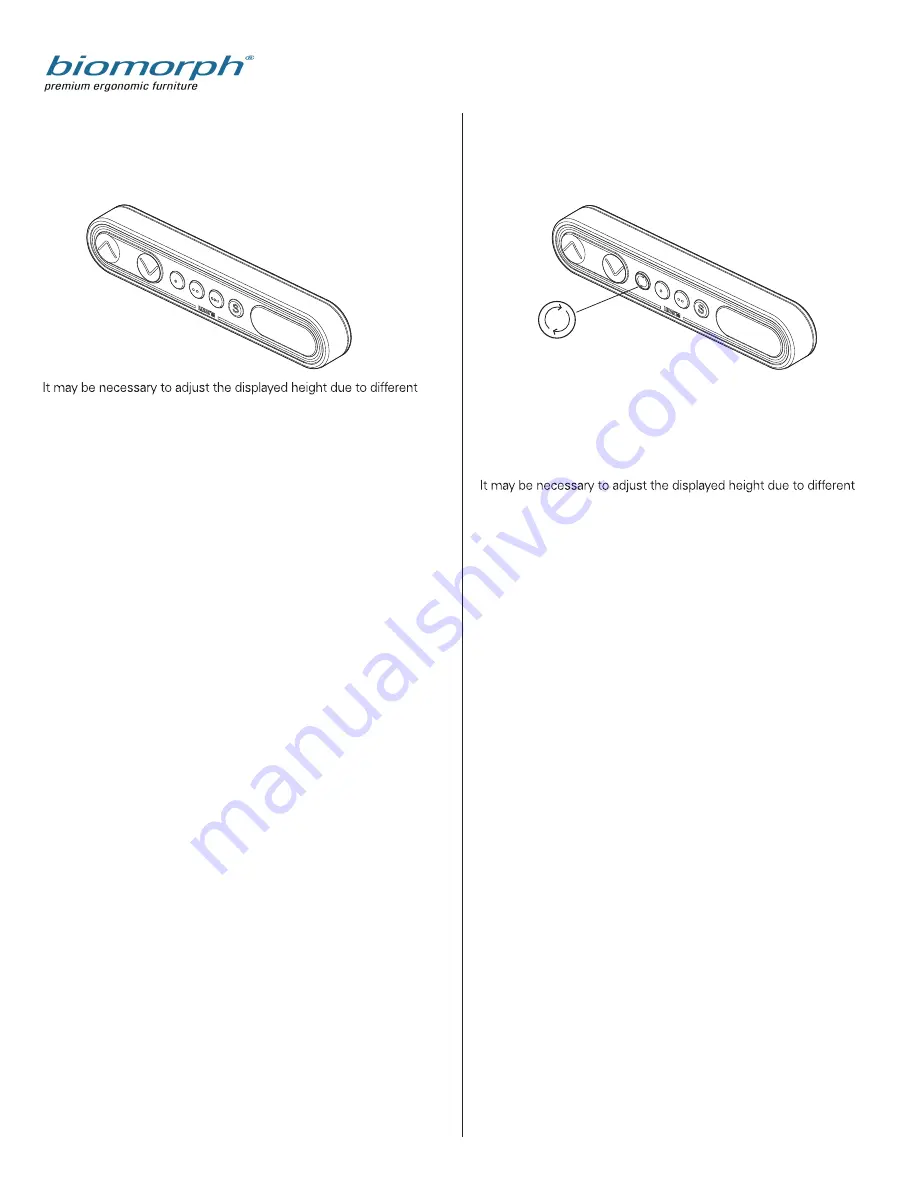
DPF4T control switch for Plus Series Dual Drive Desks
Operating your Biomorph Desk
DPF1C control switch for Level Series, and Flexo
Series desks.
Setting Initial Height.
thicknesses of desktops, or addition of casters, etc. The DPF1C will as
standard either show 68 cm or 24.5 inch as the default desk height.
Procedure:
Press /\ and \/ keys at the same time and keep them pressed for 5
seconds. This allows the initial height to be adjusted. Until the
initial height can be adjusted, the display will show three minuses
(---) hereafter the display will revert to showing the height. The
height can then be adjusted by either /\ or \/ until desired height
has been reached. The system will return to normal operation (and
give a short blink) after 5 seconds of inactivity on the keys.
To Adjust Height in Regular Use:
/\ = Up
V = Down
S = Store memory
• = Memory 1
•• = Memory 2
••• = Memory 3
Just push either the up or down button to adjust height and the
system will move until the button is released again or the system
reaches end position.
To Set Memory:
The four small round buttons are used for memory drive/storing
memory. To store memory
• Press S – button, the display will flash for 2 seconds
• Within these two seconds press one of the small buttons
with dots and the position will be stored at this button.
• The panel will acknowledge by showing “1”, “2” or “3” in
the display depending on chosen position (if panel is
included)
Memory drive
(small round buttons with dots)
Press one of the memory buttons and the system will start driving
to the pre-programmed memory position. Keep the button pressed
until the position is reached. Release button and press again to go
past that position.
Display function (only included on dual or multiple drive tables)
shows the actual height in either cm or inch.
Dual Surface Adjustment
The DPF4T switch can operate both surfaces independently.
The default setting shows the number 1 in the digital display
which refers to the near surface. By pushing the toggle button
the display will show number 2 which will then operate the rear
surface. Press toggle again to return to number 1.
Setting Initial Height.
thicknesses of desktops, or addition of casters, etc. The DPF4T will as
standard either show 68 cm or 24.5 inch as the default desk height.
Procedure:
Press /\ and \/ keys at the same time and keep them pressed for 5
seconds. This allows the initial height to be adjusted. Until the
initial height can be adjusted, the display will show three minuses
(---) hereafter the display will revert to showing the height. The
height can then be adjusted by either /\ or \/ until desired height
has been reached. The system will return to normal operation (and
give a short blink) after 5 seconds of inactivity on the keys. Repeat
for each surface.
To Adjust Height in Regular Use:
Choose near or rear surface using toggle button.
/\ = Up
V = Down
S = Store memory
• = Memory 1
•• = Memory 2
Just push either the up or down button to adjust height and the
system will move until the button is released again or the system
reaches end position.
To Set Memory:
The four small round buttons are used for memory drive/storing
memory. To store memory
• Press S – button, the display will flash for 2 seconds
• Within these two seconds press one of the small buttons with
dots and the position will be stored at this button.
• The panel will acknowledge by showing “1” or “2” in the
display depend-ing on chosen position.
Memory drive
(small round buttons with dots)
Press one of the memory buttons and the system will start driving
to the pre-programmed memory position for BOTH of the surfaces.
Keep the button pressed until the BOTH positions are reached.
Release button and press again to go past that position.
Display function shows the actual height in either cm or inch.
Questions? Call 888 302 3375
DPF4T
Toggle between surfaces
DPF1C
May or may not have digital dispplay
Display will show 1 or 2.















