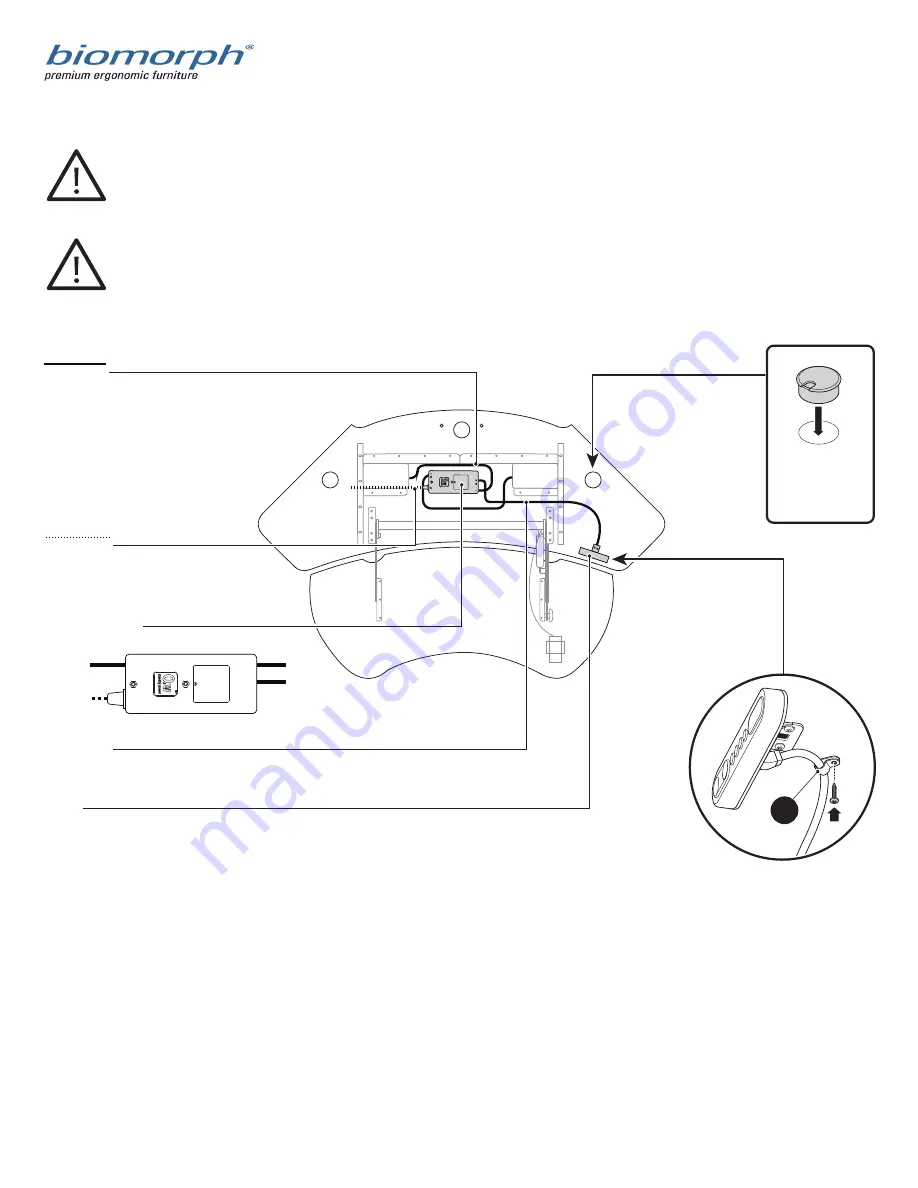
15
Cable Diagram Corner
IMPORTANT:
All cables must be tacked up and made neat with supplied cable guides. NO cables may hang down ex-
cept those passing through cable chains. Make sure cables have enough slack between surfaces to allow
full height adjustment between surfaces.
IMPORTANT:
Extend desktops to full opposite heights to ensure that cables will travel w/o stress).
GROMMET HOLE
Place grommet into
grommet hole. Route
cable accordingly.
POWER CABLE
Connect power cables to power
strips inside cable cabs.
WIRE CLIP
A wire clip MUST be placed directly
behind switch to prevent cable droop
l
LONG CABLES
Use LONG cables to connect both
legs to ports #1 & #2 in controller box.
CABLE TRACKS
Red FRONT surface
Blue REAR surface
SWITCH
for FRONT surface use long 45˚ angle bracket.
Control switches connect to port A1.
2 PORT CONTROLLER
box for FRONT surface
SWITCH
POWER CABLE
LONG CABLE/
FRONT LEG
LONG CABLE/
FRONT LEG
2
DC
AC
3
4
1
A2
A1
Summary of Contents for Flexo Corner
Page 8: ...8 Top Assembly 5 x 25mm Wood Screw Qty 12 h ...
Page 9: ...9 Top Assembly Corner 5 x 25mm Wood Screw Qty 12 h1 ...
Page 11: ...11 Cable Management k Cable Cab Qty 1 16mm PH Wood Screws Qty 6 k ...
Page 12: ...12 16mm PH Wood Screws Qty 8 Keyboard Mechanism Installation ...
Page 13: ...13 1 1 2 Black Hex Head Nut Bolt Qty 8 Keyboard Mechanism Installation continued ...

















