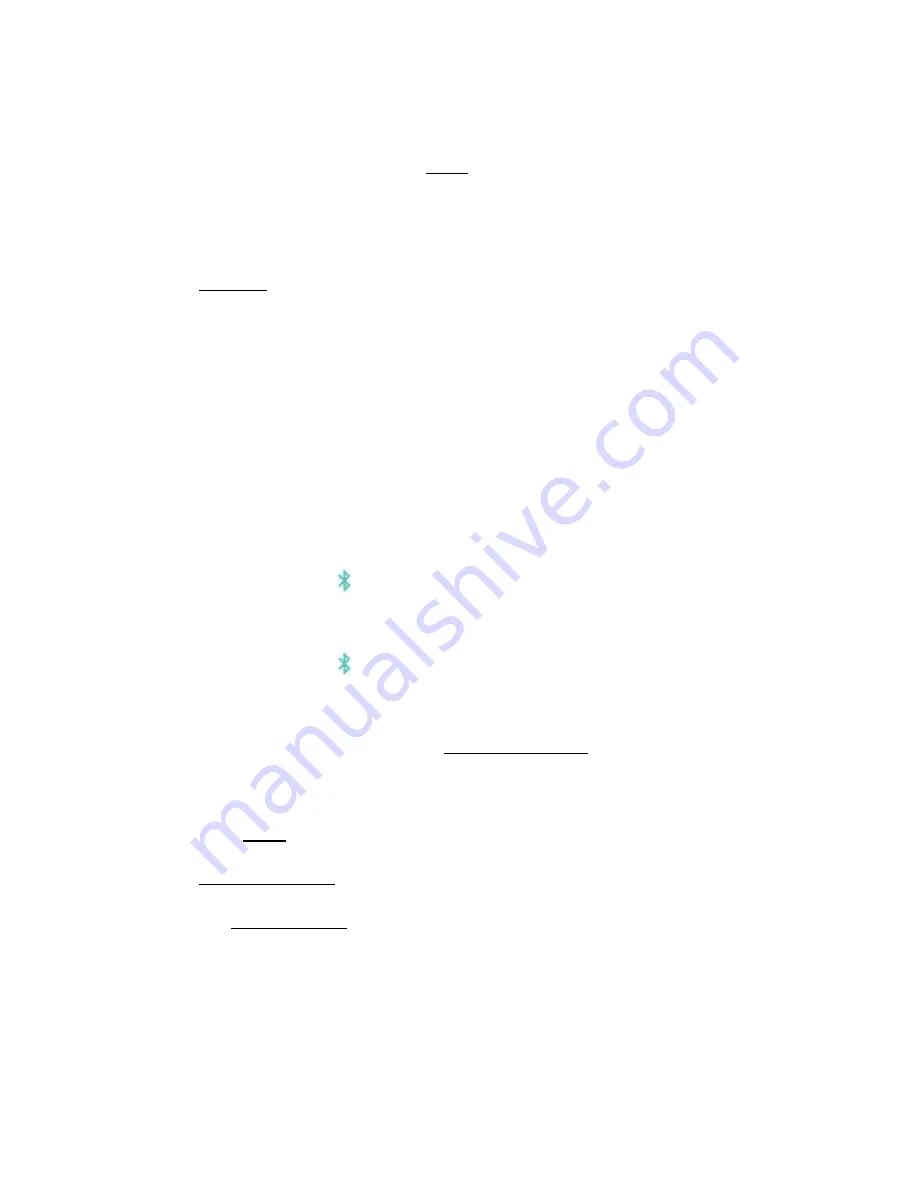
12
3. Within the Biomeme Go app, you should see a pop-up screen that reads:
“
Connect via BLE
”. If so, press
Scan
in the Biomeme Go app. If not, power
OFF the thermocycler, CLOSE the app, and to to Scenario
D
below.
4. Select your thermocycler.
5. Tap
Confirm
in the app.
Note:
If your test is currently running, the LED on the front of your thermocycler will be blinking amber. If your
test has been completed, the LED will be blinking blue.
B: Thermocycler ON / App CLOSED
1. Relaunch the Biomeme Go app by selecting the icon on your smartphone’s
home screen.
2. Press the Bluetooth button on top of the thermocycler to turn OFF the
Bluetooth connection.
3. Press the Bluetooth button on the top of the thermocycler to turn the
Bluetooth connection back ON.
4. From the app’s home screen, tap
Incomplete Runs
.
5. Select your test from the list of incomplete runs.
6. Press the
Scan
button in the app and select your thermocycler.
7. Tap
Connect via BLE
.
8. Tap the
Reattach Test
button.
9. Please wait while your run data is transferred.
Franklin™ PCR Thermocycler User Manual
© Biomeme, Inc. 2019
Version 1.2

























