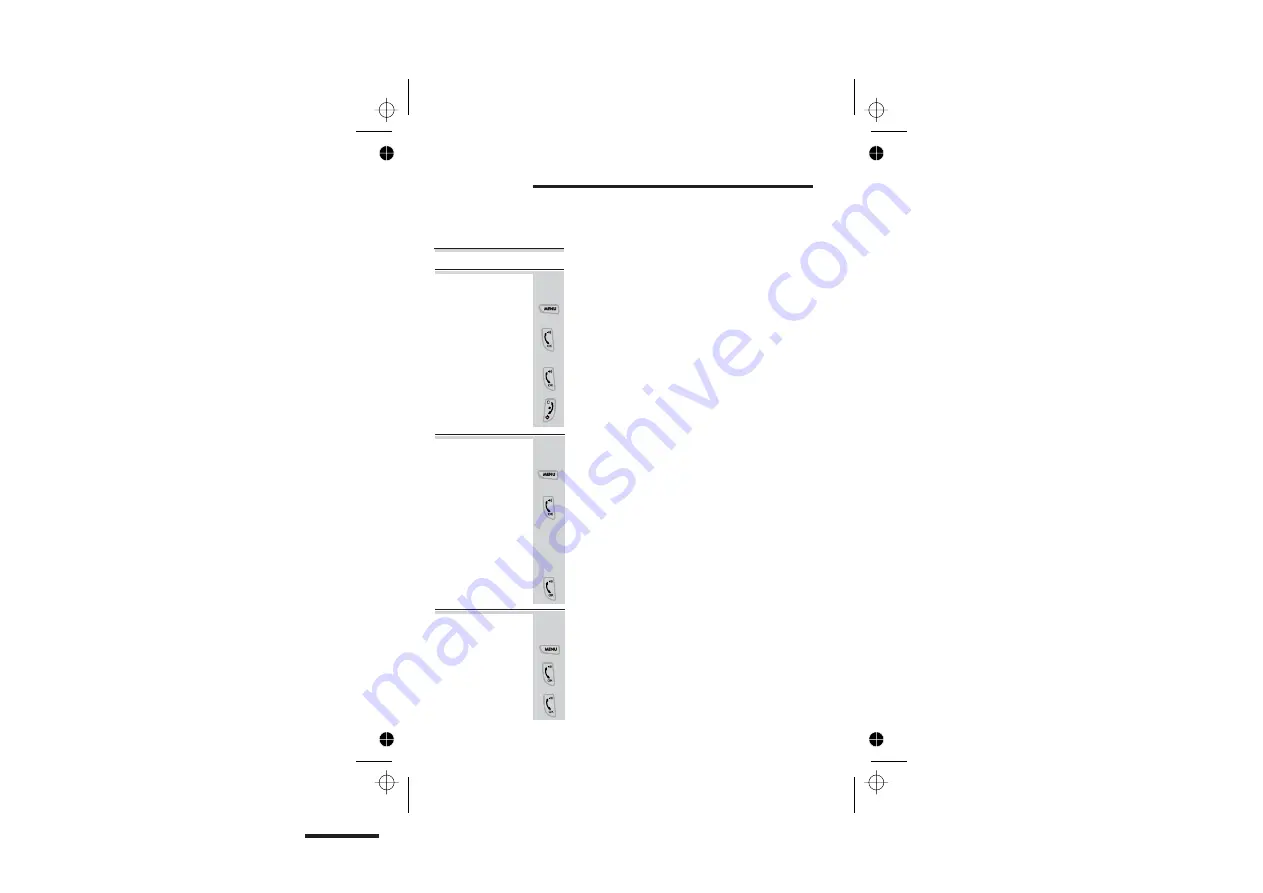
Color profile: Generic CMYK printer profile
Composite Default screen
Binatone Help Line:
0845 345 9677
(Local Call rate)
38
1
Press the
2
3
Press the
PHONE/OK
Handset name See page 1 .
The Symphony 2210 can be customised to suit your
preferences in number of ways .Some of these functions
have been covered earlier in this User Guide. This section
is roundup of items that have not yet been mentioned.
Customise your phone system
Normally, each time you press a button on the handset,
you hear a tone. Y ou can turn this off if you prefer.
▲
▼
to go to
then the or button
▲
▼
to go to
Press the
PHONE/OK
to select (cross) or
Press and hold the
HANG UP/C
button to go
Press the
PHONE/OK
button and select the
Press the
PHONE/OK
button to confirm the
4
To select the language of information on the
display.
1
Press the
2
Press the
PHONE/OK
▲
▼
to go to
then the or button
▲
▼
to go to
Use
or
button
▲
▲
3
4
change
HANDSET
KEY TONE
HANDSET
LANGUAGE
LANGUAGE
1
v
v
(tick) to switch key tone off or on
X
back standby mode
Display
language
▲
▲
MENU
button then the or button
MENU
button then the or button
Key tone
1
Press the
2
3
▲
▼
to go to
Press the
PHONE/OK
to confirm
v
MENU
button then the or button
By selecting this option you return the Handset to
HS default settings
DEFAULT
Select it using
PHONE/OK
button
The display shows
Ú
CONFIRM?
Handset
default
















































