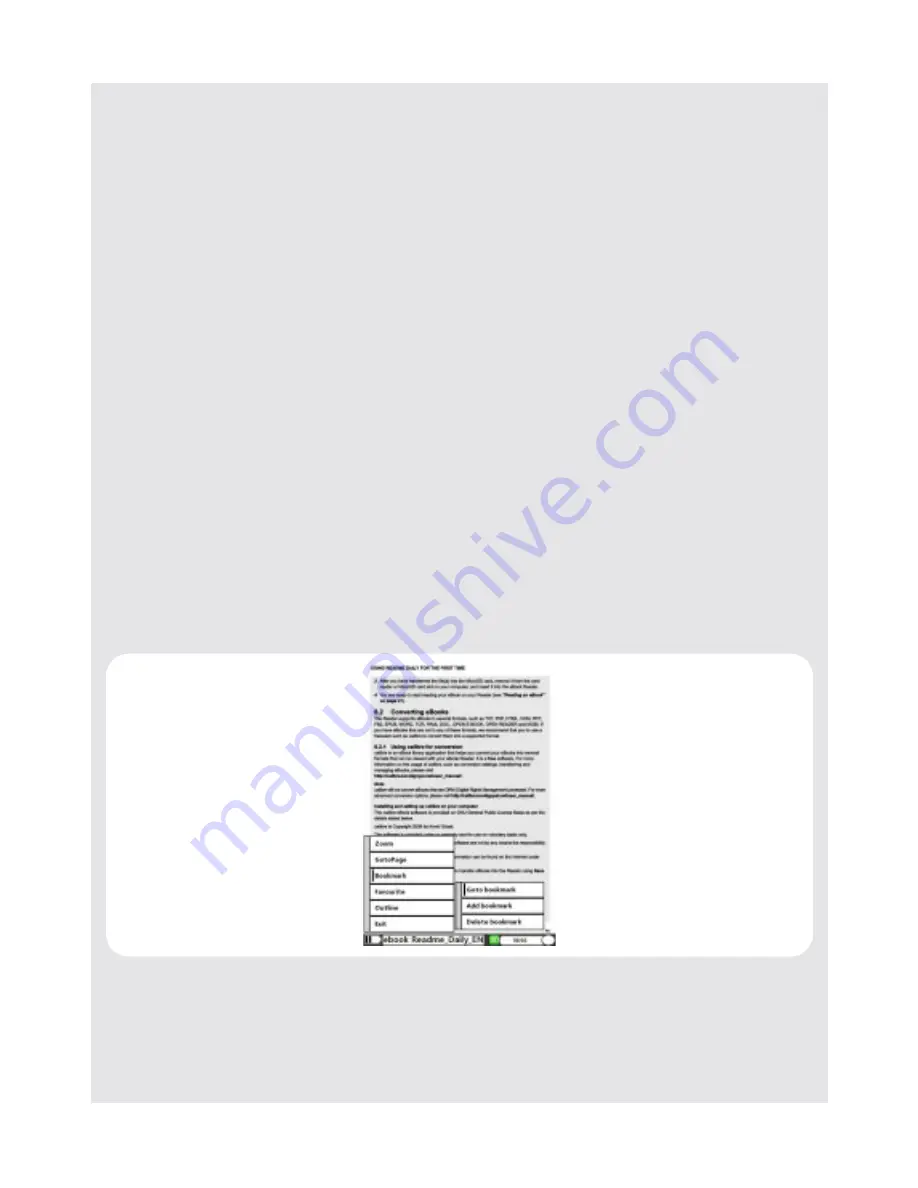
USING THE eBOOK READER
28
Binatone Helpline: 0845 345 9677 in UK, 0818762092 in Eire
(Local call rate)
3
Press
PAGE BACK ^ / PAGE FWD v
to select a chapter and press
OK
.
The first page of the selected chapter is displayed.
9.4
Other Operations in Reading mode
The following operations can be performed in reading mode:
9.5
Create Bookmarks
You can create a bookmark on a page so that you can return to it later. You can create up
to 10
Bookmarks for each book.
1
When reading an eBook, press
BOOKMARK
.
2
Select
Add bookmark
and press
OK
.
A bookmark that corresponds to the current page that you are reading is created.
3
To cancel, press
BACK
.
Operation
Key
Move to the previous page
PAGE BACK ^
or
<
Move to the next page
PAGE FWD
v
or
>
Move to the first page
1
Press
MENU
, select
GoTo Page
and press
OK
.
2
Select
First Page
and press
OK
.
Move to the last page
1
Press
MENU
, select
GoTo Page
and press
OK
.
2
Select
Last Page
and press
OK
.
Return to the main menu
Press
MENU
or press
BACK
repeatedly.
Summary of Contents for README DAILY
Page 43: ......






























