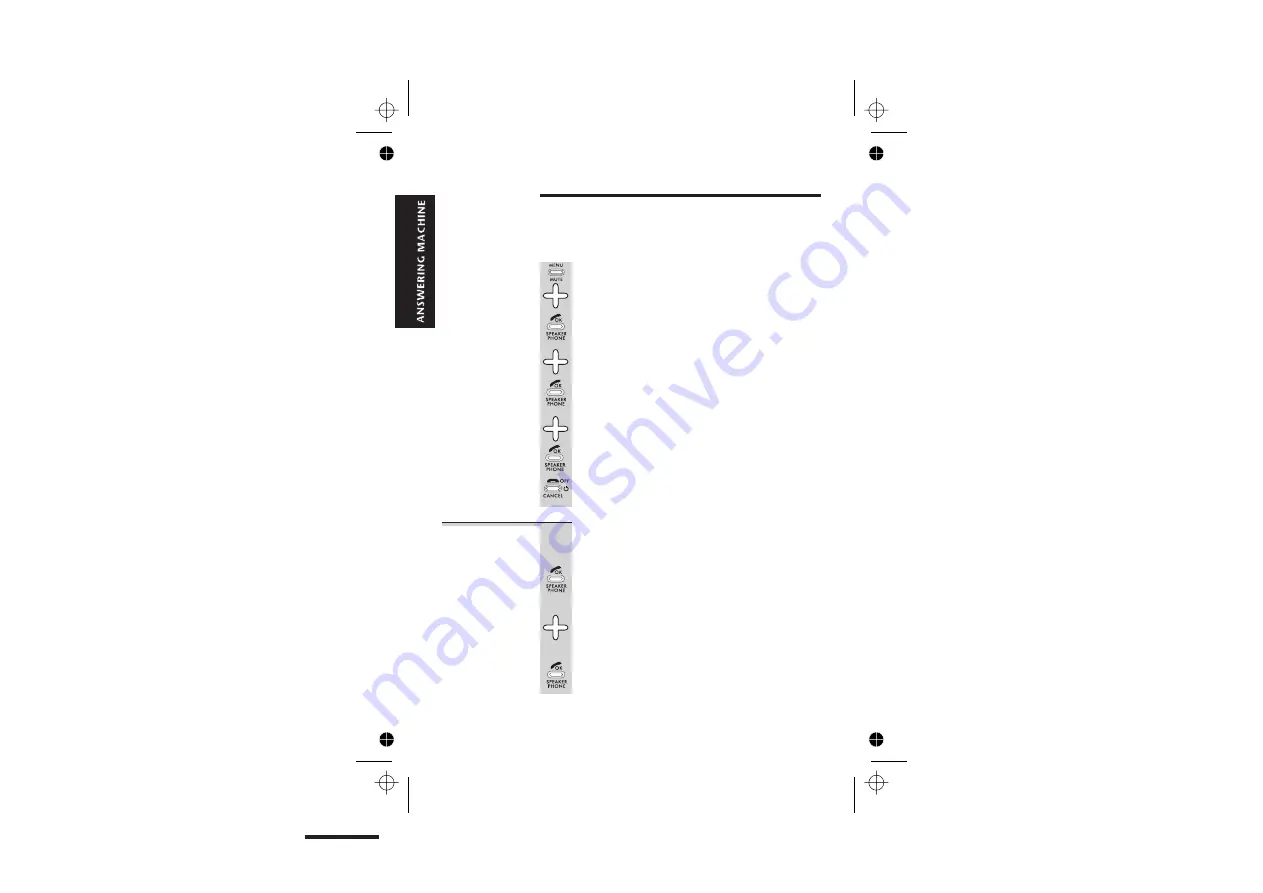
Answering machine settings
The
SETTINGS
menu lets you customise the way your
answering machine works.
To use the
SETTINGS
menu:
1
Press the
MENU
button then the
â
button
FOUR times
è
The display shows
TAM OPERATION
2
Press the
PHONE/OK
button
3
Press the
â
button ONCE
è
The display shows
4
Press the
PHONE/OK
button
è
The display shows
5
Press the
â
or
á
button to scroll to the
option you want, then the
PHONE/OK
button to select it
6
When you have finished, press the
HANG UP
button to go back to standby mode
Message
recording time
By default, callers can leave a message up to
2 minutes (120 seconds) long. You can change
this to 60 seconds or ‘No limit’.
1
Press the
PHONE/OK
button to select
ICM REC TIME
from the TAM
SETTINGS
menu
è
The display shows the current setting.
2
Press the
â
or
á
button to scroll to the
option you want —
60s
or
120s
or
NO LIMIT
3
Press the
PHONE/OK
button to select it
E:\Binatone2006\iDECT_X1i\iDECT_X1i_UK_03.vp
12 June 2006 10:54:03
Color profile: Generic CMYK printer profile
Composite Default screen
TAM SET
38
TING
TAM SETTING REC TIME






























