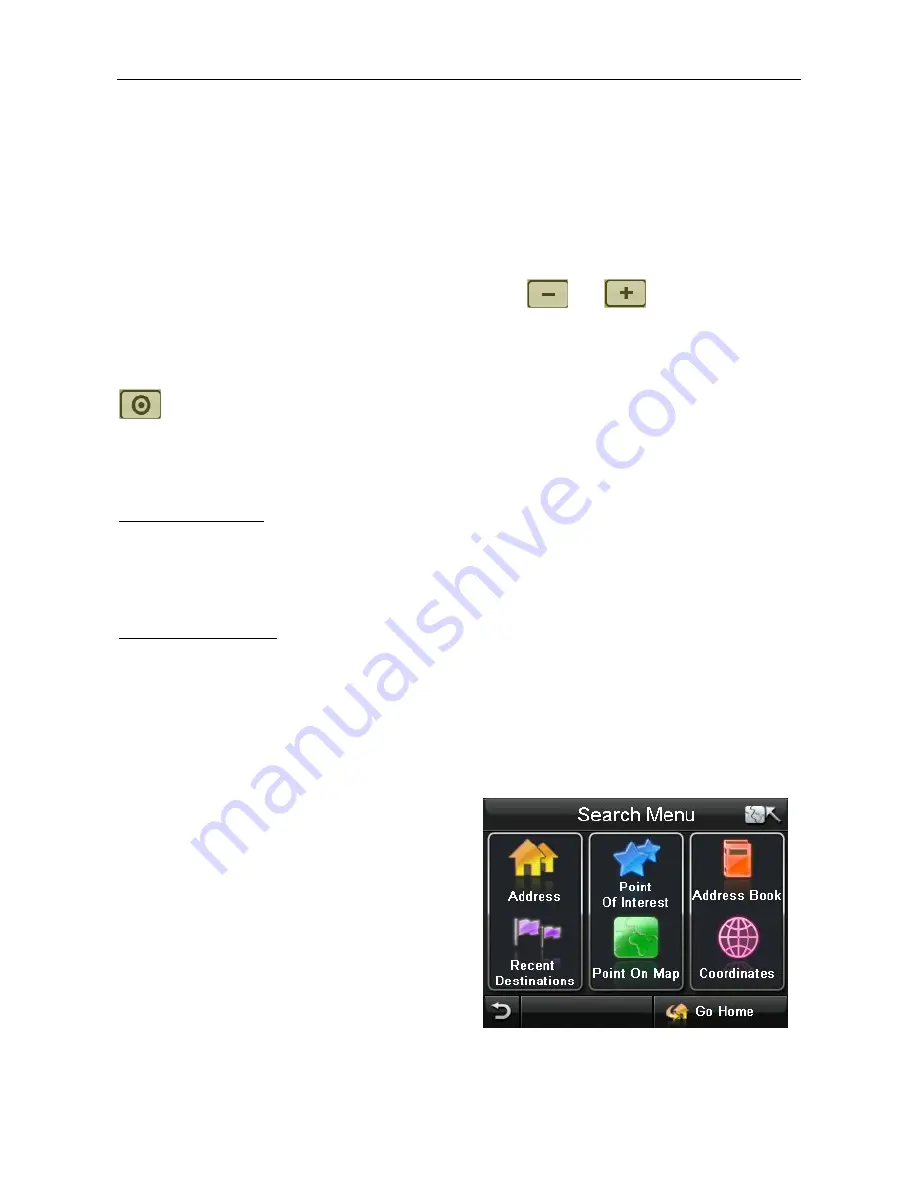
NAVIGATION
4 Browsing the Map
When in Free Navigation or Route Navigation it is possible to browse the map so that you
can look at parts of the map which are currently not shown.
To move the map around use the stylus (if provided) or your finger to press and hold on a
point on the map, then drag the map in the opposite direction you want to look at. E.g. to
view the map above the currently shown section, press on the screen and move the stylus
(if provided) or your finger down, the map will then re-draw to show the new section of
map.
You can also change the zoom level of the map to be shown more detail or a larger
section of the map. In order to zoom simply tap on the
and
. Each tap will zoom
the map one level.
You can tap on roads or Point of Interest icons shown on the map to be given more
information relating to that point.
After moving the map from the starting location you will see the following icon appear
, Tapping on this icon will return you to your current or last known GPS position.
5 Navigation
There are two modes of navigation; Free navigation and Route Navigation.
5.1 Free navigation
In free navigation the unit does not have a planned route for you to follow, so simply plots
your GPS position on the map and then follows your movement as you drive. The unit
shows you the current time and date, as well as your current position in latitude and
longitude co-ordinates.
5.2 Route Navigation
In route navigation the unit directs you via the map and with spoken directions to your
chosen destination. In order to plan a route you need to have a valid GPS signal, this can
be easily checked by looking at the GPS reception screen on the free navigation screen. If
the icon is greyed out then there is no valid signal, if the icon is white with green signal
waves then you have a valid GPS signal and navigation is possible.
From the Free Navi Menu screen select
Go to
, this allows you to enter your destination.
6 Go to
Tapping this opens up the Search menu
screen, from here you can enter a destination
to navigate too in several different ways. Each
will be described in turn in the pages that
follow.






























