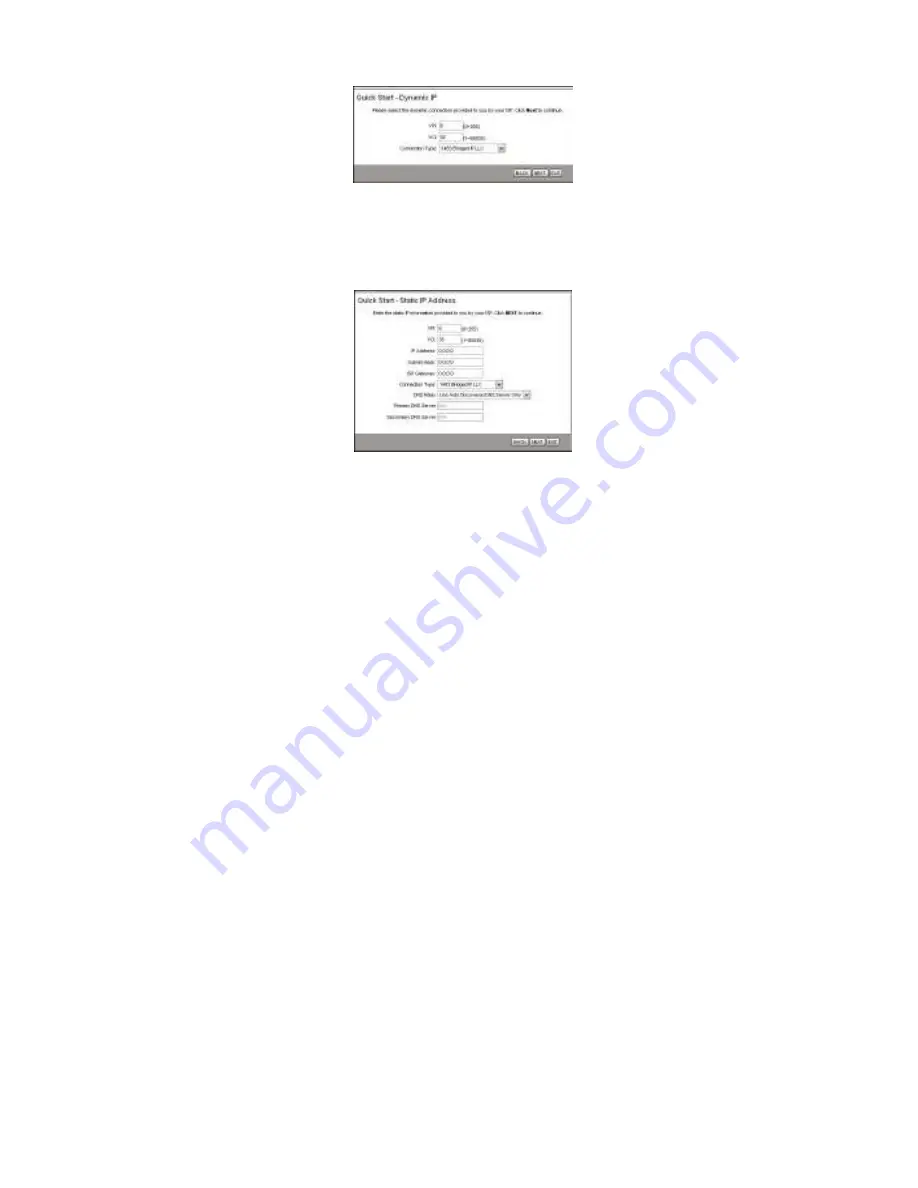
the VPI, VCI and Connection Type in Figure 7,
and then click
NEXT
.
Figure 7
III. If you have a fixed IP (or static IP) account, select
Static IP Address
and click
NEXT
to load the
following figure. Then enter the VPI, VCI, IP
parameters and Connection Type in Figure 8, and
then click
NEXT
.
Figure 8
6








