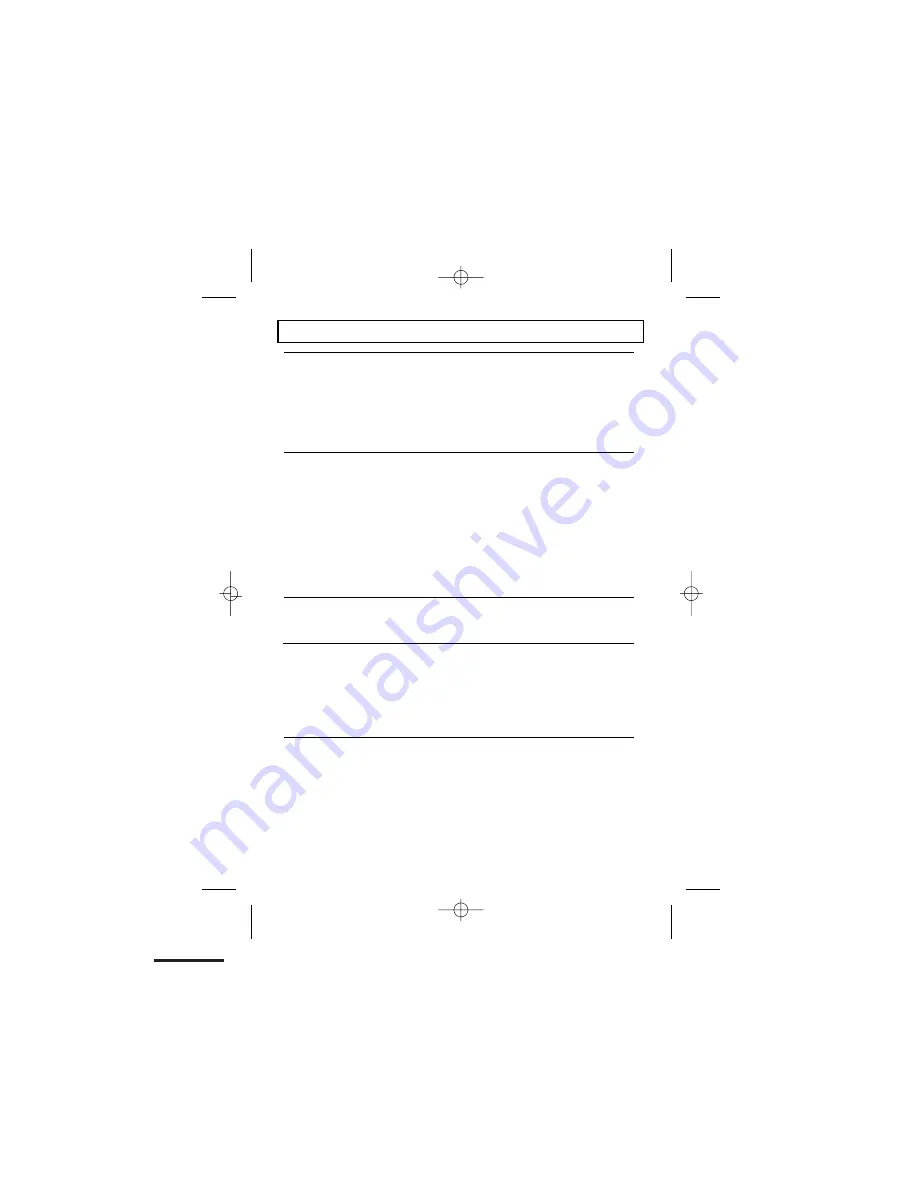
Binatone Help Line : 0845 345 9677
40
Troubleshooting
ALWAYS check
first that:
x
You have followed all the steps listed on
pages 5 & 6
to install
and set up your
CC2310
x
All
connectors
are firmly inserted in their sockets
x
Mains power
to the base unit is switched on at the socket
x
The handset’s
batteries
are correctly and securely installed
and are not run down
Everyday use
“I cannot make or
answer calls”
x
Check that the base unit’s
mains power adapter
is plugged
in and
power is switched on.
The base unit needs mains
power for normal operation of the phone –
only the basic
handset calling works without mains power.
x
Make sure you are using the
telephone line cable
supplied
with your
CC2310
. Other telephone line cables might
not work.
x
Switch off power
at the mains socket, wait for a few
seconds and then
switch back on.
This may solve the
problem.
“I cannot make a
call”
x
Only one handset (or the base unit) can be connected to the
outside line at once. If
a cordless handset
is already using
the
line, you need to wait until it’s finished its call.
“The phone does
not ring”
x
Check that the base unit’s
mains power
adapter is plugged
in and power is switched on. The base unit needs mains
power for normal operation of the phone –
only the basic
handset calling works without mains power.
x
Make sure you are using the
telephone line cable
that wa
supplied with your
CC2310
. Other telephone line
cables might not work
x
You need to subscribe
to the Caller Display feature from
your network service provider. You should find contact
details on your phone bill.
“The Caller Display
feature isn’t
working”
x
The caller may have
withheld
their number by dialling 141.
Or they may be calling from a network that does not transmit
the caller’s number (e.g. it may be an international call.)





































