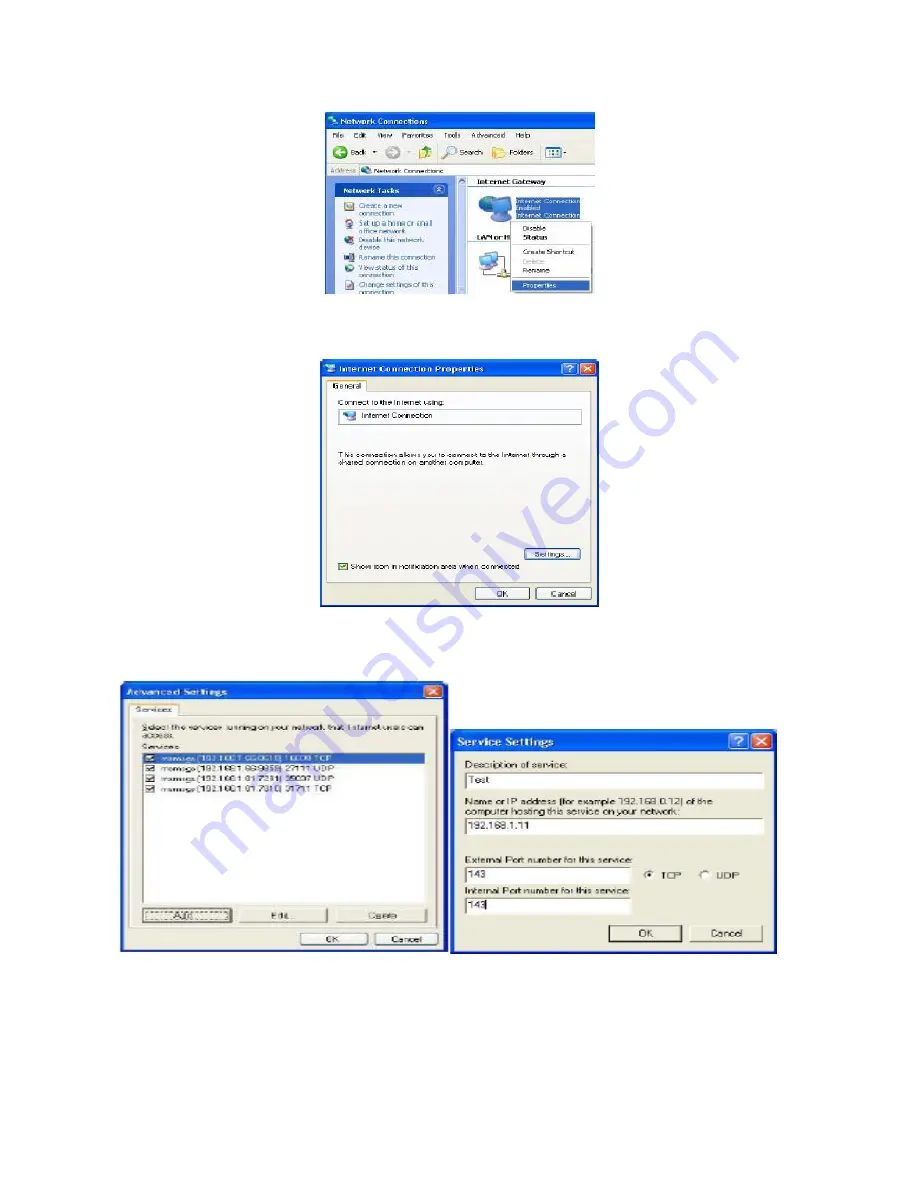
Step 3:
In the Internet Connection Properties window, click Settings to see the port
mappings that were automatically created.
Step 4:
You may edit or delete the port mappings or click Add to manually add port
mappings.
Step 5:
Select Show icon in notification area when connected option and click OK. An icon
displays in the system tray
87
Summary of Contents for myGuard 7202
Page 1: ...myGuard 7202 7202G Wireless G Security ADSL2 Router User s Manual ...
Page 8: ...1 3 Applications of the myGuard 7202 G 6 ...
Page 23: ...4 1 Status 21 ...
Page 75: ...WAN to LAN direction 73 ...
Page 98: ...The service asks to download the Trend Micro Security Services ActiveX control 96 ...
Page 101: ...Downloading Scanning 99 ...
Page 112: ...110 ...






























