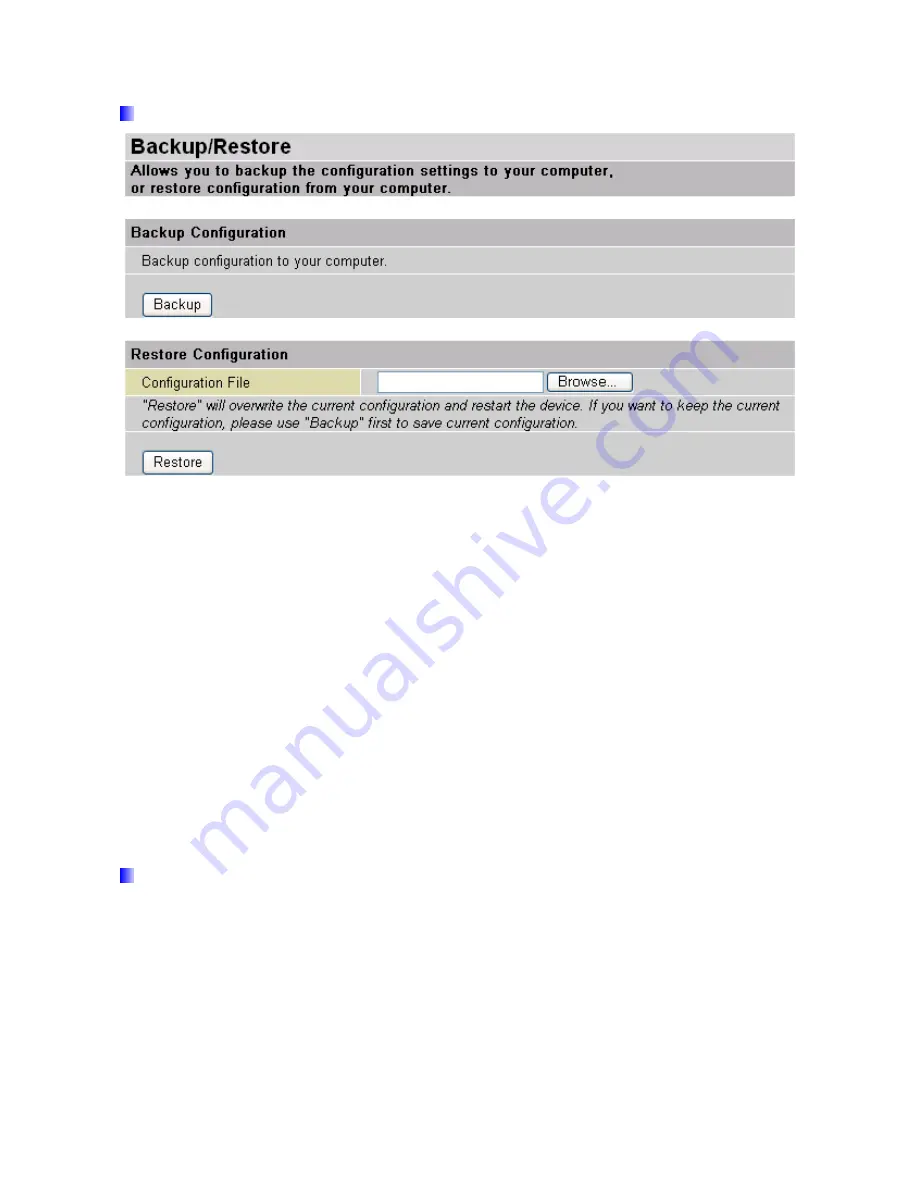
4.3.3.4 Backup / Restore
These functions allow you to save and backup your router’s current settings to a file on your
PC, or to restore a previously saved backup. This is useful if you wish to experiment with
different settings, knowing that you have a backup handy in the case of any mistakes. It is
advisable to backup your router’s settings before making any significant changes to your
router’s configuration.
Press
Backup
to select where on your local PC to save the settings file. You may also
change the name of the file when saving if you wish to keep multiple backups.
Press
Browse
to select a file from your PC to restore. You should only restore settings files
that have been generated by the Backup function, and that were created when using the
current version
of the router’s firmware.
Settings files saved to your PC should not be
manually edited in any way.
Select the settings files you wish to use, and press
Restore
to load those settings into the
router.
4.3.3.5 Restart Router
Click
Restart
with option
Current Settings
to reboot your router and restore your last saved
configuration.
49
Summary of Contents for myGuard 7202
Page 1: ...myGuard 7202 7202G Wireless G Security ADSL2 Router User s Manual ...
Page 8: ...1 3 Applications of the myGuard 7202 G 6 ...
Page 23: ...4 1 Status 21 ...
Page 75: ...WAN to LAN direction 73 ...
Page 98: ...The service asks to download the Trend Micro Security Services ActiveX control 96 ...
Page 101: ...Downloading Scanning 99 ...
Page 112: ...110 ...






























