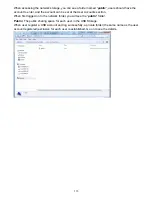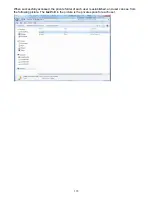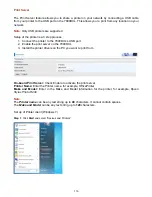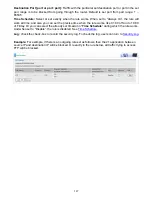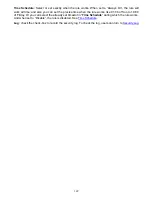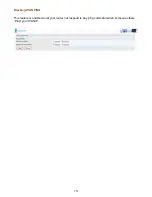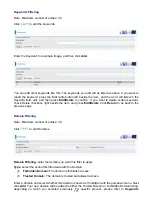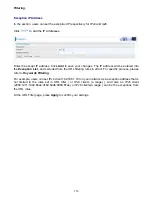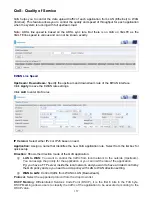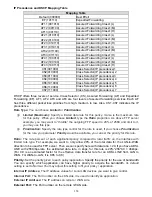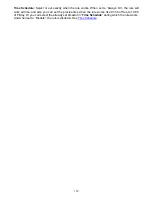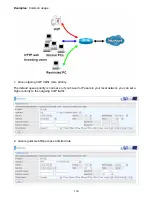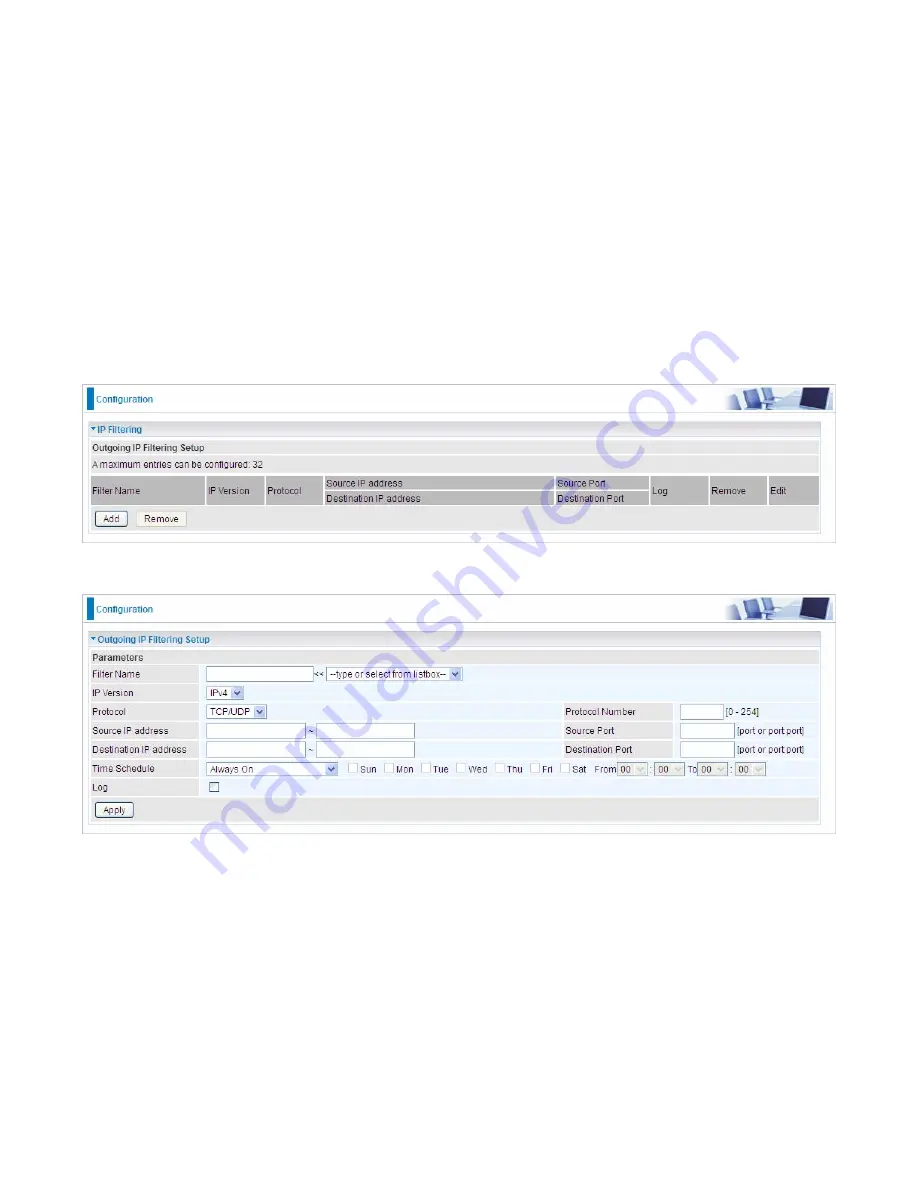
146
Security
IP Filtering Outgoing
IP filtering enables you to configure your router to block specified internal/external users (
IP address
)
from Internet access, or you can disable specific service requests (
Port number
) to /from Internet.
The relationship among all filters is
“or”
operation, which means that the router checks these
different filter rules one by one, starting from the first rule. As long as one of the rules is satisfied, the
specified action will be taken.
Outbound IP Filtering by default is set to
forward
all outgoing traffic from LAN to go through the
router, but user can set rules to
block
the specific outgoing traffic.
Note:
The maximum number of entries: 32.
Click
Add
button to enter the exact rule setting page.
Filter Name:
A user-defined rule name. User can select simply from the list box for the application
for quick setup.
IP Version:
Select the IP Version, IPv4 or IPv6.
Protocol:
Set the traffic type (TCP/UDP, TCP, UDP, ICMP ) that the rule applies to.
Source IP address:
This is the Address-Filter used to allow or block traffic to/from particular IP
address(es) featured in the IP range. If you leave empty, it means any IP address.
Source Port [port or port:port]:
The port or port range defines traffic from the port (specific
application) or port in the set port range blocked to go through the router. Default is set port from
range 1 – 65535.
Destination IP address:
Traffic from LAN with the
particular traffic destination address specified in
the IP range is to be blocked from going through the router, similarly set as the Source IP address
above.
Summary of Contents for BiPAC 7800DXL
Page 19: ...15 3G LTE Router mode ...
Page 39: ...35 Click 192 168 1 254 it will lead you to the following page ...
Page 42: ...38 Click 192 168 1 254 it will lead you to the following page ...
Page 68: ...64 7 Success ...
Page 136: ...132 Accessing mechanism of Storage In your computer Click Start Run enter 192 168 1 254 ...
Page 138: ...134 Access the folder public ...
Page 141: ...137 Step 2 Click Add a Printer Step 3 Click Add a network wireless or Bluetooth printer ...