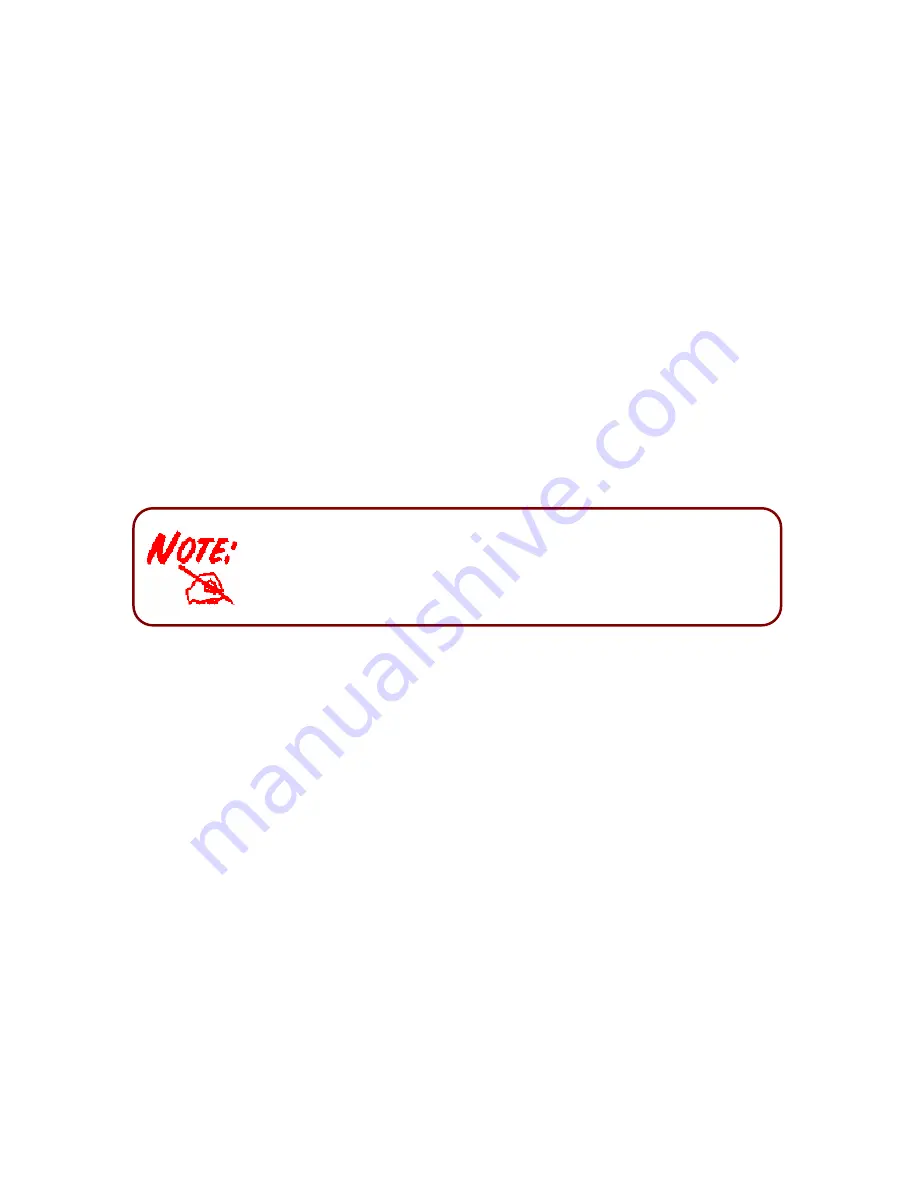
12
Chapter 3: Basic Installation
You can configure the BiPAC 6200NXL router through the convenient and user-friendly interface of a
web browser. Most popular operating systems such as Linux and Windows 98/NT/2000/XP/Me
include a web browser as a standard application.
PCs must have a properly installed Ethernet interface which connects to the router directly or through
an external repeater hub. In addition, PCs must have TCP/IP installed and configured to obtain an IP
address through a DHCP server or a fixed IP address that must be in the same subnet as the router.
The default IP address of the router is
192.168.1.254
and the subnet mask is
255.255.255.0
(i.e. any
attached PC must be in the same subnet, and have an IP address in the range between 192.168.1.1
and 192.168.1.253). The easiest way is to configure the PC is to obtain an IP address automatically
from the router using DHCP. If you encounter any problems accessing the router’s web interface you
are advised to
uninstall
any kind of software firewall on your PCs, as they can cause problems when
trying to access the 192.168.1.254 IP address of the router.
Please follow the steps below for installation on your PC’s network environment. First of all, check your
PC’s network components. The TCP/IP protocol stack and Ethernet network adapter must be installed.
If not, please refer to your Windows-related or other operating system manuals.
Any TCP/IP capable workstation can be used to communicate with or
through the BiPAC 6200NXL. To configure other types of
workstations, please consult the manufacturer’s documentation.
Summary of Contents for BiPAC 6200NXL
Page 91: ...87 3 Choose the directory which you want to delete then click Delete to romove this directory...
Page 92: ...88 Samba Server...
Page 98: ...94 Step 3 To continue click Next Step 4 Select network printer and apply Next button...
Page 100: ...96 Step 7 Click Finish to complete the add printer...
















































