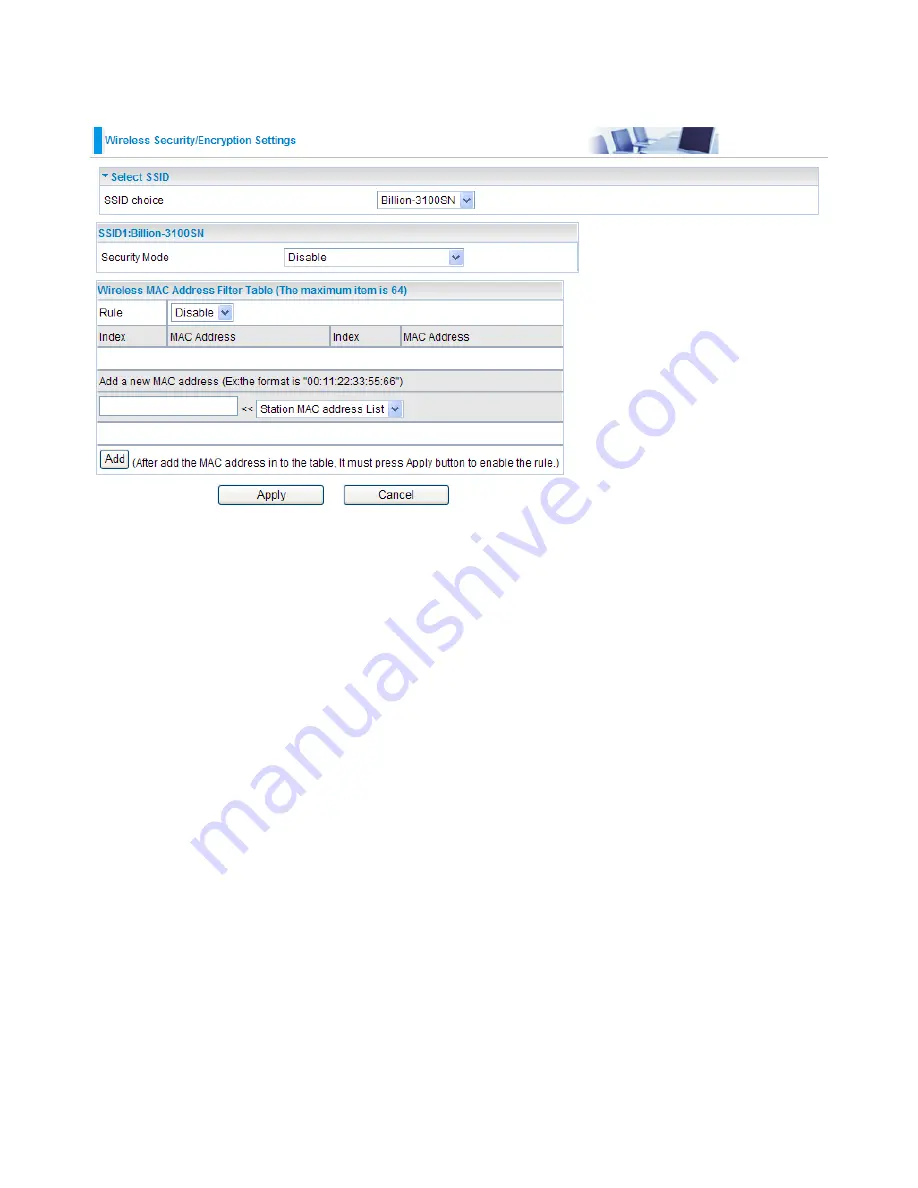
31
4.3.2 Security-Wireless Security/Encryption Settings
Select SSID
● SSID choice:
Select the SSID which you want to configure from the SSID list.
SSID1:Billion-3100SN
● Security Mode:
You can disable or enable the wireless security function using WEP or WPA for
wireless network protection. The default mode of wireless security is disabled. Please refer to the
Security Mode section for detail descriptions (p. 31).
Wireless MAC Address Filter Table (The maximum item is 64)
● Rule:
Select from the drop-down menu to choose whether the entered MAC Address should be
allowed to pass (Allow) or to be blocked (Reject)
. You can also disable this function.
● Add a station MAC address:
Enter the MAC address of the wireless client. Then Click the
Add
button to add this MAC address. Then, click "Apply" to save the settings.
Note: When the Rule is selected as “Allow”, all the MAC addresses you entered in the “Add
a station MAC address field “ will be passed; when the Policy is selected as “Reject”, all the
MAC addresses you entered in the “Add a station MAC address field” will be blocked.
Summary of Contents for BiPAC 3100SN
Page 9: ...5 ...
Page 13: ...2 4 3 Product Application 9 ...




























