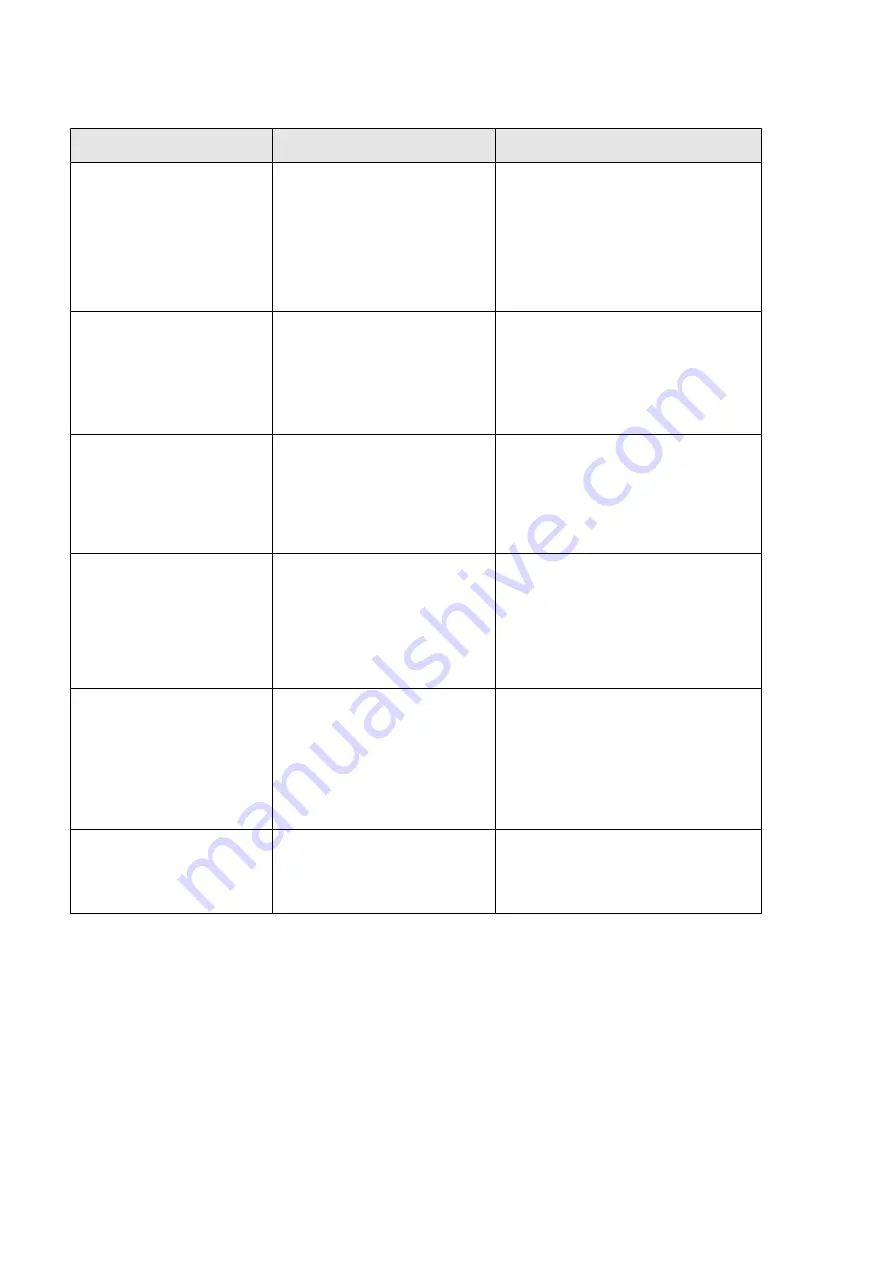
19
17 BK-S2 voice prompt list
State
Voice Prompt beginning
Voice Prompt ending
Battery Charge
“Battery Charge”
“Full”
“Above 80%”
“Above 50%”
“Low approaching 25%”
“Critical 10%”
“Warning, Low battery”
Pairing
(for intercom Headset)
“Bluetooth Device is paired”
“Headset is paired”
“Stop Pairing”
“The headset connection is
successful”
Intercom already in use
“intercom cancelled”
“Connection lost”
“Auto-reconnection fail”
“Intercom is activated”
“Intercom is ended”
Answering Mode & Cell
phone dialing
“Answering Mode”
“Automatic Answering Mode”
“Manual Answering Mode”
“Speed Dial Number 1”
“Speed Dial Number 2”
“Speed Dial Number 3”
“Last Number Redialed”
Cell phone must support
AVRCP
“Play”
“Pause”
“next track”
“previous track”
“Activate music sharing”
“End music sharing”
Others
“Dual Music Chatting Mode”
“Instant link Mode”
“Clear pairing information”

































