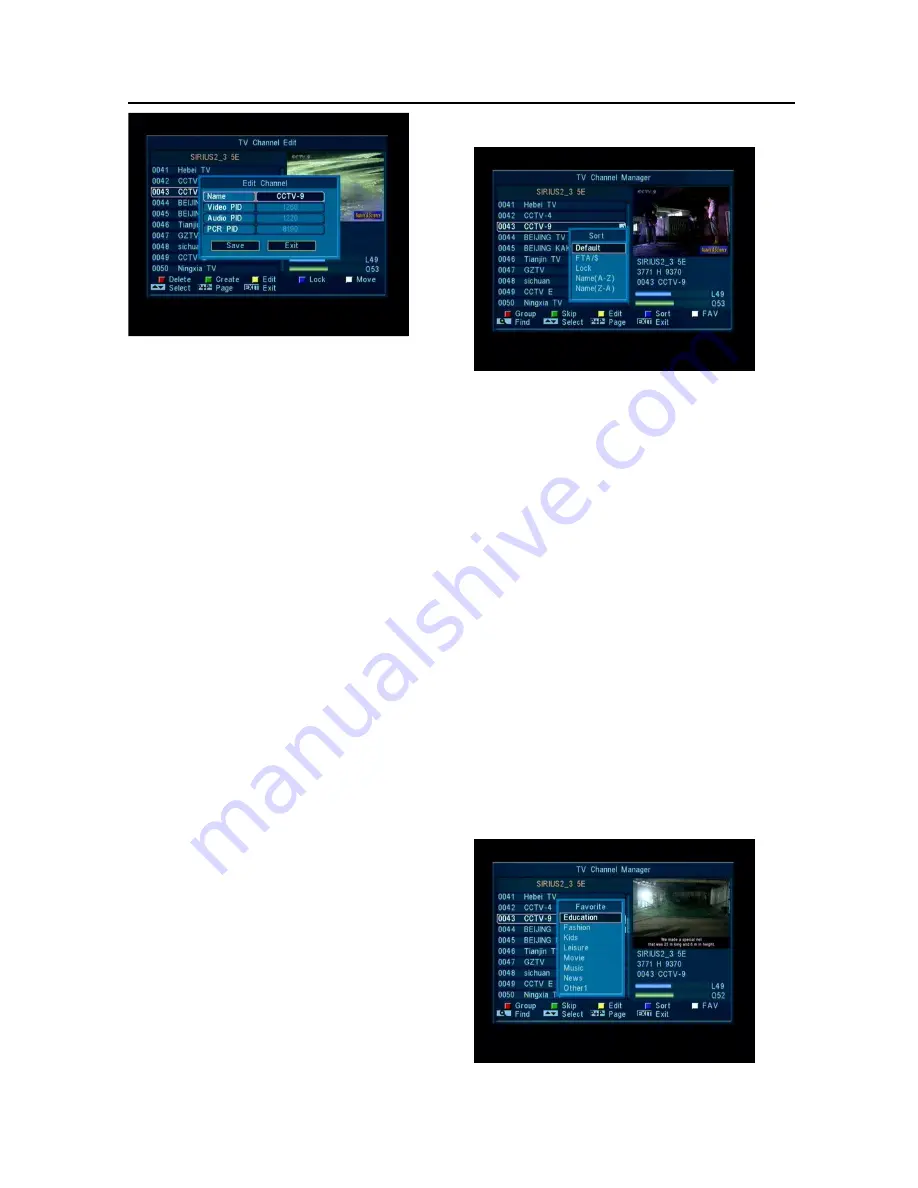
Menu Operations
9
1 On the “Name” item, press[OK]key can
display keypad to edit the name of selected
channel.
2 On the “Video PID”, “Audio PID” and “PCR
PID” items, you can input numerals to
modify the according item’s value.
3 After modification, move highlight to “Save”
item and press[OK]key can save the
modified value and exit “Edit” mode.
Otherwise, move highlight to [Exit]item and
press[OK]key can exit “Edit” mode and
won’t save any modification.
5.1.3.4 Lock
Press [Blue] key can make a “lock mark” in
the right side of the highlighted channel.
After save and exit the menu, STB will
request you to input the password while you
want to watch the locked channel.
5.1.3.5 Move
1
In this menu, press [White] key can make a
moving mark in the right side of the
highlighted channel.
2
Press [Up/Down] key to move the channel
3
Press [OK] key to put the channel to the
target place.
4
When exit the menu, it will ask you whether
to save the change. Select “Yes” to save
the change.
5.1.4 Sort
1
Press [Blue] key can open the “Sort”
window like above. There are five kinds of
sorting ways. You can press[Channel
Up/Channel Down]key to move highlight
and press[OK]key to confirm you selection
2
The five kinds of sorting way are:
Default: Sorting by scanning result.
Name (A-Z): Sorting in Alphabetical
Order, ignore “$” symbol.
Name (Z-A): Sorting in Alphabetical
Order, ignore “$” symbol.
FTA: Sort channel by free and scramble
sequence. Free channel will at front of
channel list and scramble channel will at
reat of channel list
Lock: Accumulated all locked channels
and list in the last of TV Channel List.
5.1.5 Favorite










































