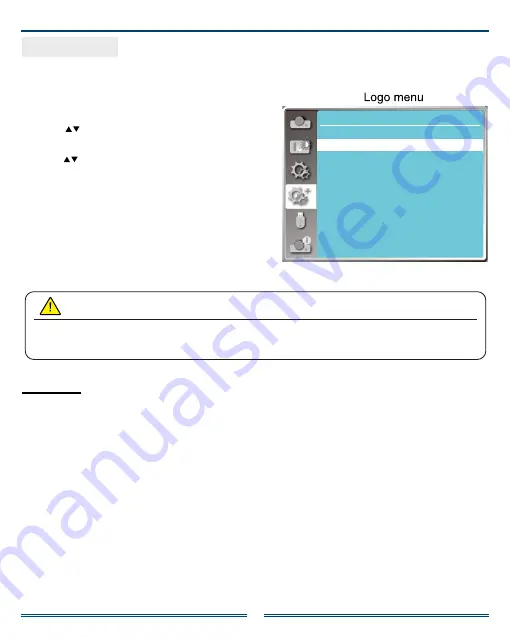
23
Logo (including Logo and Logo PIN Code lock setup)
You may use this function to select Logo screen, Logo
PIN Code lock, change power on password, and set
up default logo screen.
1) Press button to select
[Logo]
menu.
2) Press
<OK>
button.
3) Press button to select required items.
Logo Select
Select this to set up the logo screen when power on
your projector:
Display factory default logo screen.
Normal:
Display capture logo screen.
User:
Display countdown logo screen.
Off:
Logo
After changing the Logo PIN Code to a new number, please remember it and keep it safe.
The Logo PIN Code cannot be changed again if the new password is lost or forgotten.
Note
Logo
Logo select
Capture
Logo PIN code lock
Logo PIN code change
Expand
Default
Off
Enable us to capture images being projected and use it for a startup display or interval of presentations.
Upon capturing the projected image, press OK button, then a conrmation box appears, Select Yes to
capture it.
After capturing the projected images , go to "select a logo" , and set it to " User ".Then, the captured
image is displayed when the projector is turned on next time.
Capture























