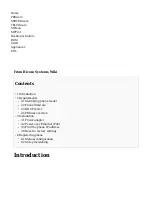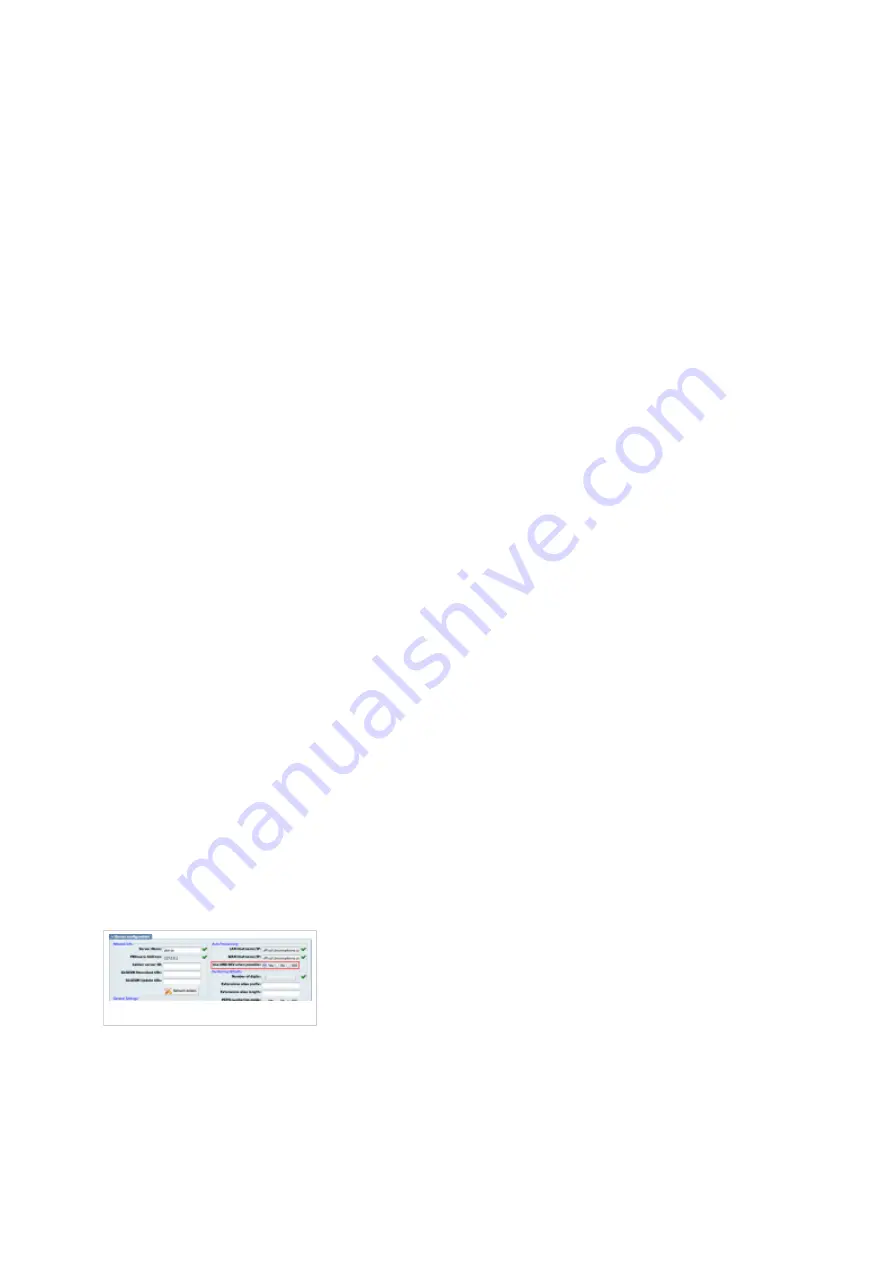
Example for IP Address USING HTTPS: 192.168.1.10/prov
Enter Auto Provisioning username and password into Config HTTP/HTTPS User Name
■
and Config HTTP/HTTPS Password fields.
If you choose to use server type TFTP enter Hostname or IP Address
Example for Hostname: voip.bicomsystems.com
Example for IP Address: 192.168.1.10
Click on Save and Apply button.
■
Click on Provision button on the top navigation menu.
■
You'll have to wait couple of seconds for the configuration to be updated.
NOTE:
Do not power
■
off your phone.
Auto provisioning process will start during phone reboot process, phone will pickup
■
appropriate configuration file from PBXware. If everything is done as above described, you
should have successfully registered your phone to PBXware. Dial *123 to verify registration.
DNS SRV
DNS SRV
Check if the DNS SRV is enabled in your PBXware
Contact your PBXware administrator to find out if the DNS SRV is enabled in your PBXware,
■
or if you have access to the PBXware you can check this yourself.
Open a new browser window and enter the IP address in order to access the PBXware web
■