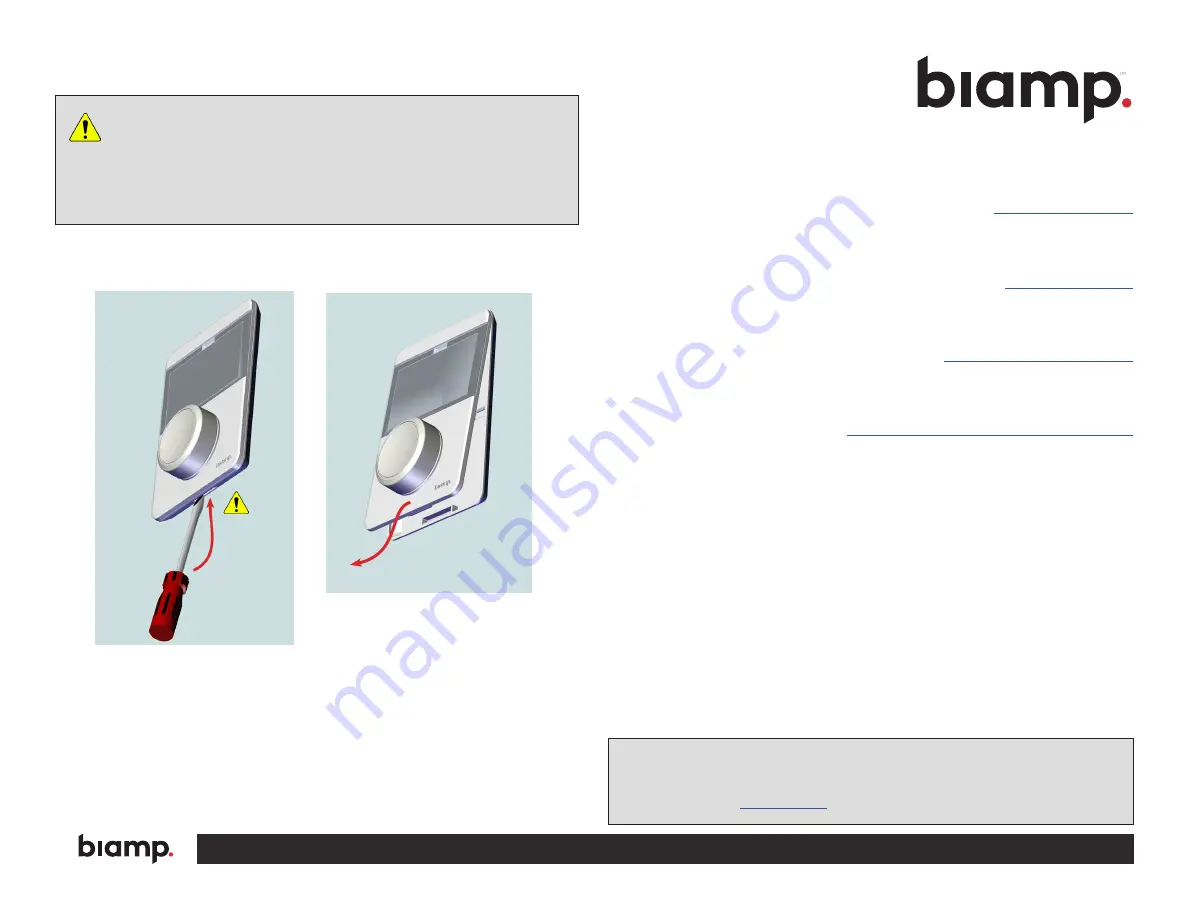
A:
9300 S.W. Gemini Drive Beaverton, OR 97008 USA
W:
www.biamp.com
DEC
202
2
Note:
Every effort has been made to ensure that the information contained in this manual was
complete and accurate at the time of printing. However, due to ongoing technical advances,
changes or modifications may have occurred that are not covered in this manual. The latest
version is available at
www.biamp.com
.
CONTACT US
Web
Safety and Compliance
www.biamp.com/compliance
Warranty
www.biamp.com/legal/warranty-information
Important:
Do not snap the face plate onto the back plate until all finish
work is done to the wall surfaces and the Ethernet cables have been
connected. The face plate can be removed by inserting a flat screwdriver into the
slot at the bottom of the back plate, carefully depressing the tab and pulling the
face plate out and down. The tab is stiff and care should be taken to not damage
the plastic.
MAINTENANCE
Figure 11.
Remove Face Plate
























