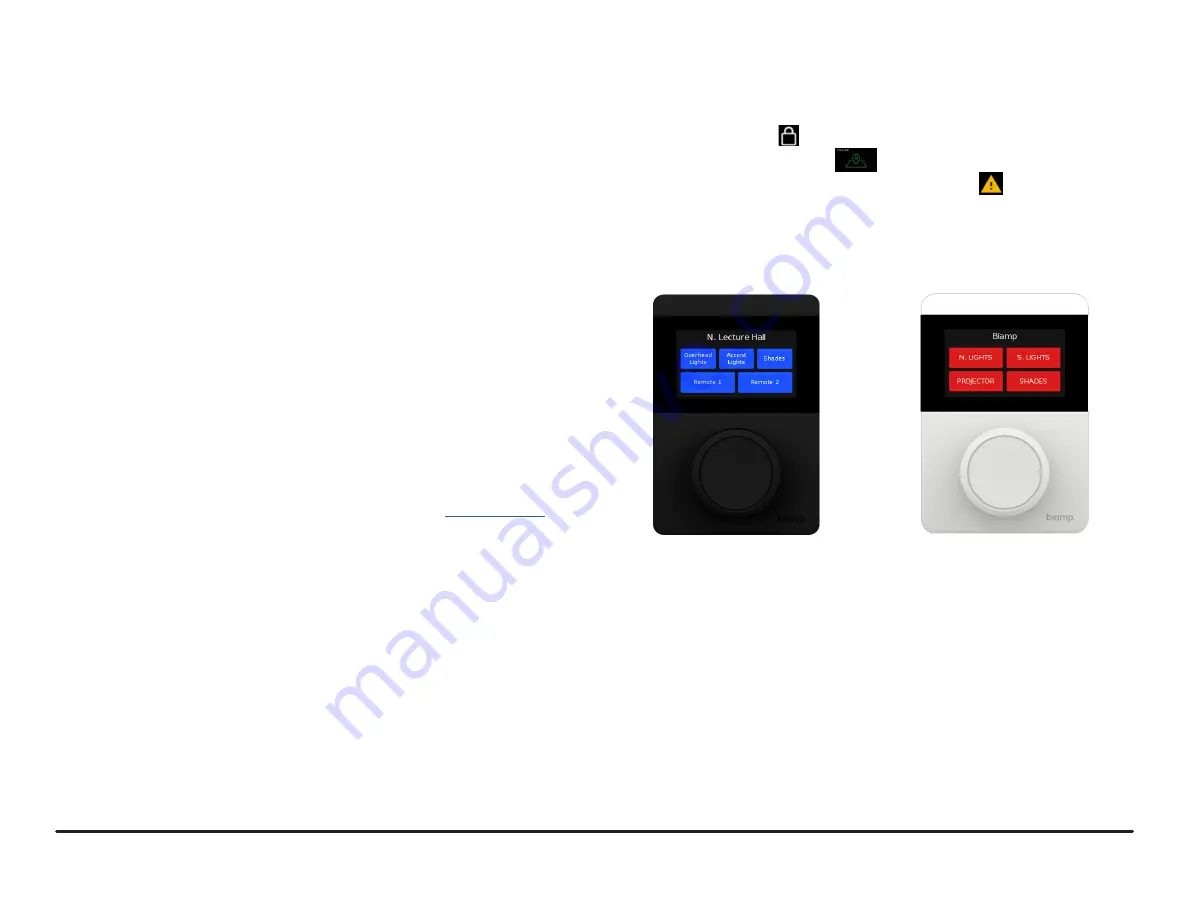
TEC-X 1000
Installation and Operation Guide
page 5
OPERATION
Operation of the TEC-X 1000 varies depending on how the device is configured
in Tesira. The following section gives basic information on the rotary dial and
touchscreen configurations.
1. Once all connections are made and devices powered on, the TEC-X can
be configured to initiate a variety of actions and presets as configured in
Tesira, such as:
•
Lock/Unlock a remote
•
Select audio source
•
Adjust audio levels
•
Recall presets
•
Mute signal
•
Combine/Divide rooms (Room Combiner)
•
Send commands to a 3rd party device
2.
Upon initial startup after configuration in Tesira software, the TEC-X
will display a splash-screen and information about the device (firmware
version, MAC address, etc.). Once initialized, the control functions will be
available.
NOTE:
Tesira programmers have the option of locking the device so that a PIN code will
be required to access functions.
3.
The buttons and rotary knob may be configured in the
Tesira software
. The
interface may be customized to match the physical device.
4. The Tesira software allows for multiple pages each with unique icons, text,
button color, etc. Figures 8 and 9 show examples of color and layout.
5. The rotary knob has a dètente feel and may be programmed as an
additional button for initiating a logic function, preset, etc. The rotary knob
may be programmed to control changes in value (such as volume).
Figure 9.
Five-Button Layout
Figure 10.
Four-Button Layout
6. The display also gives the following information:
• A padlock icon indicates the device is locked and requires a pin to
access functions
• Device is in Locate Mode
• Faults is displayed with text indicating the fault
7. The screen will auto-dim and sleep (go blank) after a period of time
determined in Tesira SW.






