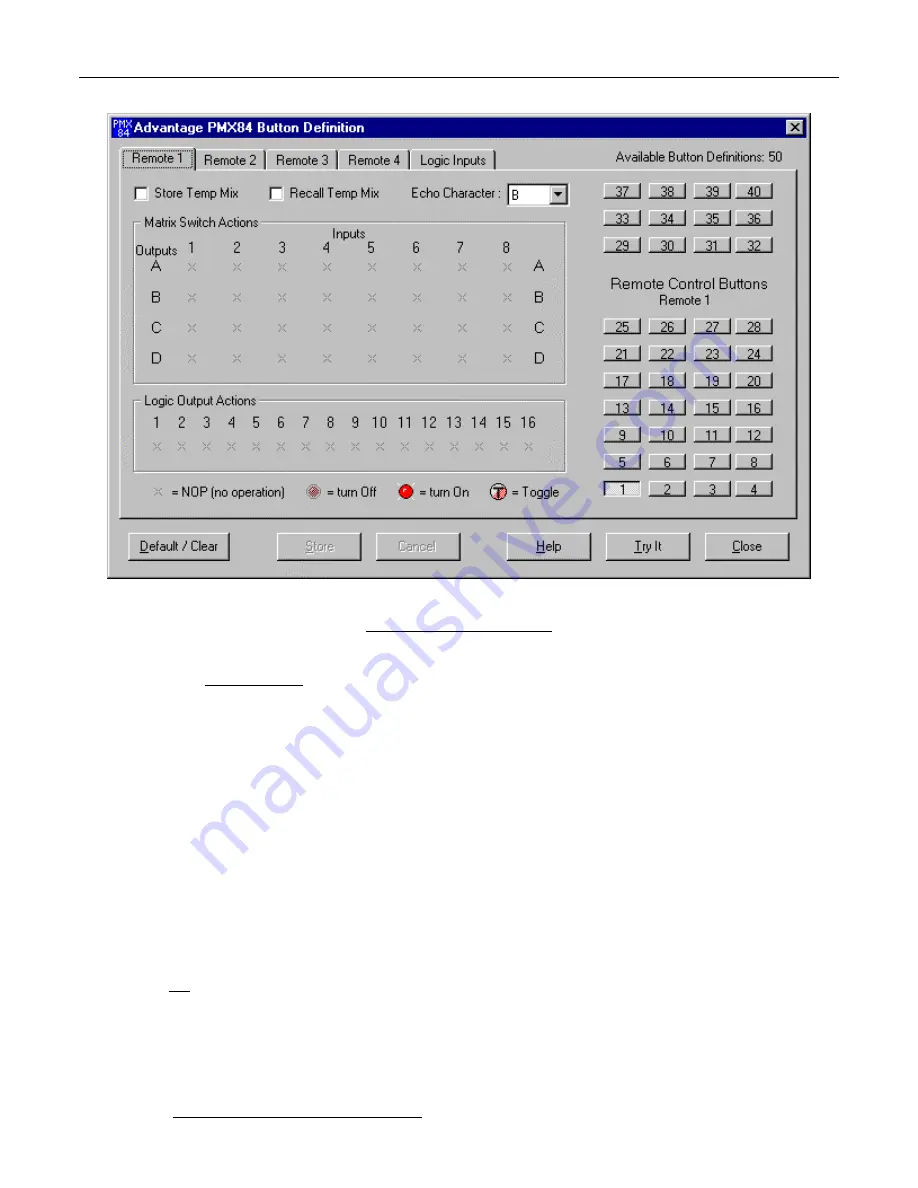
11
CONFIGURATION
BUTTON DEFINITION SCREENS
Button Definition screens are used to assign specific ‘actions’ to remote control buttons (and logic inputs). Button Definition screens are
accessed through the Configure PMX84 drop-down menu. There are five Button Definition screen tabs to choose from (Remote 1~4 &
Logic Inputs). Button Definition screens are divided into two sections. The right section indicates which Remote Control Button is
currently selected. The lower set of twenty-eight buttons represents the buttons found on a standard remote control (see Remote Controls
on pg. 4). The PMX84 also supports the 12 buttons shown above, which are accessible via Remote Interface Kit or Computer control.
Left-clicking a button selects it to be defined. The left section of the screen shows the Matrix Switch & Logic Output Actions assigned to
the selected button. Left-clicking a Matrix Switch or Logic Output cycles through the four actions available actions (no operation, turn off,
turn on, & toggle). Right-clicking instead opens a pop-up menu, allowing Matrix Switch & Logic Output Actions to be assigned individually
or in groups. A button can be assigned multiple actions, affecting any number of Matrix Switches & Logic Outputs, much like a preset.
Button Definition not only allows a particular button to be defined, but also from which Remote Input (1~4) that button command is
received. This allows a button to perform different actions, depending upon which location it comes from. The sixteen Logic Inputs (and
the Override terminal) are also available for button definition. Logic Inputs are activated by switches. Therefore, each Logic Input is
allowed two button definitions (one for switch ‘closed’ and one for switch ‘open’). Button definitions are also available for when certain
groups of Logic Inputs are all ‘open’. The Logic Inputs screen also includes a special definition which is triggered each time the PMX84 is
powered up. The Override terminal acts like a logic input, but performs the actions as defined for button #40 on Remote #4. The Override
terminal has the ability to temporarily store current settings, and recall them when Override is released (switch opened). This same
function is available for buttons & logic inputs, by selecting Store Temp Mix or Recall Temp Mix at the upper-left of the screen. These
actions are typically used for paging, where it is desired to return to previous settings after the page. (Example: Logic Input ‘closed’ stores
current settings and initiates page, then Logic Input ‘opened’ recalls previous settings.) When a button is selected, the Echo Character is
shown at the upper portion of the screen. Echo Characters may be used (via RS-232 computer control) to emulate the remote control
buttons. However, the Echo Character for a button may be changed via the drop-down menu, for customizing RS-232 system control.
Left-clicking Default / Clear opens a pop-up menu, allowing the selected button (or all buttons) to be reset to ‘no operation’. Once a button
definition is changed, left-clicking Store saves the new definition, or left-clicking Cancel reverts to the prior definition. Left-clicking Help
provides additional instruction. Once a button definition is stored, left-clicking Try It will actually perform those actions. Left-clicking Close
returns to the Mix screen. Fifty button definitions are available, and the number of remaining definitions is shown at the upper-right of the
screen. NOTE: Default button definitions are all ‘no operation’.

























