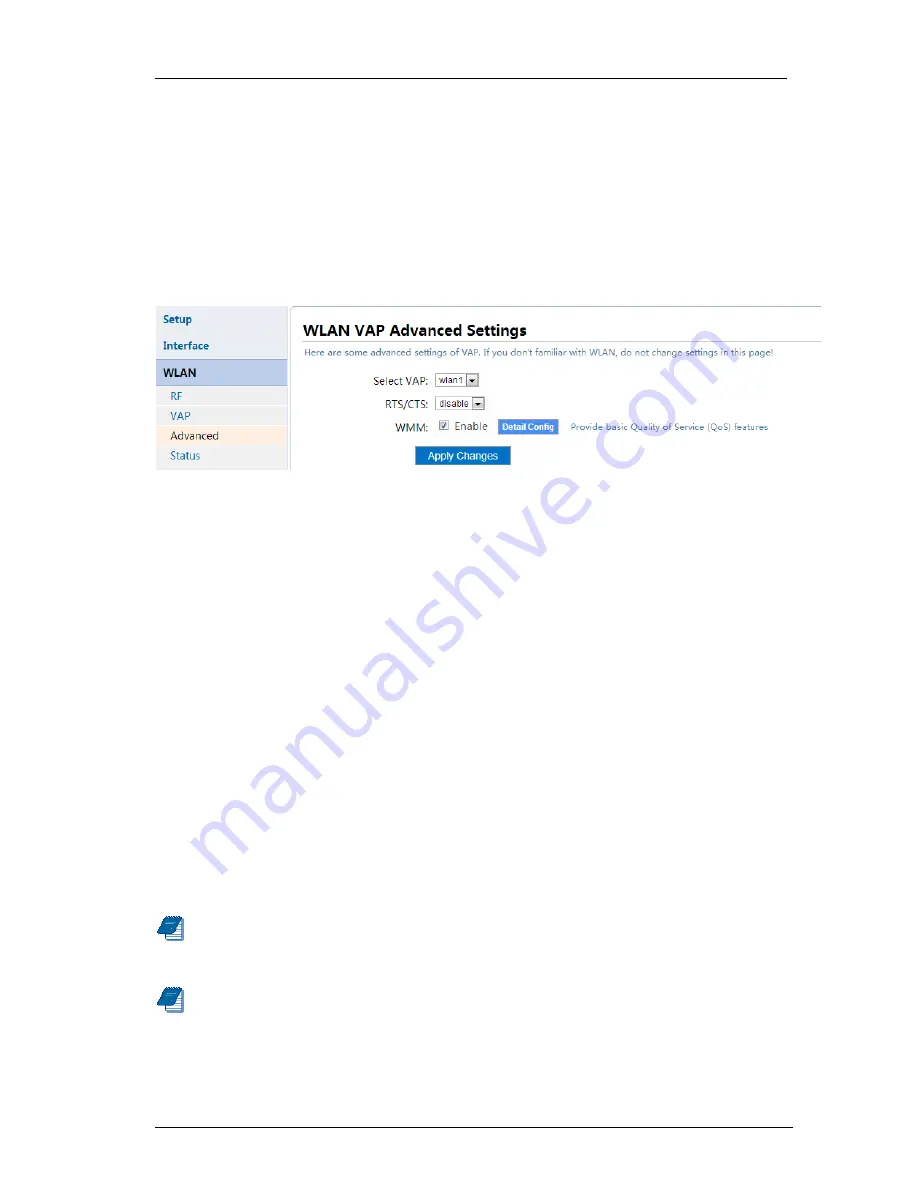
3 Installation and Settings
34 / 64
WDS
:
Allow other equipment to link to the Clients via AP.
ExtAP
:
Allow other e quipment to link to cli ents via AP. It is mainly used when AP
cannot open WDS. It is recommended to use WDS.
KeepAP
:
Only used in the Rel ay Mode. When the Client does not lin k t o A P i n
previous level, still open AP interface. The interface comes into effect after reboot.
3.5.3 Advanced Settings
Open
“Wireless
→
Advanced”
.
Figure 59 VAP Advanced Configuration
Signal Mark Frame Interval
:
Set the signal mark frame i nterval time . Signal
mark frame is used for broadcasting AP name.
DTIM Cycle
:
DTIM (delivery traffic indica tion messa ge), is a kind of transmission
indication message(TIM),is used to tell
the Clie
nt that there is a buffer
broadcast/single cast data in AP. DTIM Cycl e sets the client dormant time based on
signal mark frame counting.
WMM
:
WMM(Wi-Fi Multimedia)
:
Provide basic QoS (Quality of service) function for
802.11. The power saving function is also realized in WMM.
Short Front Code
:
Long front code is compatible with the old 11b equipment.
Using short front code can attain a higher transmission rate.
BG Protection Mode
:
Open
802.11g protection mode, v802.11b equipment can be
inspected to be going to send RTS/CTS or der in 802.11g network. This function can
be used to protect the frame equipment which cannot recognize OFDM modulation.
RTS/CTS
:
RTS/CTS protocol (Request to send/Clear to send), that is Request
sending/clear sending protocol, a mechanism which is adopted b y 802.11 wireless
protocols to reduce the conflicts caused by hiding node.
Client Number
:
Currently, this access point supports the maximum number of255
Clients.
Note
:
This Client restriction opti on only ap pears unde r AP mode and Repe ater
mode.
Note
:
Repeater mode distinguishes between wlan1-STA port and wlan0-AP port.
















































