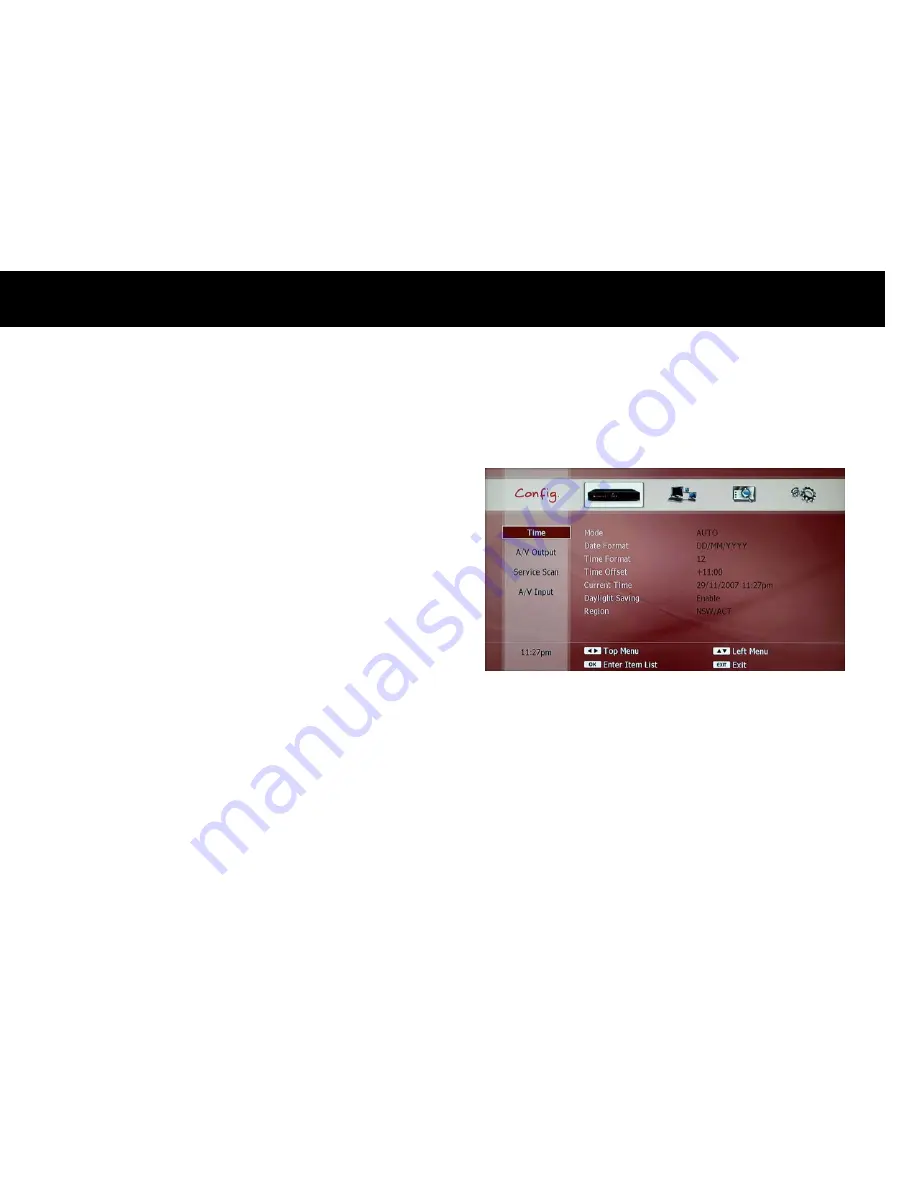
Quick Setup
21
1-2.
Basic Operation
1)
Enter and Exit Setup Menu
You can enter the SET-UP MENU with the SET-UP button on the remote
control and exit to watch the TV program with the EXIT button.
2)
Setup Menu Structure
The SET-UP menu is grouped in four parts: CONFIGURATION, NETWORK,
MISCELLANEOUS and MANAGEMENT. Firstly, you have to choose one of
these categories (main category) which are placed on the top menu (a
horizontal bar) as graphical icons. As you select it with the LEFT/
RIGHT buttons, the left menu (a vertical bar) displays different sub-
categories according to your selection on the top menu. If you choose
one category on the left menu with the UP/DOWN buttons, the items
belong to the sub-category will be listed on the item list. You can enter
the item list with the OK button to adjust the configuration. In the item
list, the LEFT/RIGHT/ UP/DOWN buttons will not work for changing
your selection on the top or left menus: these buttons are used to
choose an item on the item list to change its configuration. You can exit
from the item list with the EXIT button.
z
LEFT/RIGHT buttons: Select an item on the top menu. (Horizontal)
z
UP/DOWN buttons: Select an item on the left menu. (Vertical)
z
OK button: Enter the item list.
z
EXIT button: Exit from the item list.
Summary of Contents for DP-P2
Page 10: ...2 This page intentionally left as blank...
Page 26: ...18 This page intentionally left as blank...
Page 46: ...38 This page intentionally left as blank...
Page 90: ...82 This page intentionally left as blank...
Page 98: ...90 This page intentionally left as blank...
Page 100: ...92 This page intentionally left as blank...
Page 105: ...Advanced Setup 97 3 Colour Theme The DP P2 provides 10 colour themes on your taste...
Page 121: ...Troubleshooting Guide 113 This page intentionally left as blank...






























