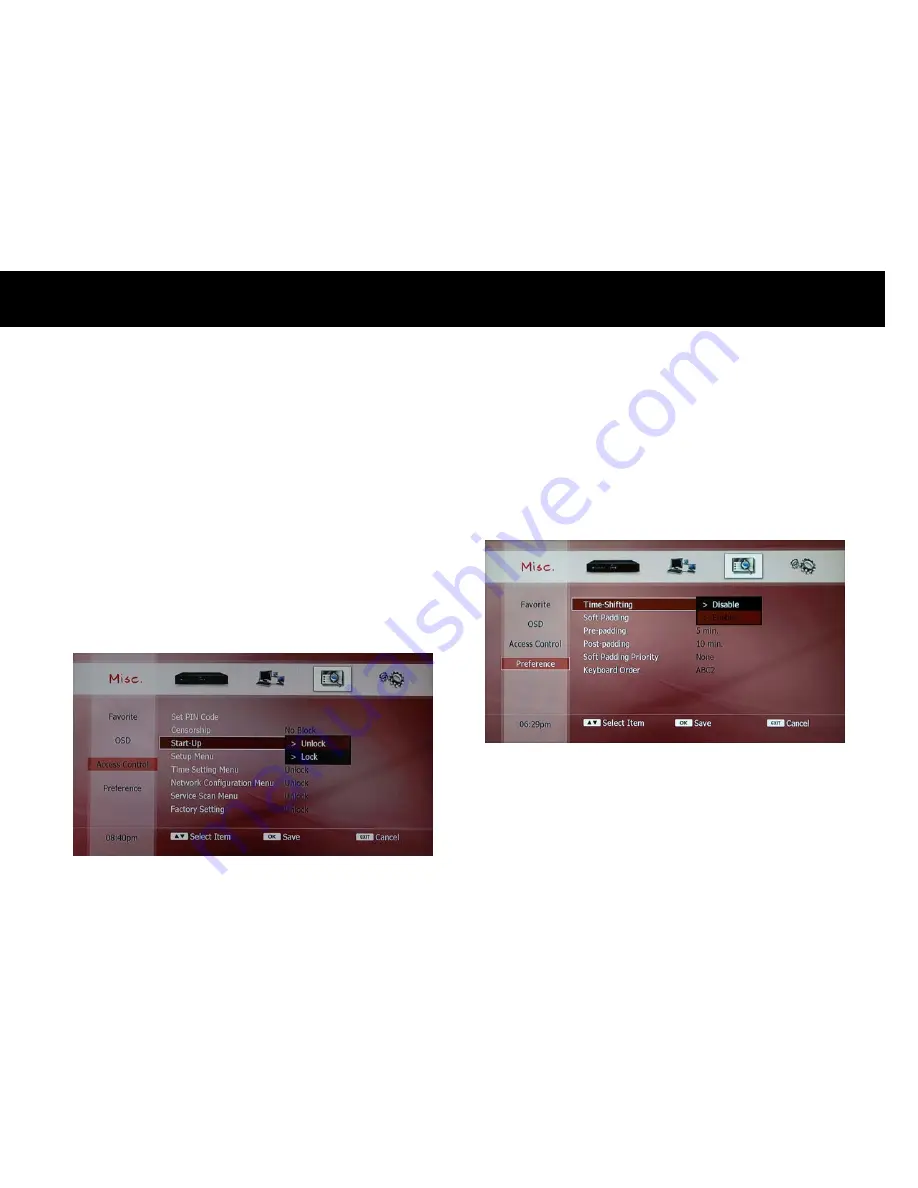
Advanced Setup
99
z
Time Setting Menu: If you set this, you have to enter the PIN number
when you change the time and date setting.
z
Network Configuration Menu: If you set this, you have to enter the
PIN number when you change the network configuration.
z
Service Scan Menu: If you set this, you have to enter the PIN number
to scan service.
z
Factory Setting Menu: If you set this, you have to enter the PIN
number to set your DP-P2 as factory-default setting.
To change the configuration, press the OK button to get a pop-up menu
to change the configuration. Please select with the UP/DOWN buttons
and press the OK button to select. If you do not want to change, press
the EXIT button.
1-4.
Preference
1)
Time-shifting
If you don’t want to use the time-shifting function, you can disable it.
Please select “Time-shifting” and press the OK button. You can select
“Disable” on the pop-up menu screen. The default configuration is
“Enable”.
NOTE
z
To enable the time-shifting function temporary, please press the
PAUSE button whilst you watch a TV program. After this, you can use
all of the trick-mode operations.
Summary of Contents for DP-P2
Page 10: ...2 This page intentionally left as blank...
Page 26: ...18 This page intentionally left as blank...
Page 46: ...38 This page intentionally left as blank...
Page 90: ...82 This page intentionally left as blank...
Page 98: ...90 This page intentionally left as blank...
Page 100: ...92 This page intentionally left as blank...
Page 105: ...Advanced Setup 97 3 Colour Theme The DP P2 provides 10 colour themes on your taste...
Page 121: ...Troubleshooting Guide 113 This page intentionally left as blank...






























