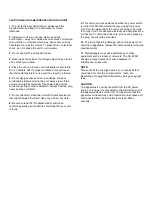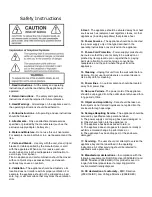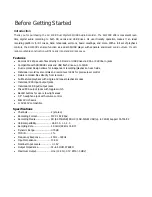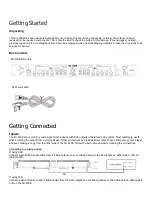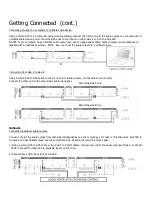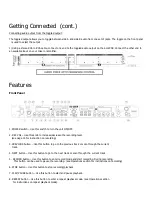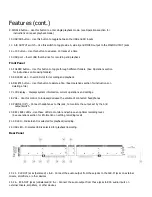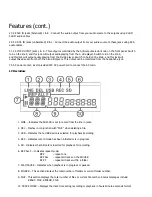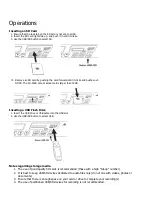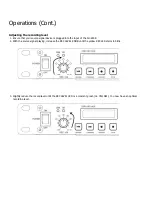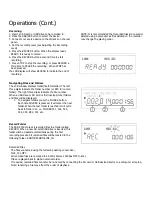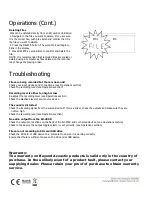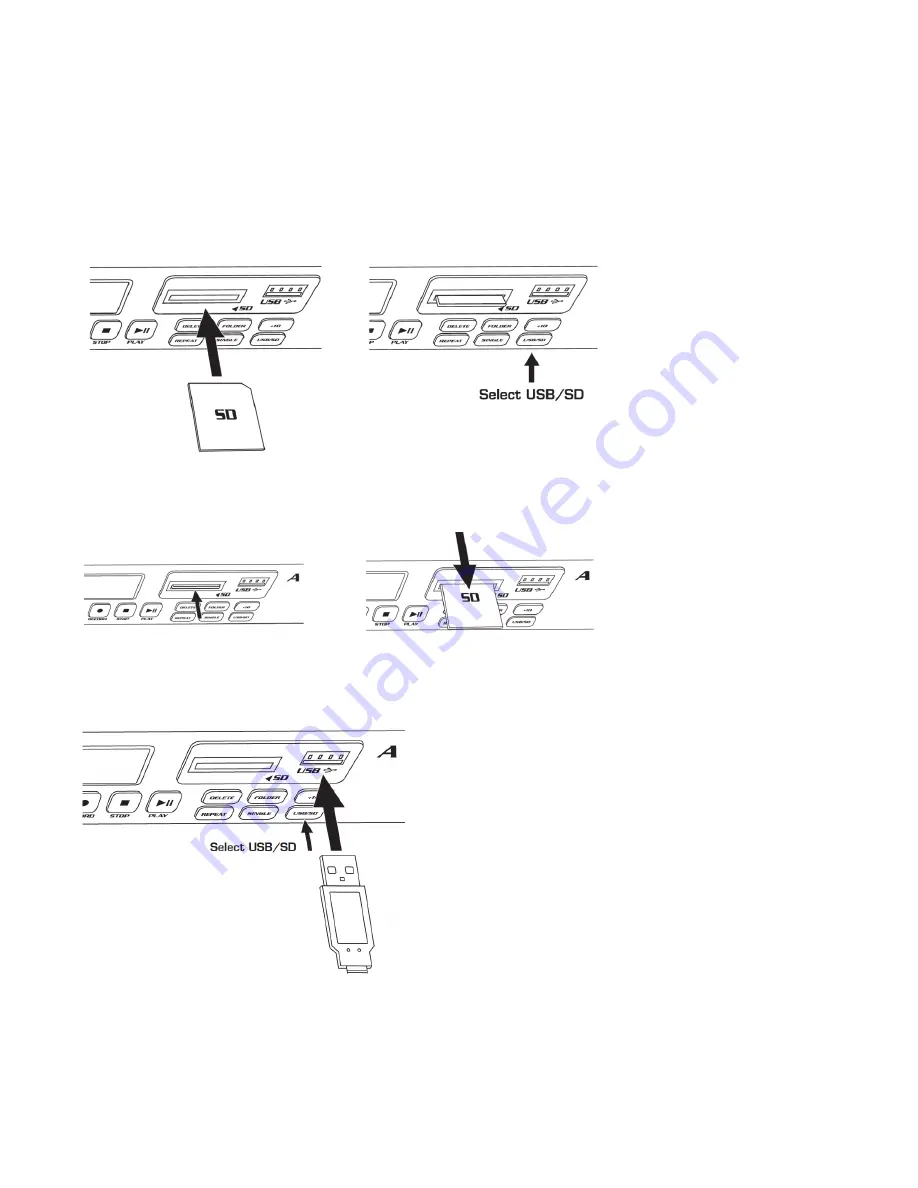
Operations
Inserting an SD Card
1. Ensure that the lock tab on the SD card is not set to LOCK.
2. Insert the SD card right side up, and push it in until it clicks.
3. Use the USB/SD button to select SD.
4.
Remove an SD card by pushing the card forward until it clicks and pushes out.
NOTE: The SU-200R cannot accept cards larger than 32GB.
Inserting a USB Flash Drive
1. Insert the USB drive or USB cable into the USB slot.
2. Use the USB/SD button to select USB.
Notes regarding storage media
1.
The use of good quality SD cards is recommended (those with a
high “Group” number)
.
2.
It is best to keep USB/SD devices dedicated to audio files only (do not mix with videos, photos or
documents)
3.
Ensure that there is enough space on your card or drive to complete your recording(s)
4.
The use of partitioned USB/SD devices for recording is not recommended.