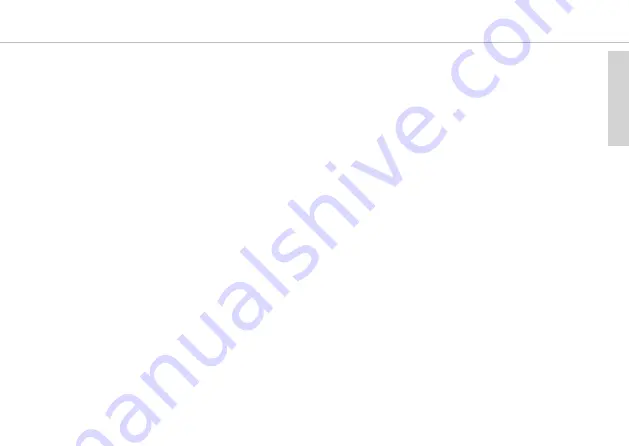
e
n
g
li
s
h
Unite CC – Cockpit Case
11
6. How to operate the Cockpit case
The Unite CC cockpit case is used for charging the rechargeable batteries inside the bodypack transmitters and
receivers as well as transmitting the pairing information from the transmitter to the receivers. The Unite CC-24P has
6 charging units, each with 4 charging compartments so that a maximum of 24 bodypack transmitters or receivers can
be charged simultaneously. The Unite CC-36P has 9 charging units each with 4 charging compartments so that a
maximum of 36 charging compartments are available.
Warning:
When the Cockpit case is in use, do not mount the cover on the case. There is a risk of overheating and fire.
6.1 Mains connection
• Connect the IEC connector of the power cable to the mains connection of the Cockpit case. Connect the power plug
to a power outlet.
• Switch on the Cockpit case via the on-off switch.
• When not in use, switch off the device and disconnect the power plug from the power socket. Make sure that you do
not pull on the cable, but on the power plug.
6.2 Establish pairing
Transmitters and receivers must be paired so that they can communicate with each other. For a successful
pairing the channel name, group ID and audio encryption key are required. The required audio encryption
key is generated in the Unite CC cockpit case or via the Unite Manager software and during the pairing
process it is first stored on the cockpit case and then it is transferred to the transmitter and receiver in the
charging compartments. In this context, please also note the position of the switch on the cockpit case. The
switch must be set to the “Pair & Charge” position so that the pairing information can be transmitted from
the Unite CC to the transmitters and receivers.
There are three different ways to pair the Unite transmitters with receivers:
1.
Via an individual charger (refer to the following description or system manual online).
2.
Using the Unite Manager Software on a PC (refer to the Unite Manager Software manual or system
manual online).
3.
Via dynamic channel search (refer to system manual online, chapter “Special functions”.












































