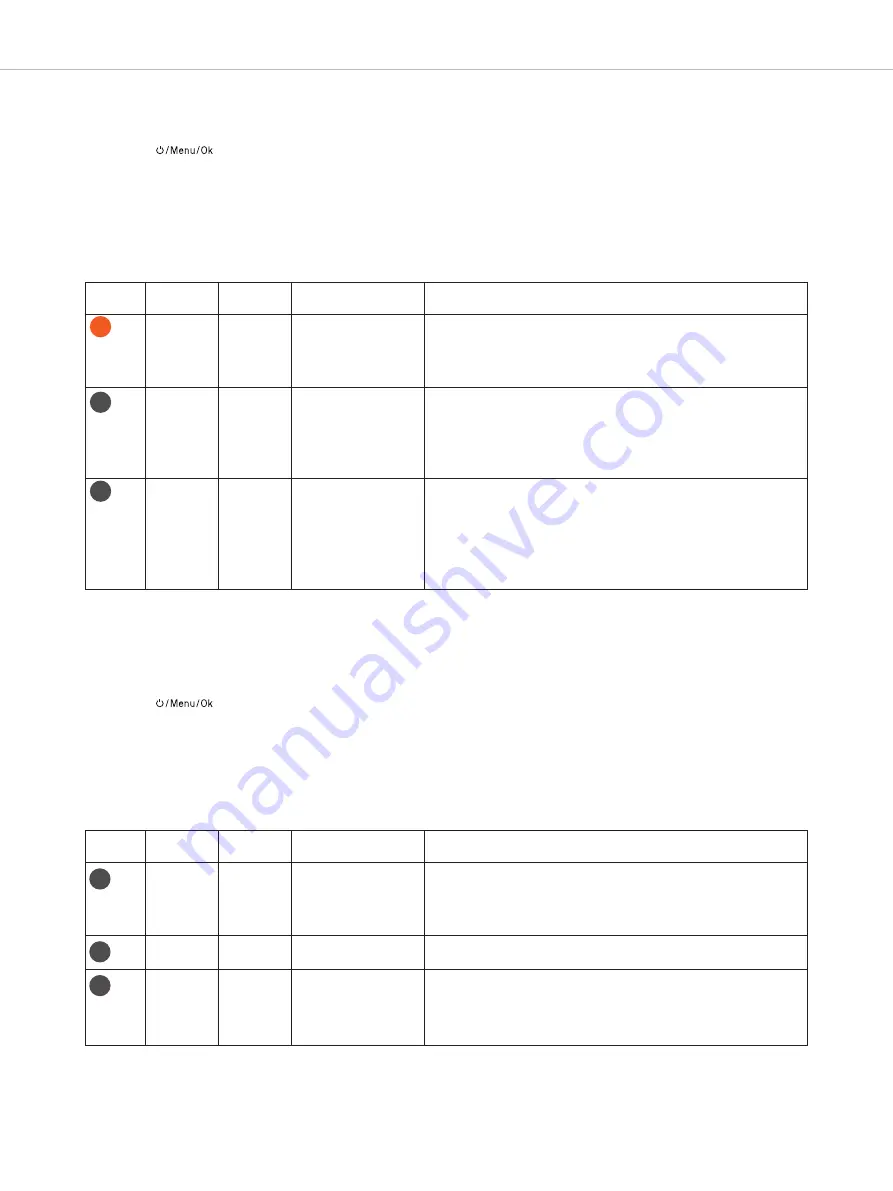
UNITE – Menu items
27
10.4
“Bluetooth” main menu
In the “Bluetooth” main menu, the menus listed in the following table (menu path / level 2) with further submenus (menu
path / level 3) are available for various system settings.
• Press the button
on the already
switched on
transmitter/receiver for approx. 2 seconds to access the
menu.
• Press the multifunction button
to select the “Bluetooth” main menu.
• Briefly press the button
to access the “Bluetooth” main menu.
• Press the multifunction button
to select the “State”, “Connect” or “Pair” submenu.
• Briefly press the button
to access the respective submenu.
• Press the multifunction button
to make settings in the respective submenu.
• Briefly press the button
to confirm the setting.
Device
Menu path
Level 2
Menu path
Level 3
Adjustable parameters
Description
Talk Button
Push
Toggle
With the “
Toggle
” setting selected, press the Talkback button once to
switch on the internal or connected headset microphone. By pressing
the button twice, the microphone will be deactivated.
In the “
Push
” setting, the relevant microphone is activated only for as
long as the Talkback button is pressed.
Audio
Routing
RP Talkback
All
Master
Master & Sub-Masters
This menu is used to set the routing of talkback signals.
Master:
only the Master device can hear the talkback signals.
Sub-Master:
only Master and Sub-Master can hear the
talkback signals.
All:
All devices in a specific group are able to listen in on talkback
signals.
Audio
Routing
Sub-Masters
All
Master
Master & Sub-Masters
This menu is used to set the routing of audio signals from devices con-
figured as Sub-Master.
Master:
only the Master device can hear audio signals from the Sub-
Master.
Sub-Master:
only the Master and all other Sub- Masters can
hear audio signals from all Sub-Master devices in a group.
All:
All devices in a specific group are able to listen in on the signals of
Sub-Master devices.
RP-T
TP
TP
Device
Menu path
Level 2
Menu path
Level 3
Adjustable parameters
Description
State
Off
Headset
Phone / PC
The Bluetooth® interface can also be used both for playing in external
audio material and playing back audio signals. This menu is used to
set Bluetooth® mode.
When set to “Phone/PC”, the device serves as an external soundcard
and can be connected to a smartphone, PC or Mac computer.
Connect
In this menu, devices are listed with which you have already
successfully performed a Bluetooth® connection.
Pair
To connect Unite via Bluetooth® to another device, it must first be
paired with the connecting device. Go into this menu to get a list of all
active, potential devices in the immediate vicinity. Select the device
you wish to pair with and follow the instructions on both devices –
Unite and the external device.
TP
TP
10.3
“Talkback” main menu
In the “Talkback” main menu, the menus listed in the following table (menu path / level 2) with further submenus (menu
path / level 3) are available for various system settings.
• Press the button
on the already
switched on
transmitter/receiver for approx. 2 seconds to access the
menu.
• Press the multifunction button
to select the “Talkback” main menu.
• Briefly press the button
to access the “Talkback” main menu.
• Press the multifunction button
to select the “Talk Button” or “Audio Routing”.
• Briefly press the button
to access the respective submenu.
• Press the multifunction button
to make settings in the respective submenu.
• Briefly press the button
to confirm the setting.
TP
























