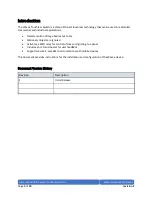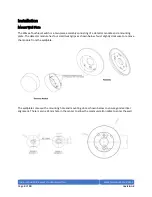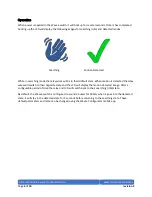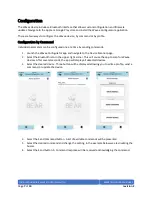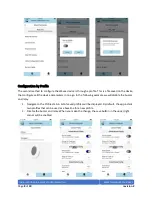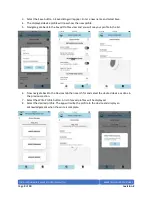Reviews:
No comments
Related manuals for Wavee

AS2006
Brand: Jasco Pages: 2

TLSW HB
Brand: DANLERS Pages: 2

AVS-OP-1616-340
Brand: AMX Pages: 1

SPDB 30
Brand: INFLUX MEASUREMENTS Pages: 6

MSC-DE1664
Brand: Matrix Switch Corporation Pages: 60

MatrixPRO 8x8 DVI
Brand: Barco Pages: 2

AS9926-24D
Brand: Edge-Core Pages: 12

ServSwitch KV1510A
Brand: Black Box Pages: 16

kontron KSwitch D3 UM
Brand: S&T Pages: 38

DVI-4121
Brand: DVIGear Pages: 11

TYXIA 4600
Brand: DELTA DORE Pages: 3

WVG2AL USB
Brand: PTN Pages: 12

SEL 173 DCF
Brand: Theben Pages: 31

XTCE095F F47 Series
Brand: Eaton Pages: 2

VS122HDMIU
Brand: StarTech.com Pages: 2

4K-Series
Brand: GarrettCom Pages: 45

7POWER IR-4660
Brand: I-Rocks Pages: 23

P030-11
Brand: Mo-vis Pages: 25