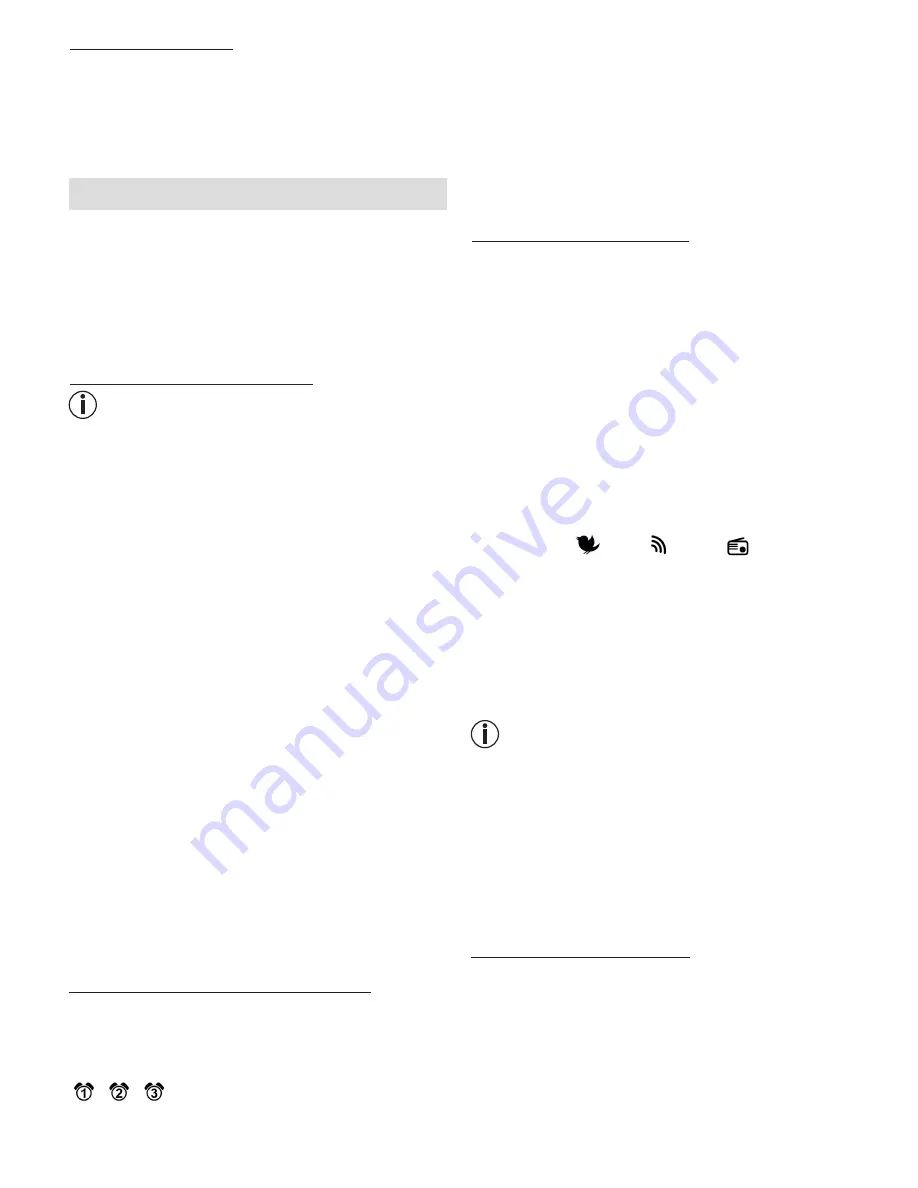
13
7.3 Sunset function
The wake up light can also be used to simulate a sunset,
whereby the light slowly turns darker after a set period
of time.
The sunset function can only be adjusted via the menu
in the "Beurer LightUp" app.
8. Device operation
The following basic functions can also be controlled
directly without the app using the buttons on the
device, however this is only possible if the app is
closed on your smartphone.
The wake up light can
only be used with its full functionality together with the
"Beurer LightUp" app.
8.1 Setting the time and date
Note
When using the "Beurer LightUp" app, the time and date
are already set as these are automatically synchronised
with the smartphone every time the app is used.
1.
Press and hold the MODE / ENTER
button for three
seconds.
2. Hour mode
24 hr
flashes in the display. Set the hour
mode using the SET buttons
p
/
q
(24-hour mode
or 12-hour mode). Confirm with the
MODE / ENTER
button.
3. The hour display flashes in the display. Set the
hours using the SET buttons
p
/
q
. Confirm with the
MODE / ENTER
button.
4. The minute display flashes in the display. Set the
minutes using the SET buttons
p
/
q
. Confirm with
the
MODE / ENTER
button.
5. The year
2015
flashes in the display. Set the year
using the SET buttons
p
/
q
. Confirm with the
MODE / ENTER
button.
6. The month (M)
1
flashes in the display. Set the month
using the SET buttons
p
/
q
. Confirm with the
MODE / ENTER
button.
7. The day (D)
1
flashes in the display. Set the day using the
SET buttons
p
/
q
. Confirm with the
MODE / ENTER
button. The set time appears.
8.2 Activating/deactivating the alarm
Activating the alarm
Before setting an alarm, first activate the alarm memory
space for which you would like to set the alarm.
The wake up light features three alarm memory spaces
(
,
,
) that can be configured individually.
You can choose to be woken up by one of the ten wake-
up melodies, an alarm tone or the radio.
To select an alarm memory space, proceed as follows:
1. Select the desired alarm memory space by pressing
the
ALARM
button. This appears in the display (several
alarm memory spaces may be selected at the same
time).
2. To deactivate an alarm, keep pressing the
ALARM
button until the corresponding alarm clock symbol
disappears from the display.
8.3 Setting the alarm time
Setting the alarm time on the wake up light
To set an alarm time for the selected alarm memory
space, proceed as follows:
1. For an already activated alarm, press and hold the
ALARM
button for two seconds.
2. The alarm hour flashes in the display. Set the alarm
hour using the SET buttons
p
/
q
. Confirm with the
ALARM
button.
3. The alarm minute flashes in the display. Set the alarm
minute using the SET buttons
p
/
q
. Confirm with the
ALARM
button.
4. The alarm tone flashes in the display. Set the desired
alarm tone using the SET buttons
p
/
q
(wake-up
melody 1-10
, beep or radio
). Confirm with
the
ALARM
button.
5. The alarm volume (
VOLUME
) flashes in the display. Set
the alarm volume using the SET buttons
p
/
q
. Confirm
with the
ALARM
button.
6. The snooze time (
Sn
) flashes in the display. Set the
snooze time (1, 2, 5, 10, 20 or 30 minutes) using the
SET buttons
p
/
q
. Confirm with the
ALARM
button.
Note
Setting the alarm time via smartphone
To be woken at an alarm time set using the app, the
smartphone simply needs to be connected to the wake
up light via
Bluetooth
®
when making the settings. Once
you have set the alarm time and alarm tone, you can
deactivate
Bluetooth
®
on your smartphone or switch off
your smartphone altogether.
A continuous overnight
Bluetooth
®
connection is not necessary.
8.4 Switching off the alarm
Switching off the alarm during sunrise
You can switch off this sunrise by pressing any button.
The alarm tone does not sound. The light is slightly
dimmed for 2 minutes. If you press any button again, the
light switches off.
Snooze mode (Snooze) for the alarm
The device features a snooze mode (Snooze). If the alarm
sounds and you press the Snooze function (by tapping














































