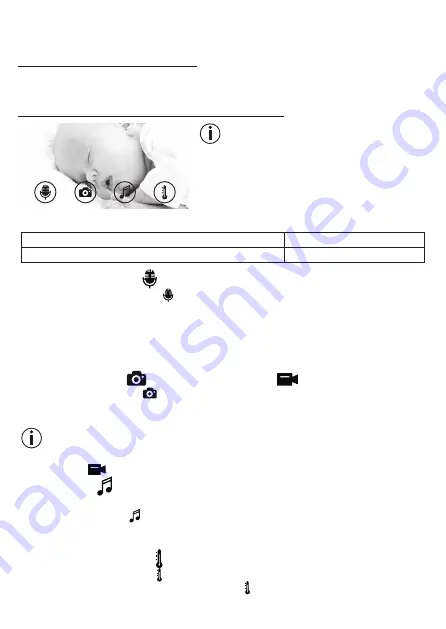
20
3. In order to change your password, tap “Change password” and follow the instructions. If
you would like to log out of your account, tap “Log out” and confirm.
8.5 Infrared night vision function
To ensure that clear transmission images can be seen on the screen even when it is dark, the
camera automatically activates the infrared night vision function (black and white image display).
8.6 Functions during live transmission in the app
Note
When you tap the transmission image, the following
menu interface appears. After approx. 10 seconds,
the menu interface disappears again.
These functions are only available in the app.
1 Intercom function
3 Lullabies
2 Photo function / video memory function (Android only
™
) 4 Temperature display
8.6.1 Intercom function
1. Tap the microphone symbol ( ) on the far left.
2. The first time you do this, the message “Allow Beurer CareCam access to the micro-
phone?” appears. Tap “Yes”.
3. To activate the intercom function, tap the push-to-talk button. The words you have spo-
ken can now be heard on the camera. To deactivate the intercom function, tap the push-
to-talk button again.
8.6.2 Photo function
/ video memory function
1. Tap the camera symbol ( ).
2. To take a photo of the current transmission image, tap the camera button. The image is
saved in the image folder of your smartphone/tablet.
Note
If you have an Android™ end device, you can also record videos locally. To do this, tap the
video symbol (
).
8.6.3 Lullabies
You can activate one of five lullabies that will then be played over the camera:
1. Tap the note symbol ( ).
2. Tap to choose your required lullaby. The lullaby now plays on the camera. To deactivate
the lullaby, tap it again.
8.6.4 Temperature display
Tap the thermometer symbol ( ). The current ambient temperature of the camera appears.
When you tap again on the thermometer symbol ( ), you can change the temperature dis-
play between °C and °F.























