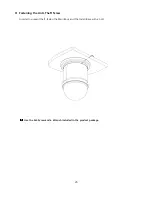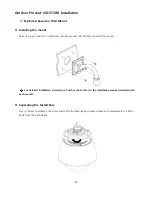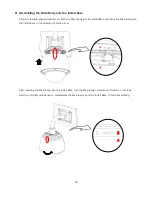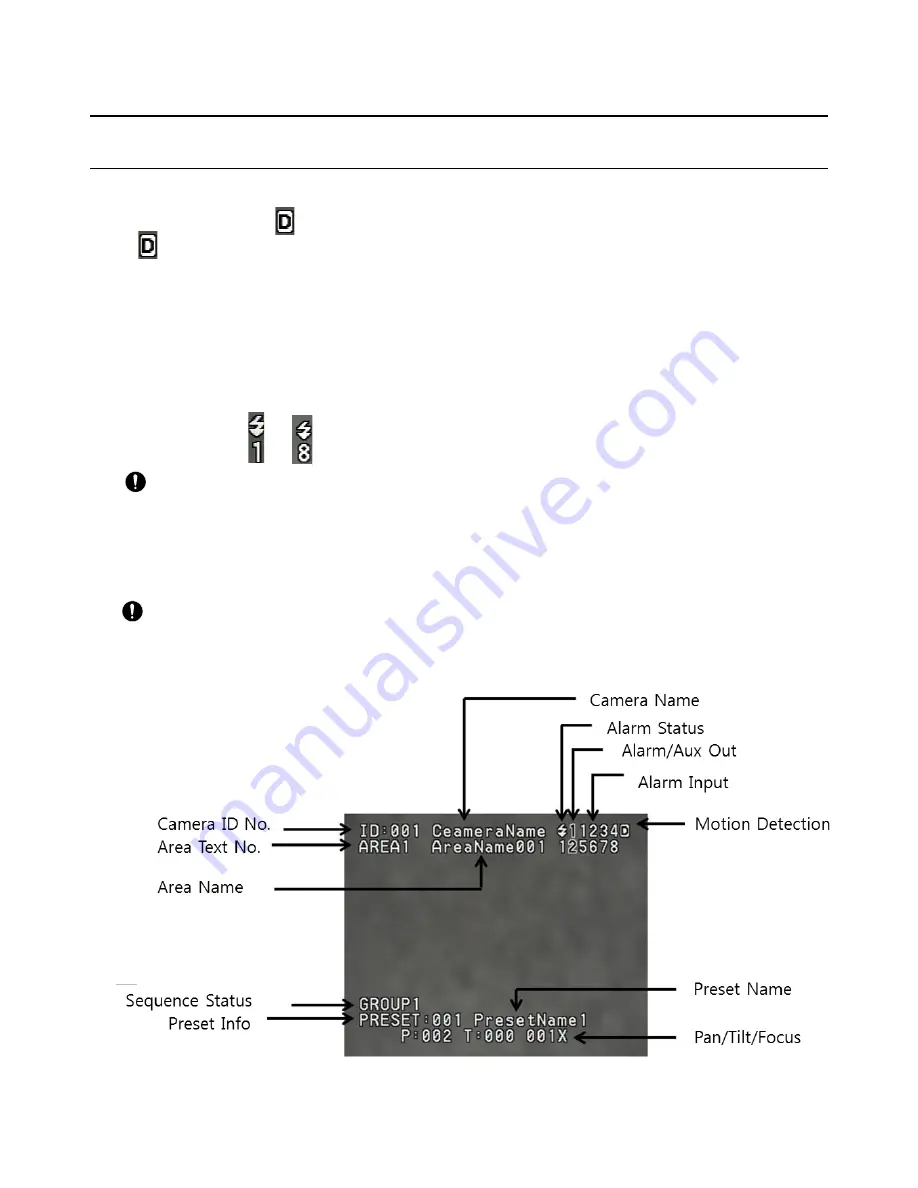
32
Settings
Symbols used in the Product
Displaying standby/operation of Motion Detection
During the standby, “ “ will be displayed on the upper right corner. During the Motion Detection,
“ “ will be flickering.
It will be detected through “MD Dwell Time” set value.
Alarm Input Port Status Display
“1", "2", and "3" will be flickering at the upper right corner of the display.
Current Alarm Input Port display according to Input ports (based on the priority)
One of signs from
to
will be flickering
.
Displaying current alarm port is available only when the sequence function is running.
Preset Number Display Settings
‘*’: means that the Preset has already saved.
'H': means that the relevant Preset is set as Home Position.
When using CRT monitor, the text may not be displayed on the edge of the monitor
.
PTZ Control Display