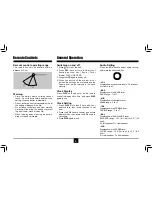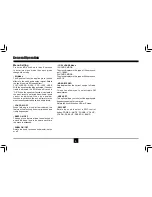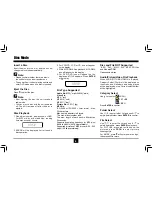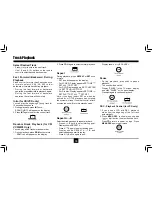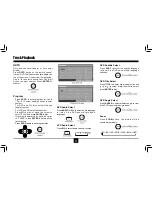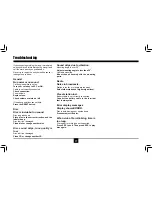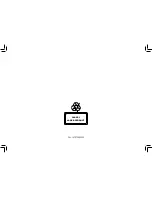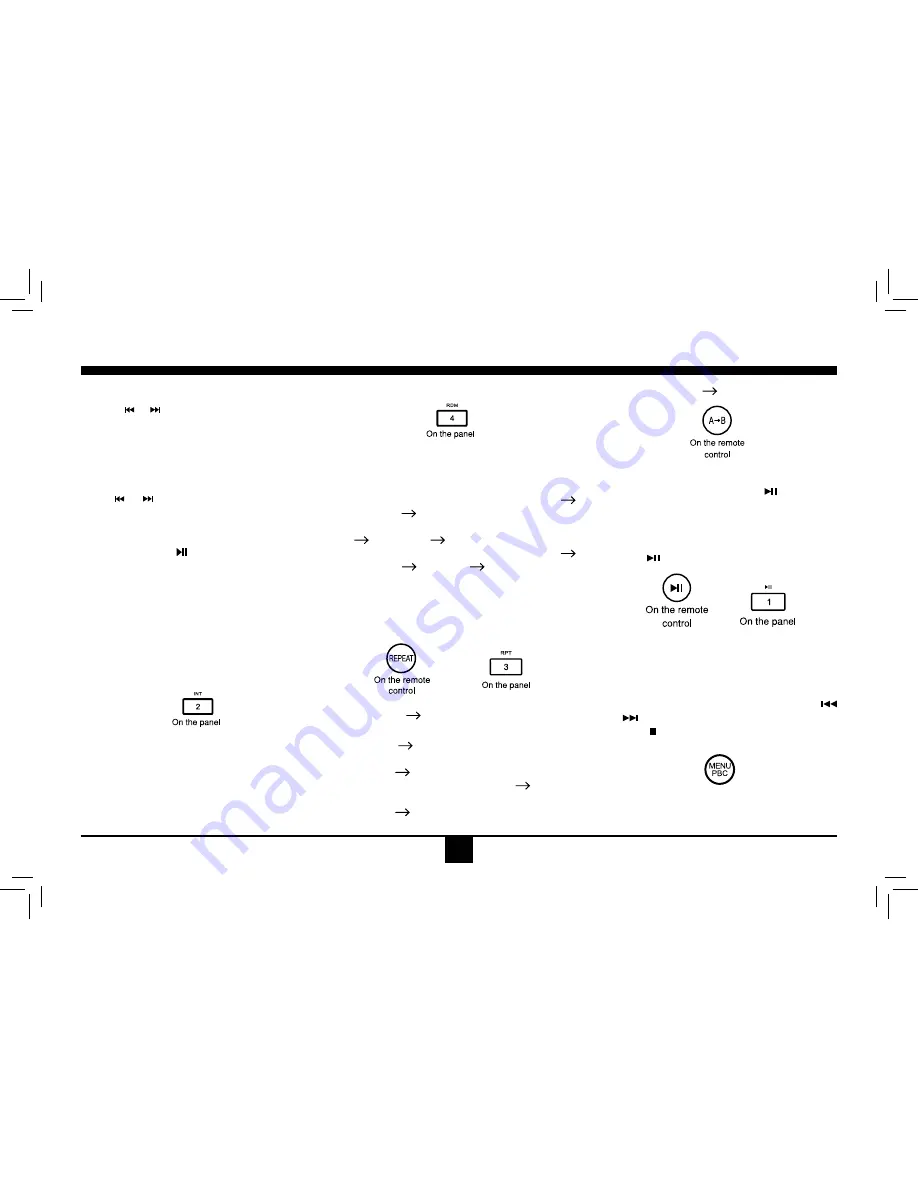
10
Track Playback
Select Desired Track
- Press or
to skip to the next track.
- Use 1-9 and 0, 10+ buttons on the remote
control to select desired track number.
Fast Forward/Backward During
Playback
Press or for more than 2 seconds once
or more to select X2, X4, X8, X20 to fast
backward or forward track during playback.
- During the fast forward or backward
operation, press briefly to playback again.
- During the fast forward or backward
operation, the volume will be muted.
Intro (for CD/VCD only)
You can play the beginning of every track for
10 seconds in sequence.
1. During playback, press
INT
once.
SCAN ON/OFF will appear on the display.
2. Press
INT
again to select the current track.
Random Rrack Playback (for CD/
VCD/MP3 Only)
You can play all the tracks in random order.
1. During playback, press
RDM
once or more.
- RDM icon will appear on the display.
2. Press RDM again to select normal playback.
Repeat
During playback, press
REPEAT
or
RPT
once
or more.
- RPT icon will appear on the display.
- For VCD/CD: Display appears RPT ONE
RPT ALL RPT OFF
- For DVD: Display appears RPT CHAPTER
RPT TITLE RPT OFF
- For File disc: Display appears RPT ONE
RPT DIR RPT ALL RPT OFF
Note: If you do not select RPT on, when the
entire disc or TITLE playback has finished,
the system will stop. If no other control, after 5
minutes the unit will turn into standby mode.
Repeat A
B
Select desired passage to repeat playback.
- Press A
B once to select starting point.
Display shows REPEAT A.
- Press A B again to select ending point.
Display shows REPEAT A
B, and
selected passage start to replay.
- Press A
B once again to exit.
Display shows A B CANCEL.
Pause
- During playback, press
to pause
playback.
- The sound will be muted.
- Display "PAUSE" in the TV screen, display
and blink "PAUSE" on the panel display.
Press again to continue playback.
PBC - Playback Control (for VCD only)
1. If you insert a VCD with PBC, playback
starts from the beginning of the 1st track
automatically.
2. Press
MENU
PBC
to show menu, use
/
or digit button to select desired track.
Press
to return to power on logo. Press
MENU PBC
again to exit menu.
On the remote
control