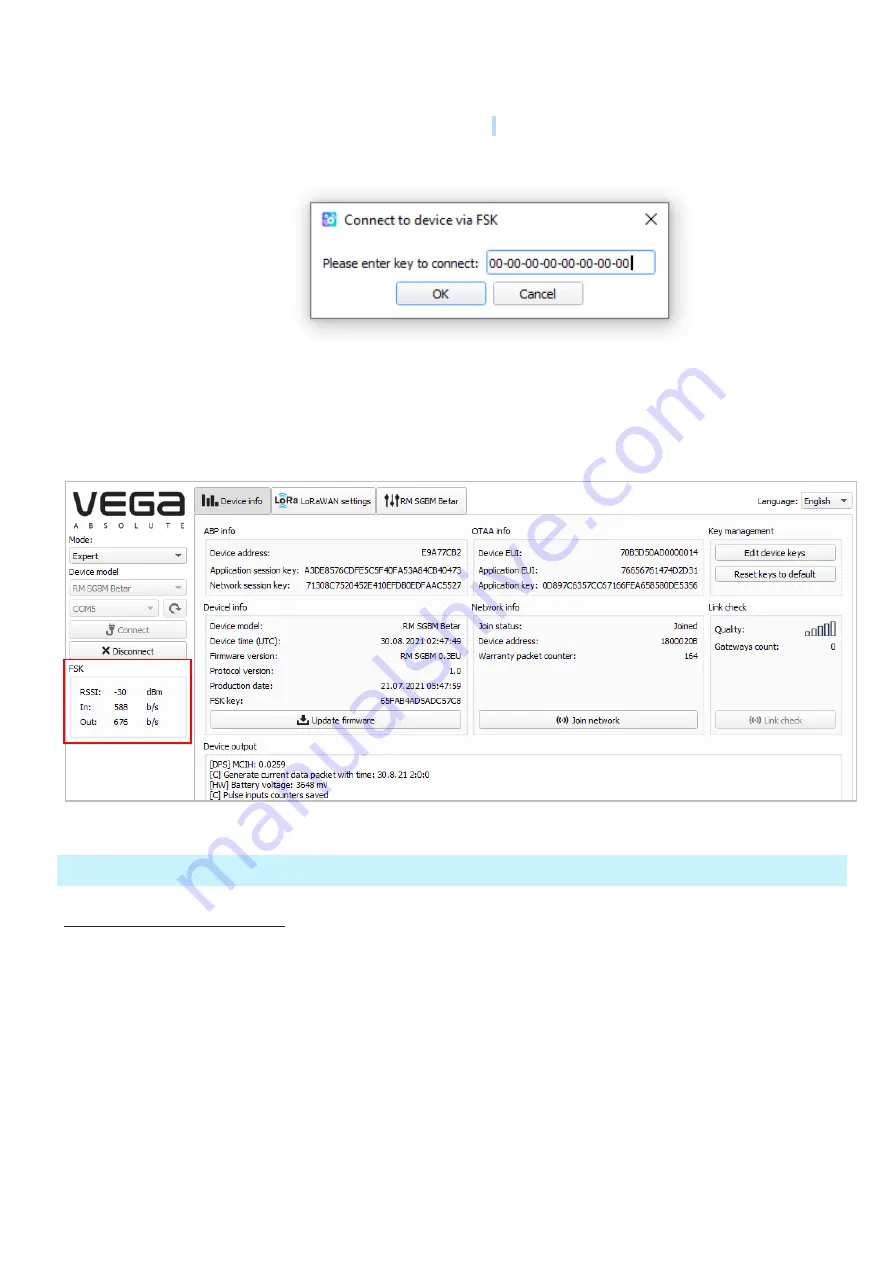
SHVE, SGVE LPWAN 868 VEGA / User Manual
18
4.
Click «Get settings» bottom and make sure frequency plan matches to frequency plan of
LoRaWAN device you plan connect to via FSK.
5.
Click «Connect to device via FSK».
6.
Insert FSK key of the device in appears window and click «ОК».
Figure 12 — Window for entering FSK key
The connection to the device will occur as if it were connected via USB, but a window with FSK
communication parameters will appear in the menu on the left. All settings are performed as with USB
connection, using the buttons «Get settings» и «Save settings».
Figure 13 — “Device info” tab
3.4 “DEVICE INFO” TAB
3.4.1 BASIC DESCRIPTION
The "Device info" tab displays network information about the device, - there are basic information
(Device info field), current state (Network info, Link check), keys for device activation in LoRaWAN network
(ABP info, OTAA info, Key management), log (Device output).



























