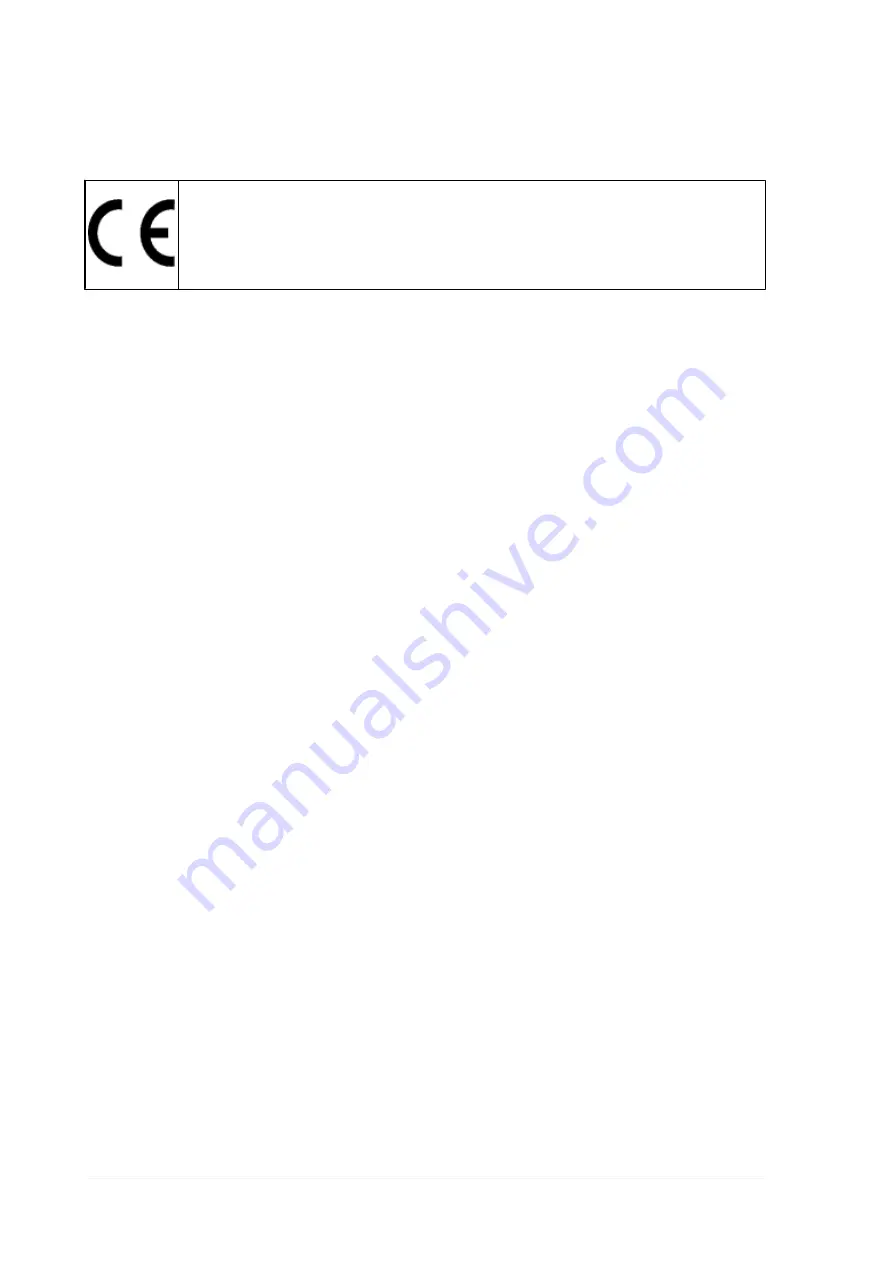
10 NORMATIVE INFORMATION
Declaration of conformity
BETA UTENSILI S.p.A. hereby declares that this
971 TSP
unit
complies with the essential requirements and with all further
provisions defined by directives R&TTE 1999/5/EC and RoHS
2011/65/EU.
A complete copy of the Declaration of Conformity can be obtained at
BETA UTENSILI S.p.A., via Volta n. 18, 20845 Sovico (MB), Italy.
52
Summary of Contents for 009710025
Page 1: ...ENGLISH 5 en ...
Page 2: ...2 ...
Page 37: ...6 Press or to return to the tyre selection 37 en ...
Page 47: ...47 en ...
















