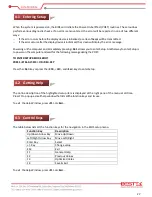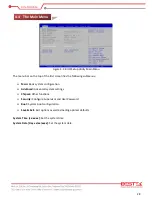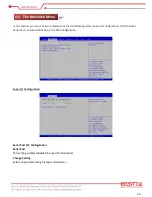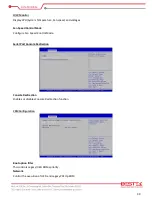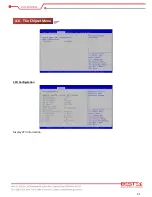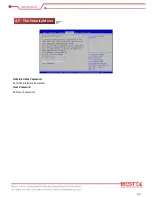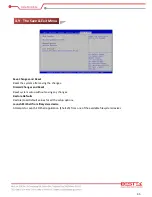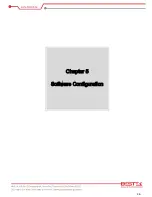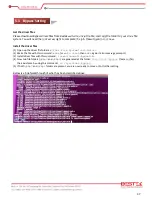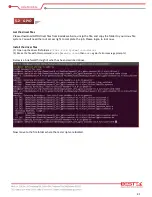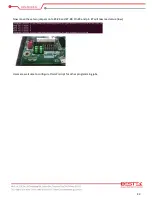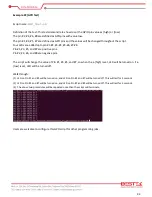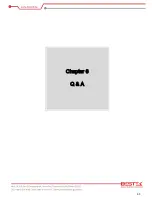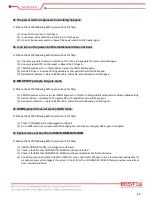40
Configuring Bypass at “Bypass” mode at boot up
To set Bypass pair #1 at “bypass” mode, go to the folder
g3bp0
, and issue this command:
echo 1 > nextboot
To set Bypass pair #2 at “bypass” mode, go to the folder
g3bp1
, and issue this command:
echo 1 > nextboot
Reboot to see this change take effect. Both Bypass LEDs are turned to red, and as in the picture below, the
notebook is now connected to internet.
To reverse this back to “
PassThrough
” mode, simply use this command:
echo 0 > nextbook
at the
specific folder according to which Bypass pair is to be configured.
This will also turn the top Bypass LED back to green.
Summary of Contents for NSP-20H1
Page 1: ...1 Network Security System NSP 20H1 Always at the forefront of innovation User Manual...
Page 6: ...6 Chapter 1 General Information...
Page 10: ...10 Figure 1 1 System Layout of NSP 20H1 1 4 System Layout...
Page 11: ...11 Front View With 4 Port SFP GbE LAN Module Rear View 1 5 Indicators Features...
Page 12: ...12 Chapter 2 Preparation...
Page 18: ...18 Chapter 3 Operation...
Page 25: ...25 Chapter 4 BIOS Setup...
Page 31: ...31 CPU Configuration Display CPU Information 4 6 The Chipset Menu...
Page 36: ...36 Chapter 5 Software Configuration...
Page 45: ...45 Chapter 6 Q A...