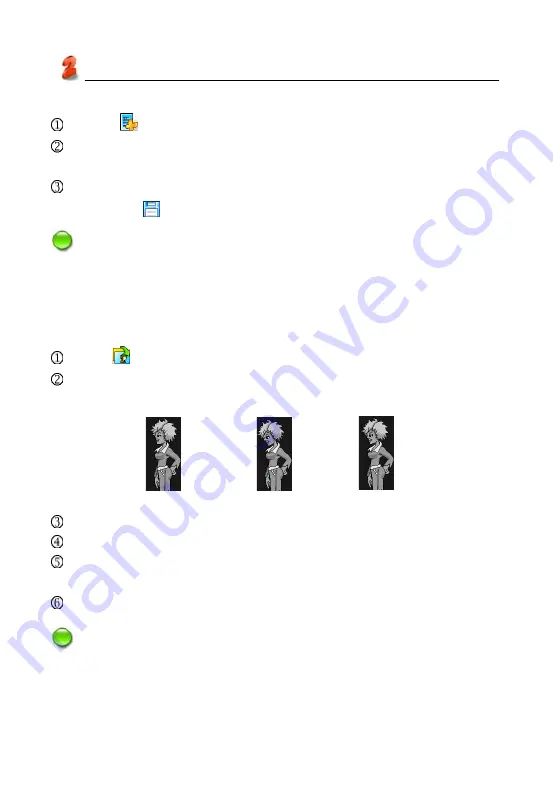
80
2.1.3.2 Loading a Background Color
Select
from the tool bar.
Click “-[BLACK]-”, then select color from the color plate at the bottom of
the picture, Click “OK”.
Right-click in the editing area. Select “Layer” , select “Push to bottom”.
then click
to save file.
Notes:
he background color will appear only when the text is transparent.
2.1.3.3 Converting a Batch of BMP Static Files into HCA A-
nimated Files
Click
to convert the images.
Click “Open” to select all BMP files (files must be of the same resolution)
to be converted as a countdown animation. then click “Open” to open.
Use “UP” and “DOWN” button to rearrange files in order.
Select the color of the images, please don’t click “Batch Processing”.
Click “Compress”, and then select where to put the file folder and input
file name.
Click “Save” to get an HCA animation file.
Notes:
It is recommended that you should name the files in sequential order,
edit with number and put an underline between letter and digit. Please
make sure that the color of the 16-color animated file you’re converting
ann3_a.BMP
ann1_a.BMP
ann2_a.BMP
Service Toolkit





















