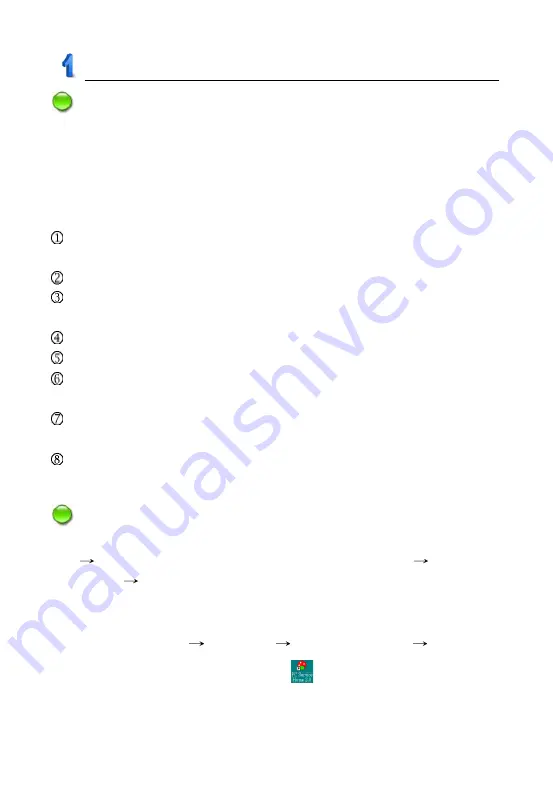
70
Notes:
When using the PCLink in English operation system, please make sure
to install Chinese Traditional font support: “Chinese (Traditional) Text
Display Support” and “Chinese (Traditional) Text Input Support”.
1.2 Installation steps
Insert the disk to PC, then there will appear a picture (as picture 1), tap
“Setup” to install.
Enter the screen of “Welcome to the Install shield”, click “Next”.
Enter the screen of “Choose Destination Location”, click “Browse...” to
select file folder of destination.
Click “OK” to confirm the selection in the screen of “Choose Folder”.
Click “Next” to select setup type.
Select “Typical”, and click “Next” to access to the screen of “Select
Program Folder”. Then click “Next” to continue.
The Install Shield Wizard begins to install EBook Editor to your
computer.
After installation is completed, click “Yes” or “No” to select whether to
restart your computer now, and then click “Finish” to end.
Notes:
To uninstall PC Service Home program, please access “Control Panel”
“Add/Remove Programs”. (Also can from “Programs”
“PC Service
Home”
“Uninstall PC Service Home”)
1.3 Opening the Program
Click “Start” menu
“Programs”
“PC Service Home”
“PC Service
Home 2.0”, or double click the shortcut “
” in desktop to open. (as picture
2)
PC Service Home Guide






























