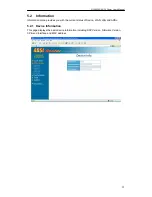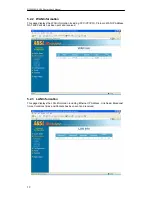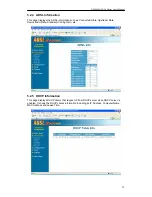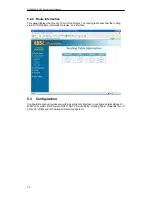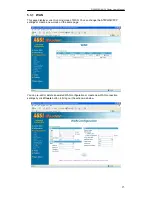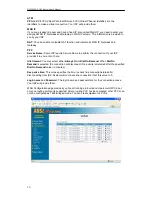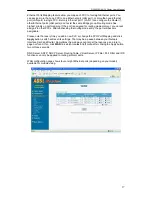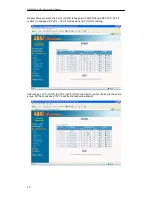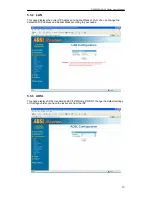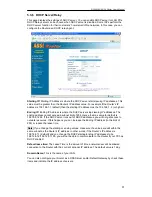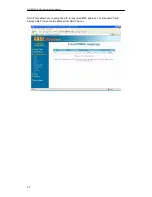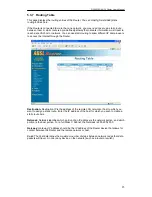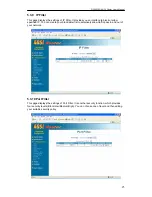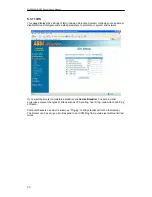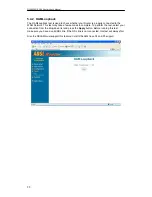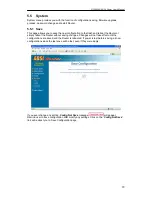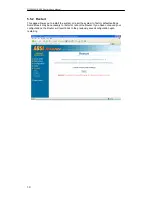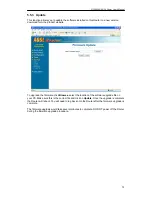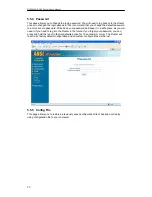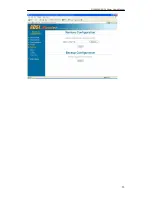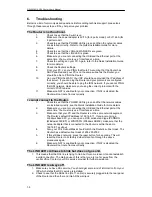DSL542EU ADSL Router User’s Manual
19
5.3.2 LAN
This page displays the current IP Address and Subnet Mask of LAN. You can change the
default LAN IP address and Subnet Mask according to your needs.
5.3.3 ADSL
This page displays ADSL standard and EC/FDM mode. DO NOT change the default settings
of this page unless you have the instruction from the ISP.
Summary of Contents for DSL542EU
Page 2: ......
Page 6: ......
Page 13: ...DSL542EU ADSL Router User s Manual 7 ...