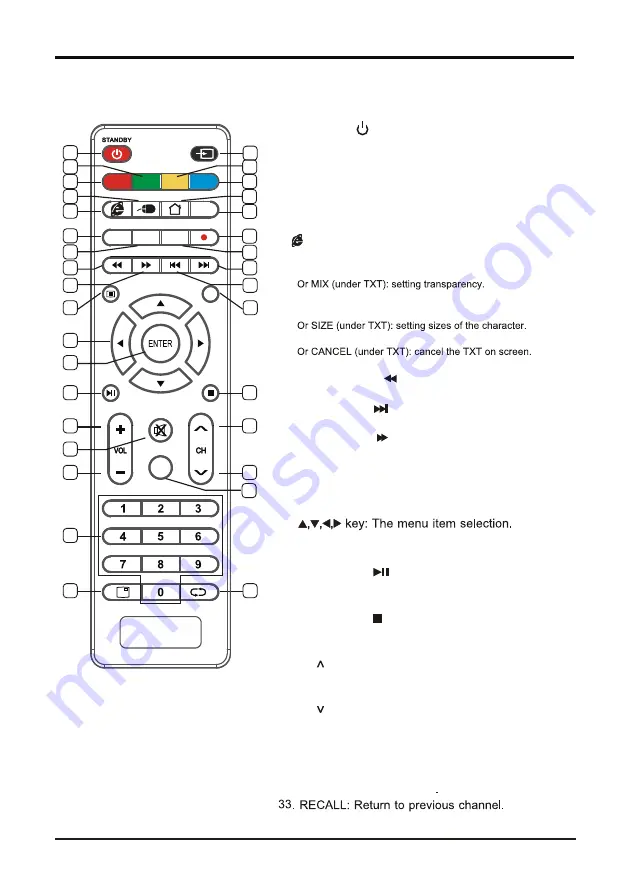
1.4 Remote Control
LED COLOR TV
4
(Here is only the sketch, please in kind prevail)
32. DISPLAY : Display the information of
current video and audio.
33
MENU
MENU
EXIT
EXIT
MUTE
MUTE
TV/RADIO
TV/RADIO
SOURCE
SOURCE
TXT
TXT
FAV.LIST
FAV.LIST SUBTITLE
SUBTITLE
AUDIO
AUDIO
RECORD
RECORD
MIX
MIX
SIZE
SIZE
CANCEL
CANCEL
INDEX
INDEX
HOLD
HOLD
REVEAL
REVEAL SUBPAGE
SUBPAGE
TIMESHIFT
TIMESHIFT
EPG
EPG
DISPLAY
DISPLAY
RECALL
RECALL
1
2
5
6
3
4
7
8
9
10
11
12
13
14
15
16
19
23
24
21
22
25
28
26
29
27
30
31
32
17
18
20
24. EPG:Enter or exit EPG(Electronic Program .Guide)
MEDIA mode: Stop the playback and
return to file list.
1. STANDBY( ) : Standby turn on and off.
2. SOURCE: Select the signal source.
30. TV/RADIO:Select the TV or Radio mode.
19. MENU : Enter or exit menu.
20. EXIT : Exit menu or operation.
21.
22. ENTER: Confirm or enter.
9. :Entering the website..
7.
10. TXT: Enter or exit teletext.
23.TIMESHIFT:DTV mode time shift.
MEDIA mode:
Press one time to pause,
press again to playback.
13. SUBTITLE:DTV mode select subtitle mode.
14. AUDIO: Select TV audio mode.
15.
MEDIA mode:
Next
16.
MEDI
A
mode:
Fast Forward
17.
HOLD:Hold the currentpage.
MEDIA Mode: Previous.
18. REVEAL: Reveal the hidden information.
5. RED: Access the red item or page.
6. BLUE: Access the blue item or page.
3. GREEN: Access the green item or page.
4. YELLOW:Access the yellow item or page.
11.
25. VOL+: Incre ase th e volu me.
27. MUTE: Mute sound.
28. VOL - : Decrease the volume.
: Select the channel forward.
26. CH
: Select the channel backward.
29. CH
31. 0~9 : Continue to press the keys to select
a channel.
12. RECORD:DTV mode record data USB disk.
FAV.LIST:Favorite channel list.
INDEX:Display the index page.
MEDIA mode: Fast Backward
SUBPAGE:Enter the sub page mode.
HOME:Enter to homepage.
8.
MOUSE:Turn on the remote control mouse or turn it off.










































